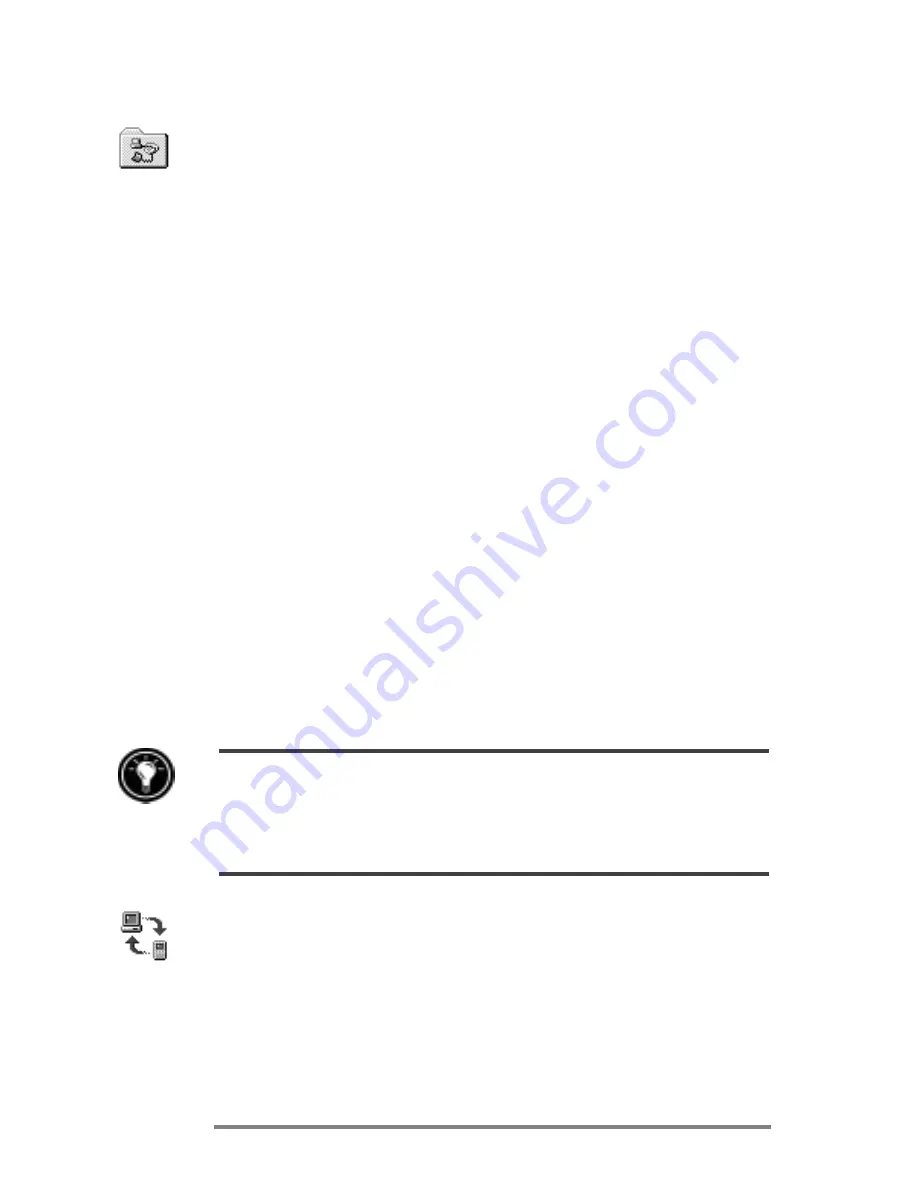
50
|
HP Jornada 680/680e Users Guide
To create a Remote Networking connection
1. On the
Start
menu, point to
Programs
, point to
Communication
, and then tap
Remote Network-
ing
.
2. In the Remote Networking folder, double-tap
Make
New Connection
.
3. In the
Make New Connection
dialog box, tap
Dial-up
, and then tap
Next
.
4. If you have the HP Jornada 680, select
Built-In
Modem
from the list of modems. If you have the
HP Jornada 680e, select the appropriate option for
the modem you have installed.
5. Tap
TCP/IP Settings
, and then tap the
General
tab. Make sure the
Use Server-assigned IP
Address
check box is selected.
6. On the
Name Servers
tab, tap
Server-assigned
addresses
, and then tap
OK
.
7. Tap
Next
, and then fill in the telephone number you
wish to dial. Tap
Finish
. A new icon appears,
labeled with the name you chose, in your Remote
Networking folder. This connection will also appear
in your remote synchronization dialog box.
To set a dialing location for a Remote Networking connection, double-tap the icon for the
connection in the Remote Networking folder. In the
Dial-up Connection
dialog box,
tap
Dial Properties
, and then fill in the information as you would for a network or ISP
connection using the HP Jornada dialup application.
To start remote synchronization
1. On your HP Jornada
Start
menu, point to
Pro-
grams
, point to
Communication
, and then tap
ActiveSync
.
2. If you are connecting using a modem or dial-up
connection, select the connection you will use from
the list. All connections you have created either with
Summary of Contents for Jornada 680
Page 2: ...ï HP Jornada 680 680e User s Guide ...
Page 4: ...ï HP Jornada 680 680e User s Guide ...
Page 16: ...10 HP Jornada 680 680e User s Guide ...
Page 92: ...86 HP Jornada 680 680e User s Guide ...
Page 126: ...120 HP Jornada 680 680e User s Guide ...
Page 176: ...170 ï HP Jornada 680 680e User s Guide ...
Page 180: ...174 ï HP Jornada 680 680e User s Guide ...


































