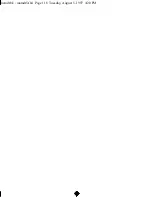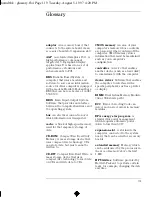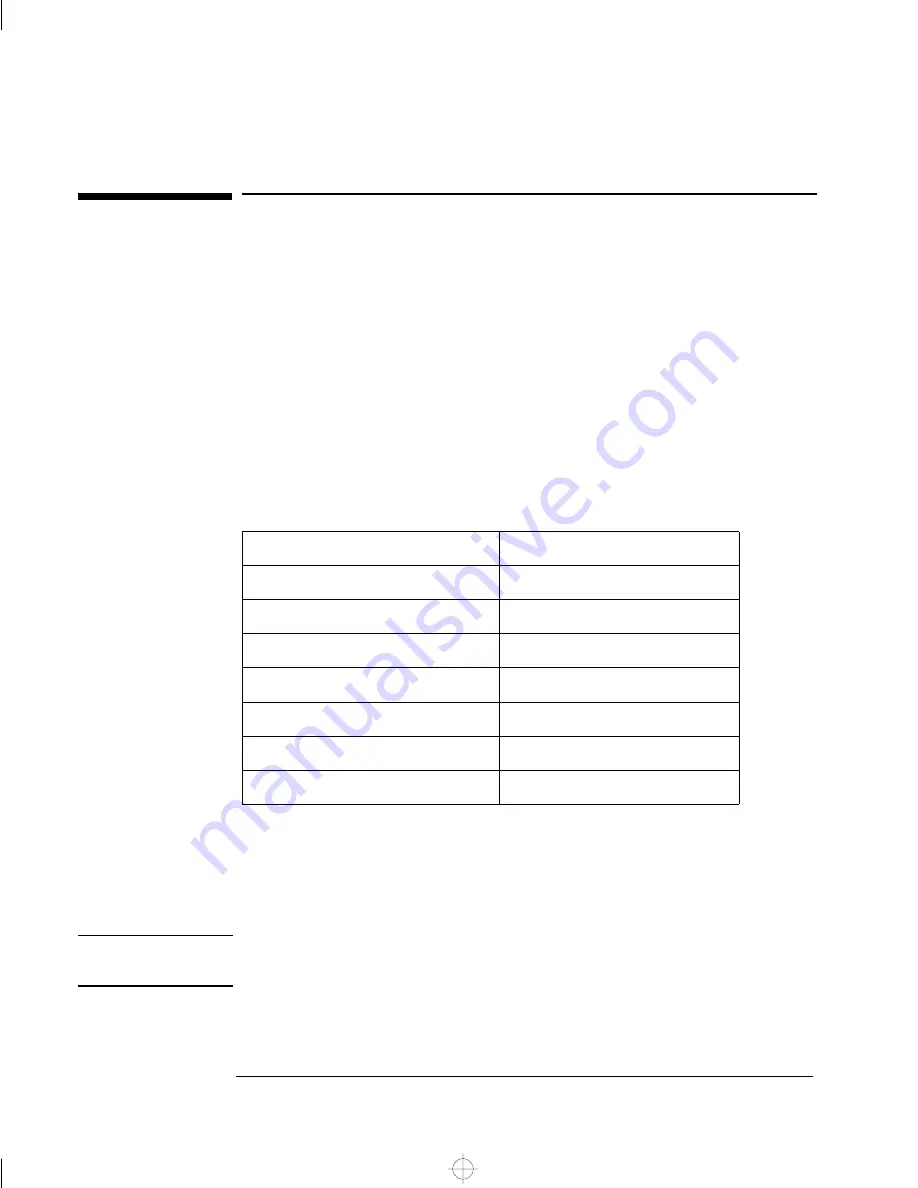
5 Hewlett-Packard Support and Information Services
Introduction
104
English
Introduction
Hewlett-Packard computers are engineered for quality and reliability to
give you many years of trouble-free service. To ensure that your system
maintains its reliability and to keep you up-to-date with the latest
developments, HP and a worldwide network of trained and authorized
resellers provide a comprehensive range of service and support options
which are listed below:
•
HP-Authorized Reseller
•
HP SupportPack
•
HP Support Assistant CD-ROM
•
HP Information Services
•
HP Support Services
Technical phone support
Lifeline phone support
Network phone-in support.
NOTE
When calling any of the international telephone numbers listed in this
chapter, replace the ‘+’ with your international telephone access code.
Service
Means of Access
HP Forum on CompuServe
Modem
HP Forum on America Online (US only)
Modem
HP BBS Library
Modem
HP World Wide Web Site
World Wide Web Access
HP FIRST Faxback
Phone and Fax
Audio Tips (US only)
Phone
HP Drivers/BIOS diskettes
Delivered by mail
mamdt.bk : mamdt5.fb4 Page 104 Tuesday, August 5, 1997 4:20 PM
Summary of Contents for Kayak XA
Page 3: ...User s Guide mamdt bk title fb4 Page iii Tuesday August 5 1997 4 20 PM ...
Page 64: ...mamdt bk mamdt2 fb4 Page 54 Tuesday August 5 1997 4 20 PM ...
Page 86: ...mamdt bk mamdt3 fb4 Page 76 Tuesday August 5 1997 4 20 PM ...
Page 87: ...4 Technical Information mamdt4 fb4 Page 77 Tuesday August 5 1997 5 25 PM ...
Page 112: ...mamdt4 fb4 Page 102 Tuesday August 5 1997 5 25 PM ...
Page 128: ...mamdt bk mamdt5 fb4 Page 118 Tuesday August 5 1997 4 20 PM ...
Page 132: ...mamdt bk glossary fb4 Page 122 Tuesday August 5 1997 4 20 PM ...
Page 136: ...mamdt bk mamdt ix Page 126 Tuesday August 5 1997 4 20 PM ...
Page 148: ...mamdt bk mamdtsp fb4 Page 138 Tuesday August 5 1997 4 20 PM ...