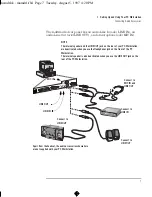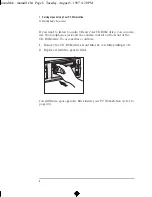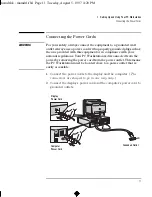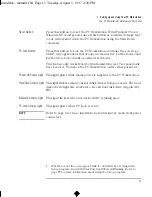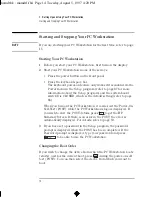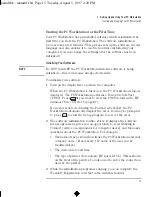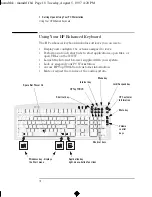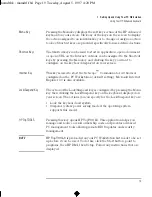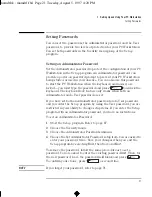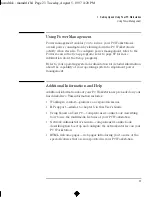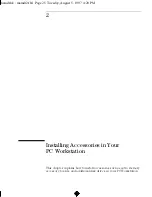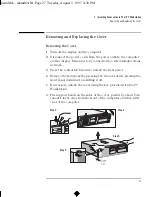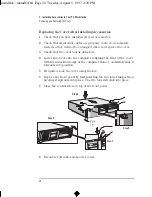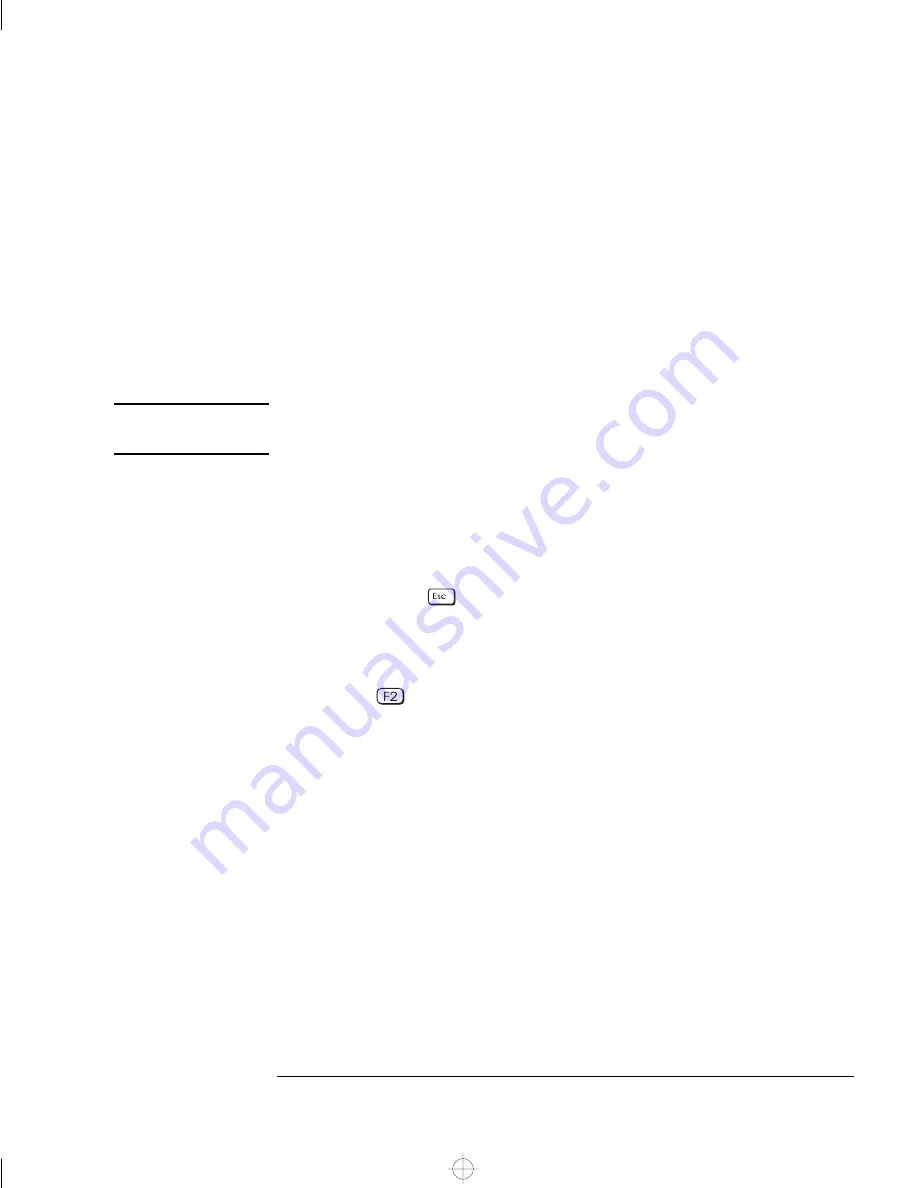
English
15
1 Setting Up and Using Your PC Workstation
Starting and Stopping Your PC Workstation
Starting the PC Workstation for the First Time
Your PC Workstation has preinstalled software which is initialized the
first time you start the PC Workstation. The software initialization
process takes a few minutes. This process sets up the software in your
language and also enables it to use the hardware installed in your
computer (you can change the settings after the software has been
initialized).
Initializing Your Software
NOTE
Do NOT turn OFF the PC Workstation while the software is being
initialized—this could cause unexpected results.
To initialize your software:
1
Turn on the display first, and then the computer.
When the PC Workstation is turned on, the PC Workstation’s logo is
displayed. The PC Workstation performs a Power-On-Self-Test
(POST). Press
if you want to view the POST details in the HP
Summary Screen (refer to page 87).
If an error is detected during the Power-On-Self-Test, the PC
Workstation automatically displays the error. You may be prompted
to press
to start the
Setup
program to correct the error.
2
The software initialization routine starts. It displays the software
license agreement, gives you an opportunity to read Working in
Comfort (advice on ergonomics for computer users), and then asks
questions about the PC Workstation. For example:
•
The name of the person who will use the PC Workstation and your
company name. (If necessary, the name of the user can be
modified later.)
•
The current date and time.
•
The type of printer (for example, HP LaserJet 5L). This is shown
on the front of the printer. You also need to enter the connection
used by the printer.
3
While the initialization program is running, you can complete the
Warranty Registration card that came with this manual.
mamdt.bk : mamdt1.fb4 Page 15 Tuesday, August 5, 1997 4:20 PM
Summary of Contents for Kayak XA
Page 3: ...User s Guide mamdt bk title fb4 Page iii Tuesday August 5 1997 4 20 PM ...
Page 64: ...mamdt bk mamdt2 fb4 Page 54 Tuesday August 5 1997 4 20 PM ...
Page 86: ...mamdt bk mamdt3 fb4 Page 76 Tuesday August 5 1997 4 20 PM ...
Page 87: ...4 Technical Information mamdt4 fb4 Page 77 Tuesday August 5 1997 5 25 PM ...
Page 112: ...mamdt4 fb4 Page 102 Tuesday August 5 1997 5 25 PM ...
Page 128: ...mamdt bk mamdt5 fb4 Page 118 Tuesday August 5 1997 4 20 PM ...
Page 132: ...mamdt bk glossary fb4 Page 122 Tuesday August 5 1997 4 20 PM ...
Page 136: ...mamdt bk mamdt ix Page 126 Tuesday August 5 1997 4 20 PM ...
Page 148: ...mamdt bk mamdtsp fb4 Page 138 Tuesday August 5 1997 4 20 PM ...