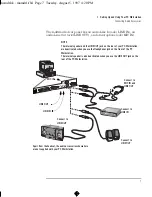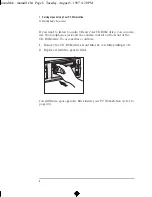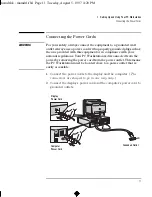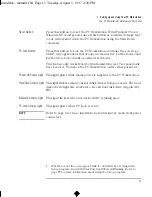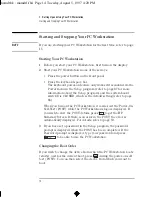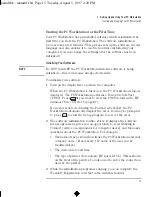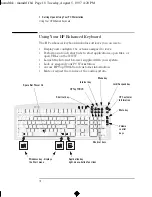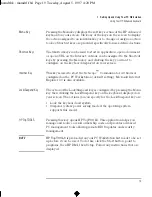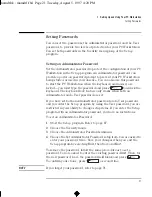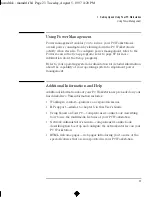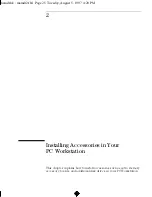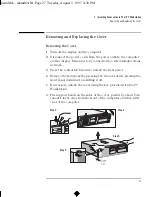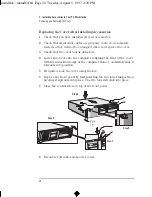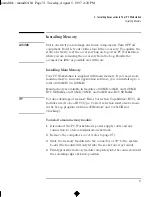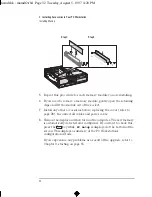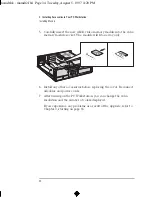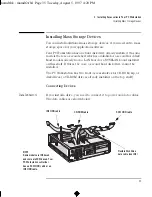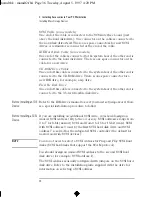English
21
1 Setting Up and Using Your PC Workstation
Setting Passwords
Setting Passwords
You can set two passwords, the Administrator password and the User
password, to provide two levels of protection for your PC Workstation.
You set both passwords in the Security menu group of the
Setup
program.
Setting an Administrator Password
Set the Administrator password to protect the configuration of your PC
Workstation in the
Setup
program. An Administrator password can
provide a power-on password prompt to prevent your PC Workstation
being started or used in your absence. You can also use this password
to start the PC Workstation when the keyboard (and mouse) are
locked—you must type the password and press
to unlock the
keyboard. The keyboard lock feature only works when both an
Administrator and a User password are set.
If you have set both an Administrator password and a User password,
and you enter the
Setup
program by using the User password, you are
restricted in your ability to change setup items. If you enter the
Setup
program with an Administrator password, you have no restrictions.
To set an Administrator Password:
1
Start the
Setup
program. Refer to page 87.
2
Choose the Security menu.
3
Choose the Administrator Password submenu.
4
Choose the Set Administrator Password setup item. You are asked to
enter your password twice. Save your changes when you exit the
Setup
program by selecting Exit, then Save and Exit.
To remove the password, follow the same procedure as to set a
password. You are asked to enter the existing password first. Then, for
the new password, leave the password field blank and press
.
To confirm your choice, press
a second time.
NOTE
If you forget your password, refer to page 71.
mamdt.bk : mamdt1.fb4 Page 21 Tuesday, August 5, 1997 4:20 PM
Summary of Contents for Kayak XA
Page 3: ...User s Guide mamdt bk title fb4 Page iii Tuesday August 5 1997 4 20 PM ...
Page 64: ...mamdt bk mamdt2 fb4 Page 54 Tuesday August 5 1997 4 20 PM ...
Page 86: ...mamdt bk mamdt3 fb4 Page 76 Tuesday August 5 1997 4 20 PM ...
Page 87: ...4 Technical Information mamdt4 fb4 Page 77 Tuesday August 5 1997 5 25 PM ...
Page 112: ...mamdt4 fb4 Page 102 Tuesday August 5 1997 5 25 PM ...
Page 128: ...mamdt bk mamdt5 fb4 Page 118 Tuesday August 5 1997 4 20 PM ...
Page 132: ...mamdt bk glossary fb4 Page 122 Tuesday August 5 1997 4 20 PM ...
Page 136: ...mamdt bk mamdt ix Page 126 Tuesday August 5 1997 4 20 PM ...
Page 148: ...mamdt bk mamdtsp fb4 Page 138 Tuesday August 5 1997 4 20 PM ...