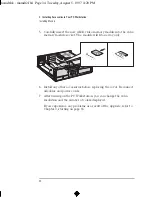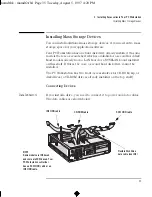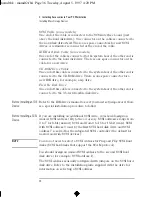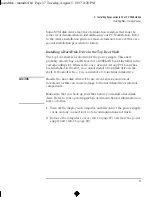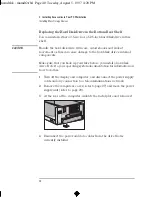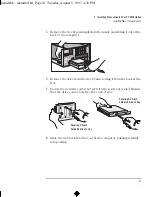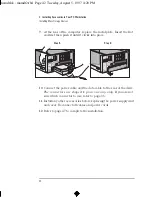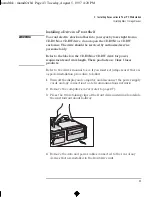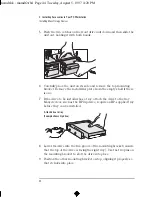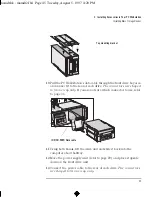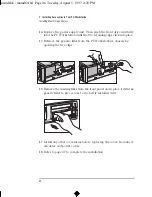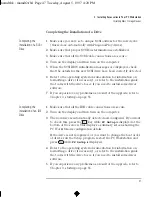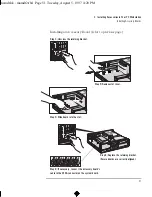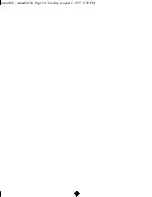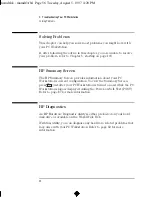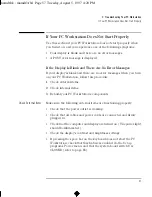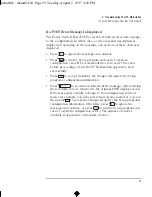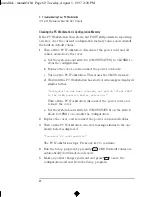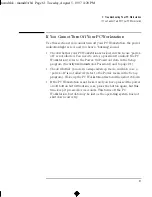English
47
2 Installing Accessories in Your PC Workstation
Installing Mass Storage Devices
Completing the Installation of a Drive
Completing the
Installation of a SCSI
Drive
1
Make sure you have set a unique SCSI address for the new device
(this is done automatically with Plug-and-Play drives).
2
Make sure that proper SCSI bus termination is established.
3
Make sure that all the SCSI cable connections are secure.
4
Turn on the display and then turn on the computer.
5
When the SCSI BIOS initialization messages are displayed, check
that the details for the new SCSI drive have been correctly detected.
6
Refer to the operating system documentation for information on
formatting a drive (if necessary), or refer to the installation guide
that came with the drive to see if you need to install some driver
software.
7
If you experience any problems as a result of the upgrade, refer to
Chapter 3, starting on page 55.
Completing the
Installation of an IDE
Drive
1
Make sure that all the IDE cable connections are secure.
2
Turn on the display and then turn on the computer.
3
The new drive is automatically detected and configured. If you want
to check this, press the
key while
F2 Setup
is displayed at the
bottom of the screen. This displays a summary screen showing the
PC Workstation’s configuration details.
If the drive is not recognized, or you want to change the boot order
of drives, run the
Setup
program: restart the PC Workstation and
press
while
F2 Setup
is displayed.
4
Refer to the operating system documentation for information on
formatting a drive (if necessary), or refer to the installation guide
that came with the drive to see if you need to install some driver
software.
5
If you experience any problems as a result of the upgrade, refer to
Chapter 3, starting on page 55.
mamdt.bk : mamdt2.fb4 Page 47 Tuesday, August 5, 1997 4:20 PM
Summary of Contents for Kayak XA
Page 3: ...User s Guide mamdt bk title fb4 Page iii Tuesday August 5 1997 4 20 PM ...
Page 64: ...mamdt bk mamdt2 fb4 Page 54 Tuesday August 5 1997 4 20 PM ...
Page 86: ...mamdt bk mamdt3 fb4 Page 76 Tuesday August 5 1997 4 20 PM ...
Page 87: ...4 Technical Information mamdt4 fb4 Page 77 Tuesday August 5 1997 5 25 PM ...
Page 112: ...mamdt4 fb4 Page 102 Tuesday August 5 1997 5 25 PM ...
Page 128: ...mamdt bk mamdt5 fb4 Page 118 Tuesday August 5 1997 4 20 PM ...
Page 132: ...mamdt bk glossary fb4 Page 122 Tuesday August 5 1997 4 20 PM ...
Page 136: ...mamdt bk mamdt ix Page 126 Tuesday August 5 1997 4 20 PM ...
Page 148: ...mamdt bk mamdtsp fb4 Page 138 Tuesday August 5 1997 4 20 PM ...