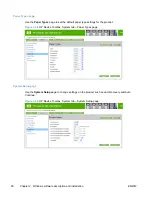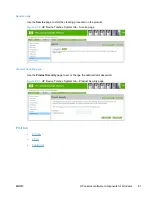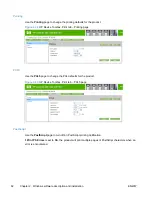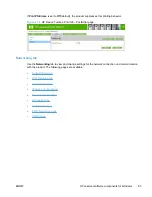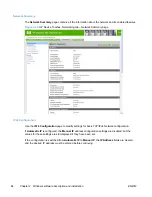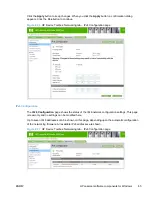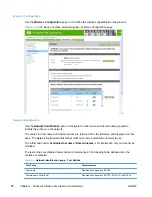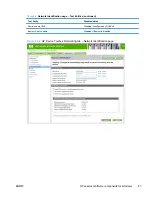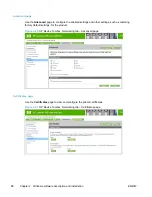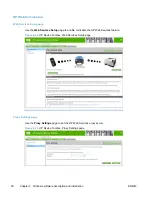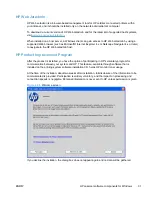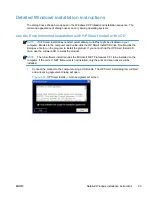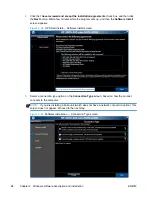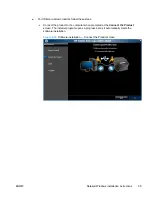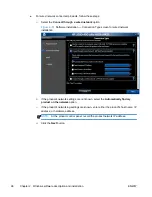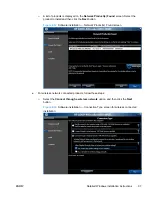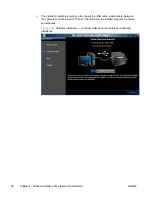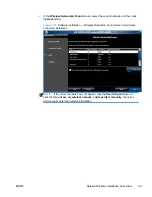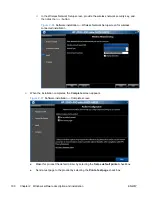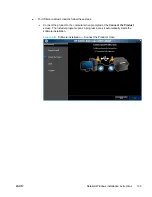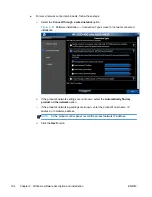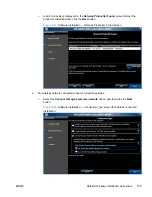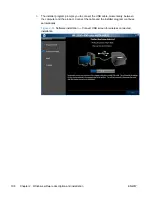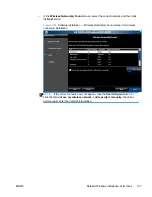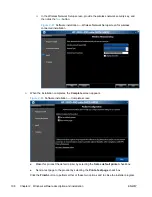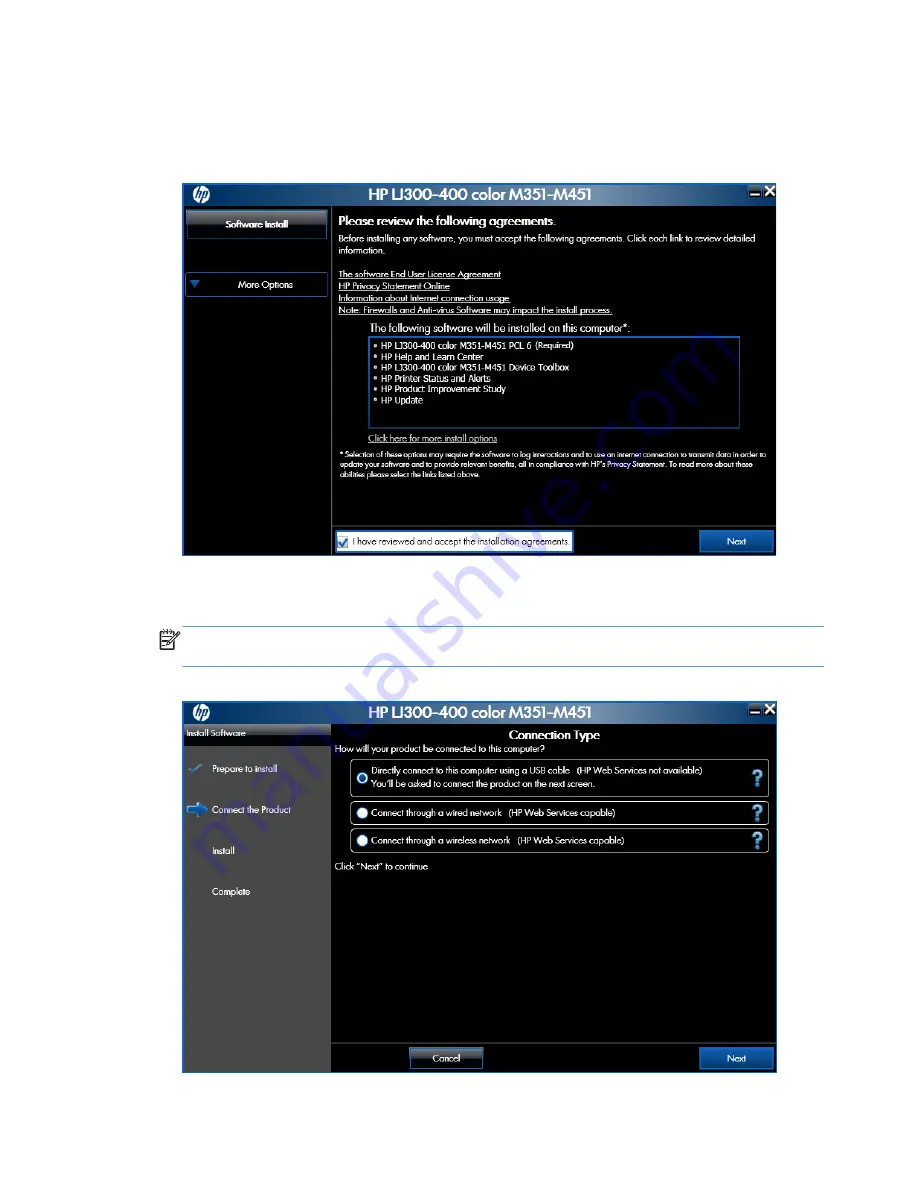
2.
Click the
I have reviewed and accept the installation agreements
check box, and then click
the
Next
button. Wait a few minutes while the program sets up, and then the
Software Install
screen appears.
Figure 2-48
HP Smart Install — Software Install screen
3.
Select a connection type option on the
Connection Type
screen, based on how the product
connects to the computer.
NOTE:
If you are installing a base unit (which does not have a network connection option), this
screen does not appear. Proceed to the next step.
Figure 2-49
Software installation — Connection Type screen
94
Chapter 2 Windows software description and installation
ENWW
Summary of Contents for LaserJet Pro 300
Page 1: ...LASERJET PRO 300 COLOR LASERJET PRO 400 COLOR Software Technical Reference M351 M451 ...
Page 2: ......
Page 10: ...viii ENWW ...
Page 12: ...x ENWW ...
Page 17: ...1 Document and product basics Purpose and scope Software availability and localization ENWW 1 ...
Page 164: ...148 Chapter 3 Mac software and utilities ENWW ...
Page 165: ...4 Linux and Unix Linux information Unix information ENWW 149 ...
Page 168: ...152 Chapter 4 Linux and Unix ENWW ...
Page 188: ...172 Chapter 5 Engineering details ENWW ...
Page 194: ...178 Index ENWW ...
Page 195: ......
Page 196: ... 2012 Hewlett Packard Development Company L P www hp com ...