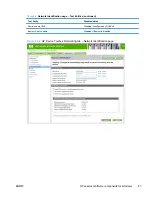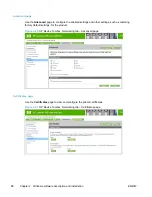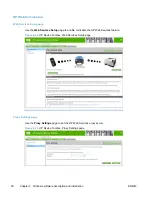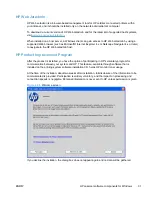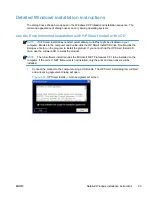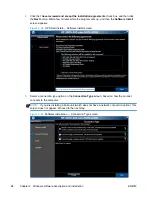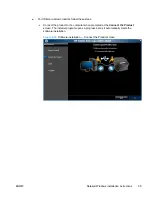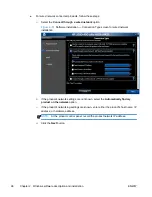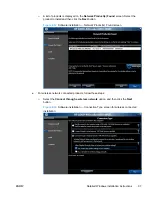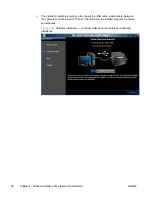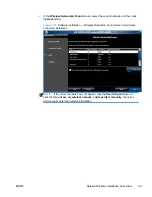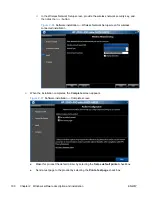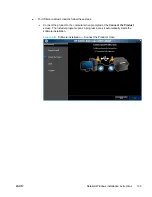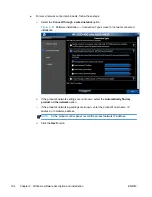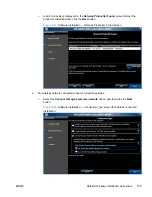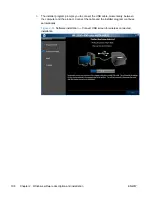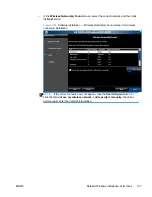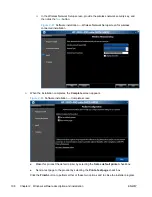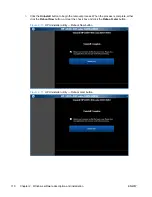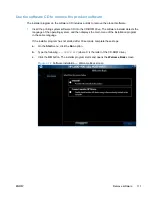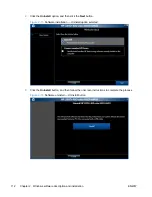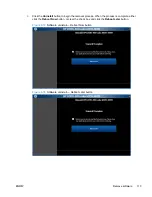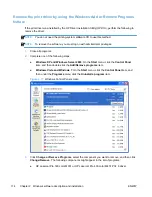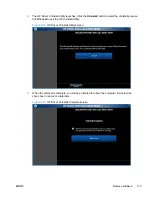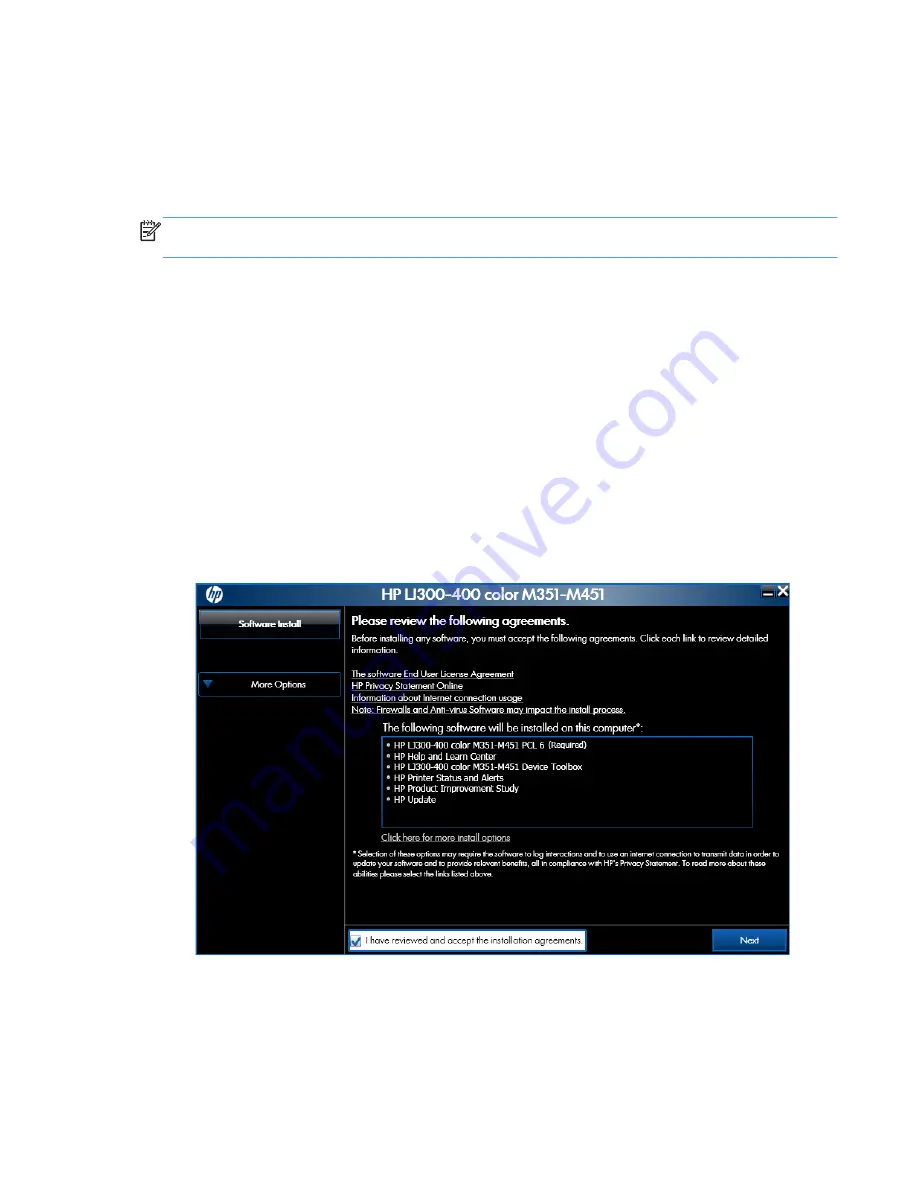
Perform a custom installation with HP Smart Install or the CD
The custom installation allows you to customize the software installed with your product.
The dialog boxes shown here appear in the Windows XP Professional installation sequence. The
order and appearance of dialog boxes can vary among operating systems.
NOTE:
You can return to the previous dialog box by clicking the
Back
button, or exit the printing-
system software installation by clicking the
Cancel
button.
1.
Close all programs.
2.
Insert the printing system software CD into the CD-ROM drive. The software installer detects the
language of the operating system, and then displays the main menu of the installation program
in the same language.
If the installer program has not started after 30 seconds, complete these steps:
a.
On the
Start
menu, click the
Run
option.
b.
Type the following:
X:\SETUP.EXE
(where X is the letter of the CD-ROM drive).
c.
Click the
OK
button. The installer program starts.
3.
Read the license agreement, click the
I have reviewed and accept the installation
agreements
check box.
Figure 2-58
Software installation — License agreement screen
ENWW
Detailed Windows installation instructions
101
Summary of Contents for LaserJet Pro 300
Page 1: ...LASERJET PRO 300 COLOR LASERJET PRO 400 COLOR Software Technical Reference M351 M451 ...
Page 2: ......
Page 10: ...viii ENWW ...
Page 12: ...x ENWW ...
Page 17: ...1 Document and product basics Purpose and scope Software availability and localization ENWW 1 ...
Page 164: ...148 Chapter 3 Mac software and utilities ENWW ...
Page 165: ...4 Linux and Unix Linux information Unix information ENWW 149 ...
Page 168: ...152 Chapter 4 Linux and Unix ENWW ...
Page 188: ...172 Chapter 5 Engineering details ENWW ...
Page 194: ...178 Index ENWW ...
Page 195: ......
Page 196: ... 2012 Hewlett Packard Development Company L P www hp com ...