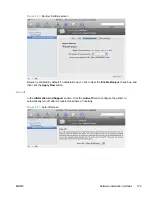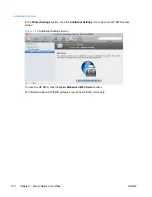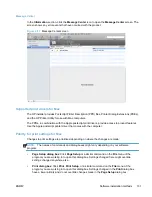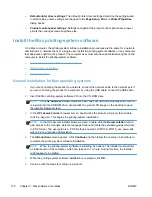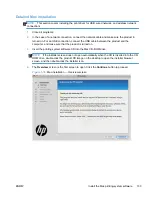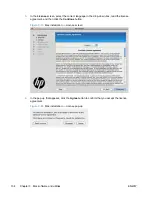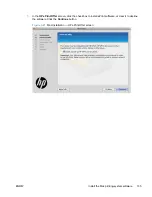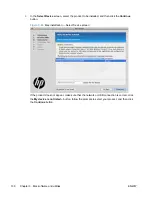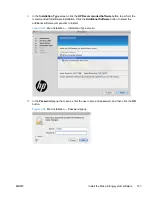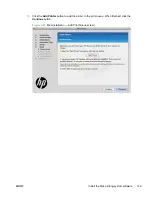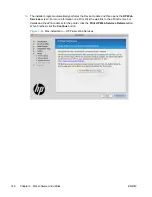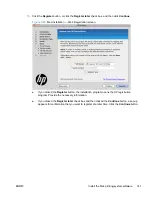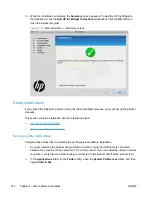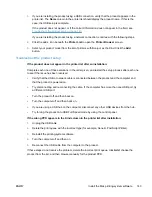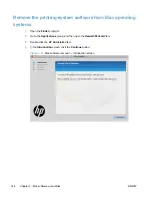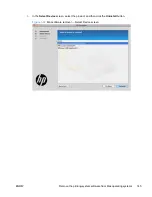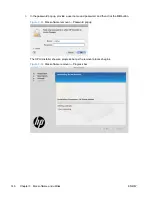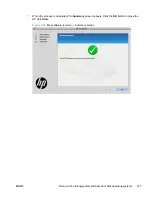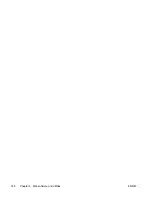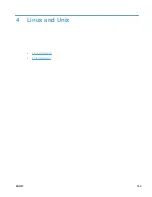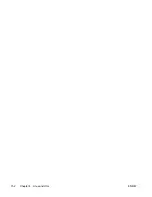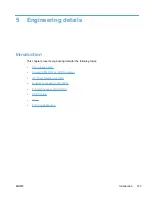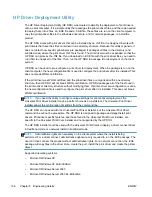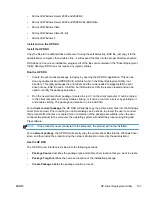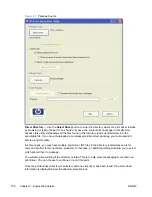3.
If you are installing the product using a USB connection, verify that the product appears in the
printer list. The
Name
column in the printer list should display the product name. If this is the
case, the USB setup is complete.
If the product does not appear, or if the correct information does not appear in the field, see
Troubleshoot the product setup on page 143
.
If you are installing the product using a network connection, continue with the following steps.
4.
Click the add
+
icon beneath the
Printer List
to open the
Printer Browser
screen.
5.
Select your product model from the list of printers with Bonjour as the Kind. Click the
Add
button.
Troubleshoot the product setup
If the product does not appear in the printer list after an installation:
Complete each one of these solutions in the order given, and restart the setup process after each one
to see if the issue has been resolved.
●
Verify that the USB or network cable is connected between the product and the computer and
that the product is powered on.
●
Try disconnecting and reconnecting the cable. If the computer has more than one USB port, try
a different USB port.
●
Turn the product off and then back on.
●
Turn the computer off and then back on.
●
If you are using a USB hub on the computer, disconnect any other USB devices from the hub.
●
Try forcing the product into USB Full Speed mode by using the control panel.
If the wrong PPD appears in the Kind column in the printer list after installation:
1.
Unplug the USB cable.
2.
Delete the print queue with the incorrect type (for example, Generic PostScript Printer).
3.
Reinstall the printing-system software.
4.
Turn the computer off and then on.
5.
Reconnect the USB cable from the computer to the product.
If these steps do not resolve the problem, delete the incorrect print queue, click
Add
, choose the
product from the list, and then browse manually for the product PPD.
ENWW
Install the Mac printing-system software
143
Summary of Contents for LaserJet Pro 300
Page 1: ...LASERJET PRO 300 COLOR LASERJET PRO 400 COLOR Software Technical Reference M351 M451 ...
Page 2: ......
Page 10: ...viii ENWW ...
Page 12: ...x ENWW ...
Page 17: ...1 Document and product basics Purpose and scope Software availability and localization ENWW 1 ...
Page 164: ...148 Chapter 3 Mac software and utilities ENWW ...
Page 165: ...4 Linux and Unix Linux information Unix information ENWW 149 ...
Page 168: ...152 Chapter 4 Linux and Unix ENWW ...
Page 188: ...172 Chapter 5 Engineering details ENWW ...
Page 194: ...178 Index ENWW ...
Page 195: ......
Page 196: ... 2012 Hewlett Packard Development Company L P www hp com ...