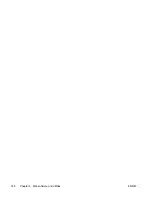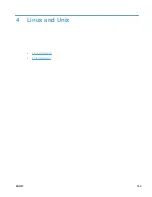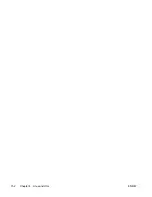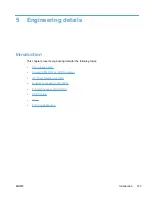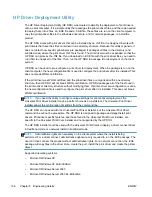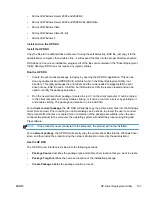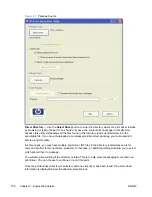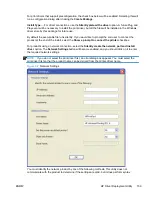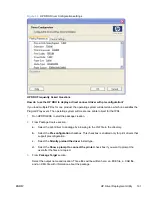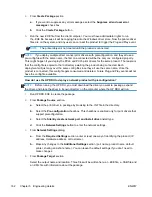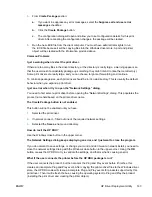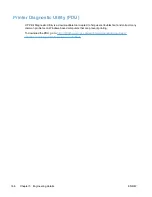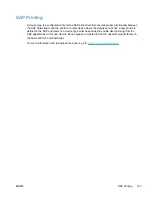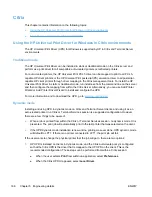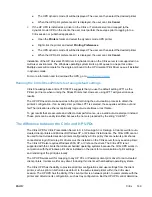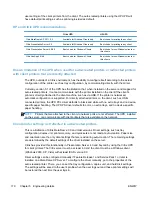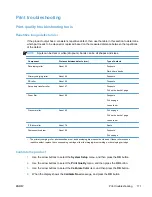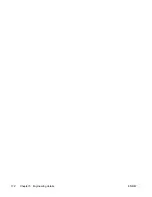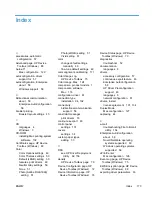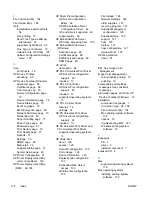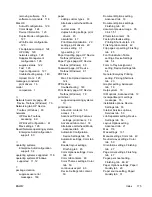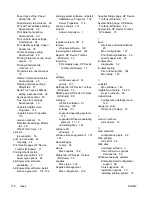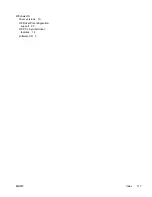4.
From
Create Package
section:
a.
If you want to suppress any error messages, select the
Suppress all end user error
messages
check box.
b.
Click the
Create Package
button
5.
Run the new .EXE file from the client computer. You must have administrator rights to run
the .EXE file because it will be copying files into the Windows driver store. Now the printer-driver
files are on the system, and any user can connect the product to trigger the Plug and Play event.
NOTE:
The printer object is not created until the product is connected.
NOTE:
If you deploy multiple direct connect print drivers, with preconfiguration, and they all use a
pre-config file with the same name, the first one connected will be the only one configured properly.
This might happen if you deploy the PCL6 and PCL5 print drivers for the same product. The reason is
that the config file is copied to the \3 directory awaiting the product being connected. Each
deployment will just copy over the same config file since they all use the same name. Once the
product is connected, this config file gets consumed and deleted. Future Plug and Play events will not
have the config file available.
How do I use the HP DDU to deploy a network product with preconfiguration?
NOTE:
Before running the HP DDU, you must download the driver you want to package, expand
the driver, and place the driver in its own directory on the computer where the HP DDU will run.
1.
Run HPDDU.EXE to create the package.
2.
From
Package Source
section:
a.
Select the print driver to package by browsing to the .INF file in the directory.
b.
Select the
Pre-configuration
checkbox. This checkbox is enabled only for print drivers that
support preconfiguration.
c.
Select the
Silently create network port and install driver
install type.
d.
Click the
Network Settings
button to enter the network settings.
3.
From
Network Settings
dialog:
a.
From the
Required Settings
section, enter at least one way of identifying the product (IP
address, Hardware address, or Hostname).
b.
Make any changes to the
Additional Settings
section (port name, product name, default
printer, sharing and share name). You can leave the default settings if you don’t need to
make changes.
4.
From
Package Target
section:
Select the output name and location. Three files will be written here: an .EXE file, a .CAB file and
an .XML file with information about the package.
162
Chapter 5 Engineering details
ENWW
Summary of Contents for LaserJet Pro 300
Page 1: ...LASERJET PRO 300 COLOR LASERJET PRO 400 COLOR Software Technical Reference M351 M451 ...
Page 2: ......
Page 10: ...viii ENWW ...
Page 12: ...x ENWW ...
Page 17: ...1 Document and product basics Purpose and scope Software availability and localization ENWW 1 ...
Page 164: ...148 Chapter 3 Mac software and utilities ENWW ...
Page 165: ...4 Linux and Unix Linux information Unix information ENWW 149 ...
Page 168: ...152 Chapter 4 Linux and Unix ENWW ...
Page 188: ...172 Chapter 5 Engineering details ENWW ...
Page 194: ...178 Index ENWW ...
Page 195: ......
Page 196: ... 2012 Hewlett Packard Development Company L P www hp com ...