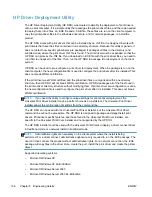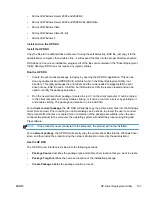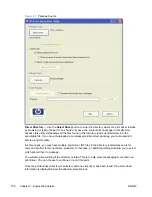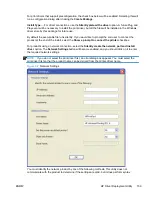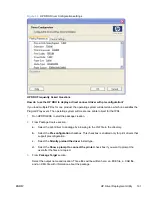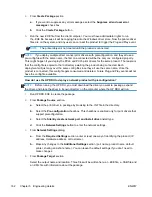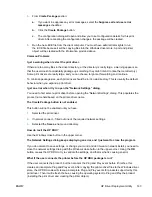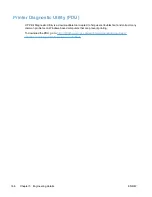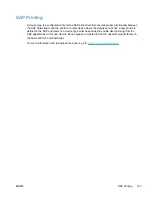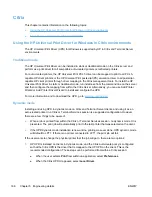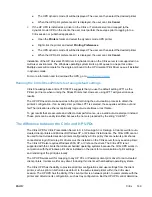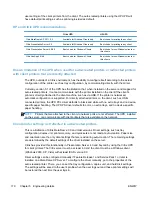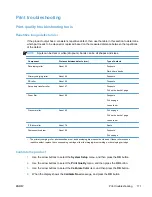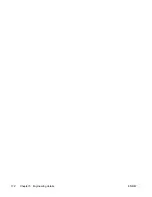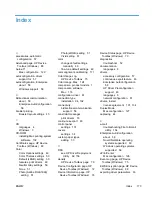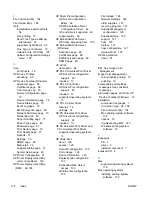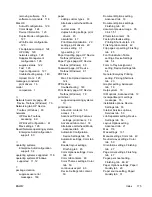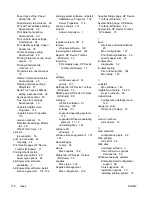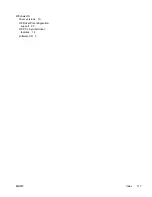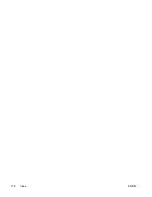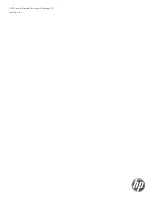●
The UPD dynamic mode UI will be displayed. The user can then select the desired printer.
●
When the UPD print preferences UI is displayed, the user can click
Cancel
.
2.
If the HP UPD is installed as a driver on the Citrix or Terminal server and mapped to the
dynamic mode UPD on the clients, the user must perform these steps prior to logging in to a
Citrix session or published application:
●
Open the
Printers
folder and select the dynamic mode UPD printer.
●
Right click the printer and select
Printing Preferences
.
●
The UPD dynamic mode UI will be displayed. The user can then select the desired printer.
●
When the UPD print preferences UI is displayed, the user can click
Cancel
.
Installation of the HP Universal Print Driver in dynamic mode on the Citrix server is not supported in a
multi-user environment. The Windows operating system limits a print queue to one port at a time.
Multiple users will compete for the single port bound to the HP Universal Print Driver queue if installed
in dynamic mode.
For more information and to download the UPD, go to:
www.hp.com/go/upd
Running the Citrix StressPrinters test using default settings
Citrix Knowledge base article CTX109374 suggests that you use the default setting LPT1 as the
Printer port name when running the StressPrinters test. However, using LPT1 will give erroneous
results.
The HP UPD needs to make queries to the printer during the auto-creation process to obtain the
printer's configuration. If an invalid printer port like LPT1 is selected, these queries will time out and
fail. The indication is either exceptionally long auto-create times or test failure.
To get results that are accurate and reflect actual performance, use a valid auto-created port instead.
These ports can be easily identified because the name is preceded by the string “CLIENT:”.
The difference between the Citrix and HP UPDs
The Citrix UPD for Citrix Presentation Server 4.0, 4.5, XenApp 5.0 or XenApp 6.0 works well for auto-
created client printers and Microsoft Windows XP, or Windows Vista® clients. The Citrix UPD cannot
be used for auto-created session printers configured by a Citrix policy that are network print shares
connected at login. Discrete print drivers must be installed on the Citrix server for any session printer.
The Citrix UPD also requires Windows 2000, XP, or Vista on the client. The Citrix UPD is not
supported with thin clients that utilize embedded operating systems because the Citrix UPD works in
conjunction with the Windows print driver installed on the client for communication of print settings
and rendering of the print jobs locally.
The HP UPD works well for mapping to any HP PCL or Postscript client print driver for auto-created
client printers. It works well for any client, including thin clients with embedded operating systems.
The Citrix UPD has the ability to provide all printer configurations and user settings from the client
printer, such as print on both sides as default, to the auto-created printer within the Citrix user
session. The HP UPD has the ability, if the client printer is a network printer, to communicate with the
printer and determine its configuration, such as tray configuration. But the HP UPD cannot determine
ENWW
Citrix
169
Summary of Contents for LaserJet Pro 300
Page 1: ...LASERJET PRO 300 COLOR LASERJET PRO 400 COLOR Software Technical Reference M351 M451 ...
Page 2: ......
Page 10: ...viii ENWW ...
Page 12: ...x ENWW ...
Page 17: ...1 Document and product basics Purpose and scope Software availability and localization ENWW 1 ...
Page 164: ...148 Chapter 3 Mac software and utilities ENWW ...
Page 165: ...4 Linux and Unix Linux information Unix information ENWW 149 ...
Page 168: ...152 Chapter 4 Linux and Unix ENWW ...
Page 188: ...172 Chapter 5 Engineering details ENWW ...
Page 194: ...178 Index ENWW ...
Page 195: ......
Page 196: ... 2012 Hewlett Packard Development Company L P www hp com ...