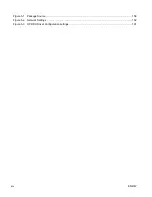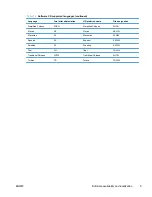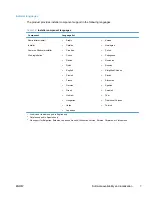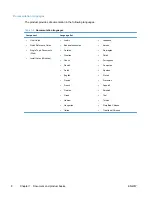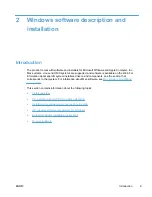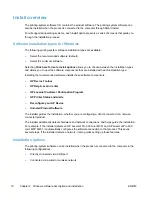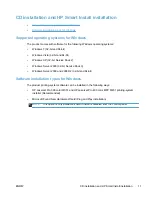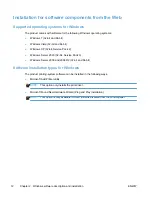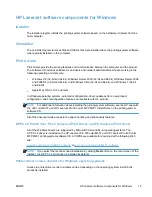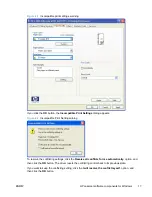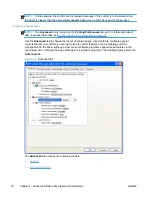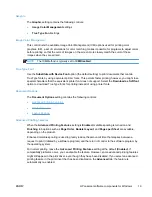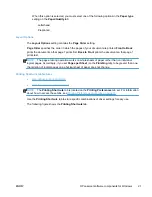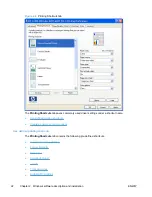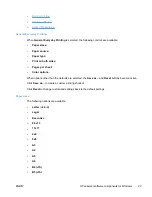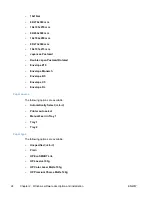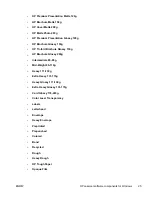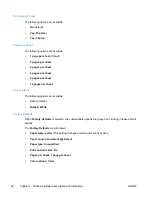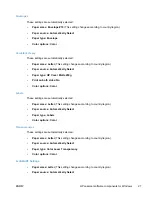NOTE:
For a list of HP LaserJet Pro 300 color M351 and HP LaserJet Pro 400 color MFP M451
print drivers, updated HP printing-system software, and product-support information, go to:
www.hp.com/go/LJColorM351_software
or
www.hp.com/go/LJColorM451_software
The Windows XP, Windows Server 2003, Windows Server 2008 and 2008 R2, Windows Vista, and
Windows 7 operating systems support the HP PCL 6, PCL 5 Universal Print Driver, and PS Emulation
Universal Print Drivers. If you are using an HP print driver in a Windows environment, follow these
steps to find driver-version information:
1.
In Windows XP, Windows Server 2003, Windows Vista, and Windows 7, click the
Start
button,
click
Devices & Printers
.
In Windows Server 2008 and 2008 R2, click
Start
, click
Settings
, and then click
Printers and
Faxes
.
2.
Right-click the product icon.
3.
Click
Printer Properties
.
4.
Click the
About
tab.
You can also gain information about driver versions by clicking the
About
button that appears on
most driver tabs.
HP PCL 6 printer driver for Windows
Introduction
You can change the print job settings through the product control panel, the software program, or the
print driver.
Generally, for features that are duplicated in more than one location (for instance, you can select the
paper input tray from any of them), settings that are established in the software program take
precedence over printer-driver settings. Printer-driver settings, in turn, override product control-panel
settings.
Access print drivers
Depending on the operating system on which you are installing the print drivers, you can gain access
to the print drivers and different print-driver interfaces in several ways.
To gain access to the print driver settings from within most software programs, follow these steps:
1.
Click the
File
menu.
2.
Click the
item.
3.
Click the
Properties
button.
The appearance and names of the driver tabs can vary, depending on the operating system. These
driver settings apply only while that software program is open.
You can control the drivers directly from the Printers folder. Here you have access to two sets of
driver tabs: the
Printing Preferences
tabs and the
Properties
tabs. The settings that you make on
14
Chapter 2 Windows software description and installation
ENWW
Summary of Contents for LaserJet Pro 300
Page 1: ...LASERJET PRO 300 COLOR LASERJET PRO 400 COLOR Software Technical Reference M351 M451 ...
Page 2: ......
Page 10: ...viii ENWW ...
Page 12: ...x ENWW ...
Page 17: ...1 Document and product basics Purpose and scope Software availability and localization ENWW 1 ...
Page 164: ...148 Chapter 3 Mac software and utilities ENWW ...
Page 165: ...4 Linux and Unix Linux information Unix information ENWW 149 ...
Page 168: ...152 Chapter 4 Linux and Unix ENWW ...
Page 188: ...172 Chapter 5 Engineering details ENWW ...
Page 194: ...178 Index ENWW ...
Page 195: ......
Page 196: ... 2012 Hewlett Packard Development Company L P www hp com ...