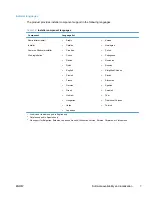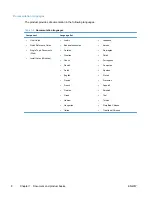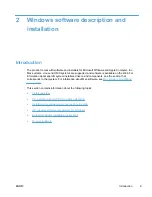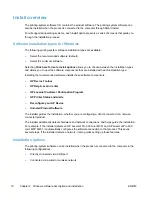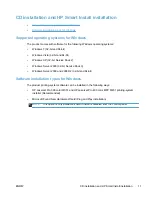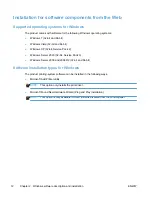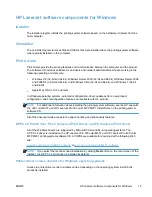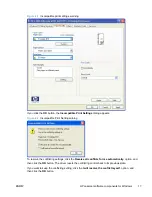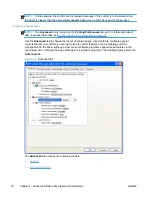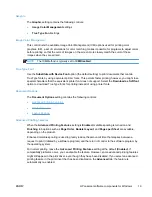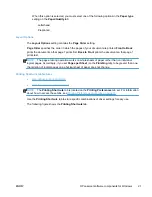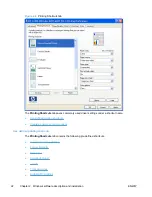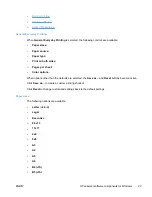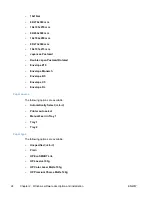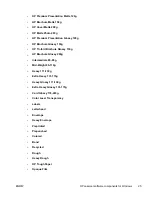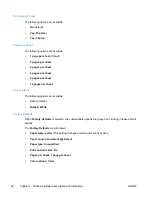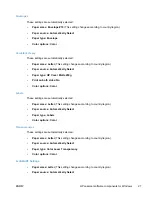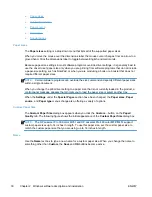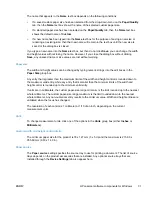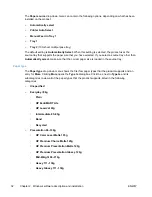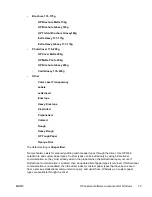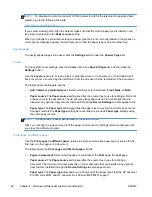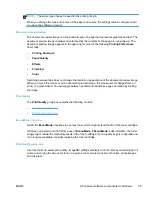Printer Features
The
Printer Features
setting contains the following controls:
●
Print All Text as Black
The feature is
Disabled
by default. When
Enabled
is selected, the driver prints all text as black
regardless of the original document text color. Color text is printed as black, except for white
text, which remains white. (White text is a reliable method of printing reverse typeface against a
dark background.) This setting does not affect graphic images on the page, nor does it affect any
text that is part of a graphic.
●
Send True Type as Bitmap
Send True Type as Bitmap
provides an alternative for software programs that have trouble
using TrueType fonts for special graphic aspects such as shading, rotation, or slanting. The
setting is
Disabled
(off) by default. The TrueType fonts are converted to bitmap soft fonts before
downloading. The
Enabled
setting causes the driver to send TrueType fonts to the product as
outlines, which retains the standard format (outline) of the fonts.
●
Raster Compression
Use the
Raster Compression
feature to select the graphics-compression method:
◦
Automatic
. The software determines the best compression method to use.
◦
Best Quality
. This option forces the software to use a lossless compression method.
(Lossless means that no data is lost during compression.)
◦
Maximum Compression
. Where applicable, this option requires the software to always
use a lossy compression method (some data is lost).
●
Print Data Optimization
When selected, this feature allows the print job to use the host memory to ensure quick and
high-quality printing. The print speed increases without any print quality degradation.
When this option is selected, you must use one of the following settings:
◦
Auto
(the default setting)
◦
Optimize for Raster
◦
Optimize for Text and Vector
●
Alternative Letterhead Mode
Alternative Letterhead Mode feature affects the way you load letterhead or preprinted paper.
This setting is turned off by default.
When selected, this option eliminates the need to flip or reload letterhead or preprinted paper in
a tray, whether you are printing on one or both sides of the sheet. Load the paper the same as
for printing on both sides. If the printer tray has an icon that indicates whether to load paper
either face-up or facedown, load the paper in opposite orientation of that shown.
20
Chapter 2 Windows software description and installation
ENWW
Summary of Contents for LaserJet Pro 300
Page 1: ...LASERJET PRO 300 COLOR LASERJET PRO 400 COLOR Software Technical Reference M351 M451 ...
Page 2: ......
Page 10: ...viii ENWW ...
Page 12: ...x ENWW ...
Page 17: ...1 Document and product basics Purpose and scope Software availability and localization ENWW 1 ...
Page 164: ...148 Chapter 3 Mac software and utilities ENWW ...
Page 165: ...4 Linux and Unix Linux information Unix information ENWW 149 ...
Page 168: ...152 Chapter 4 Linux and Unix ENWW ...
Page 188: ...172 Chapter 5 Engineering details ENWW ...
Page 194: ...178 Index ENWW ...
Page 195: ......
Page 196: ... 2012 Hewlett Packard Development Company L P www hp com ...