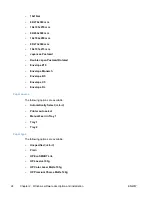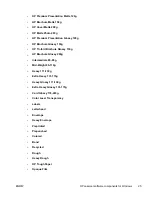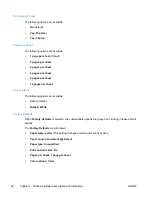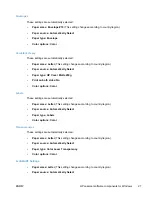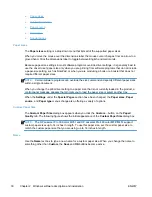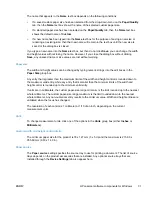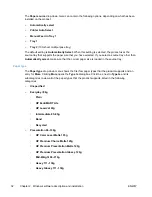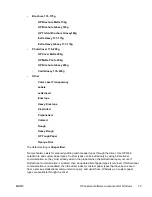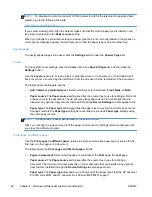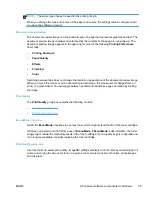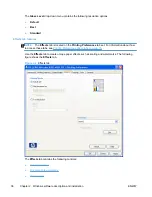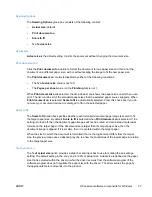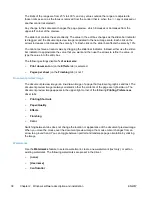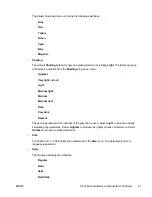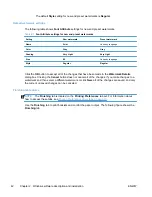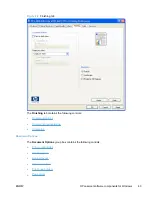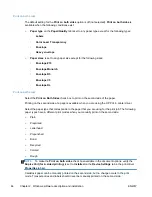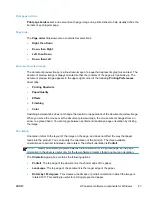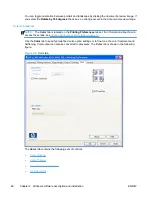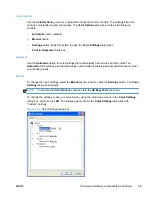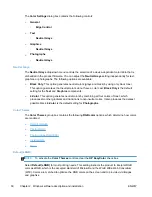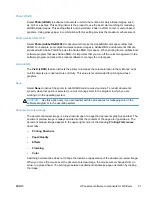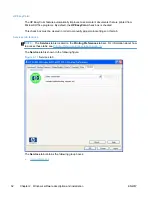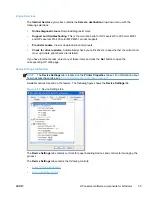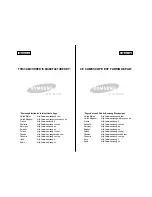The limits of the range are from 25% to 400%, and any values outside the range are adjusted to
those limits as soon as the focus is removed from the control (that is, when the
Tab
key is pressed or
another control is selected).
Any change to the scale also changes the page preview, which increases or decreases from the
upper-left corner of the preview.
The slider bar controls the scale directly. The value in the edit box changes as the slider-bar indicator
is dragged, and the document preview image is updated to the new image scale. Each click on the
arrows increases or decreases the scale by 1%. Each click on the slider bar affects the scale by 10%.
You cannot achieve an exact value by dragging the slider-bar indicator. Instead, either use the slider-
bar indicator to approximate the value that you want and then use the arrows to refine the value, or
type the value into the entry box.
The following settings disable
% of actual size
:
●
Print document on
(on the
Effects
tab) is selected
●
Pages per sheet
(on the
Finishing
tab) is not 1
Document preview image
The document preview image is a line-drawn image of a page that represents graphics and text. The
document preview image is always oriented so that the contents of the page are right-side-up. The
document preview image appears in the upper-right corner of the following
Printing Preferences
driver tabs:
●
Printing Shortcuts
●
Paper/Quality
●
Effects
●
Finishing
●
Color
Switching between tabs does not change the location or appearance of the document preview image.
When you move the mouse over the document preview image, the mouse cursor changes from an
arrow to a gloved hand. You can toggle between portrait and landscape page orientation by clicking
the image.
Watermarks
Use the
Watermarks
feature to select a watermark, create a new watermark (text only), or edit an
existing watermark. The following watermarks are preset in the driver:
●
(none)
●
[Username]
●
Confidential
38
Chapter 2 Windows software description and installation
ENWW
Summary of Contents for LaserJet Pro 300
Page 1: ...LASERJET PRO 300 COLOR LASERJET PRO 400 COLOR Software Technical Reference M351 M451 ...
Page 2: ......
Page 10: ...viii ENWW ...
Page 12: ...x ENWW ...
Page 17: ...1 Document and product basics Purpose and scope Software availability and localization ENWW 1 ...
Page 164: ...148 Chapter 3 Mac software and utilities ENWW ...
Page 165: ...4 Linux and Unix Linux information Unix information ENWW 149 ...
Page 168: ...152 Chapter 4 Linux and Unix ENWW ...
Page 188: ...172 Chapter 5 Engineering details ENWW ...
Page 194: ...178 Index ENWW ...
Page 195: ......
Page 196: ... 2012 Hewlett Packard Development Company L P www hp com ...