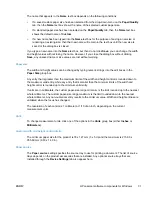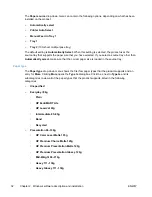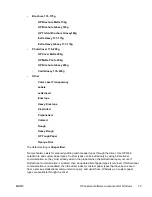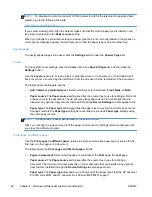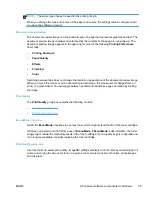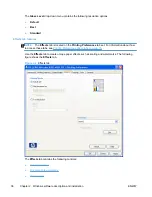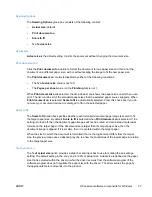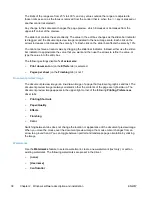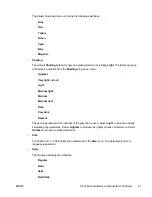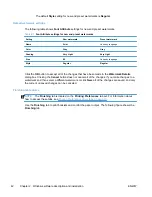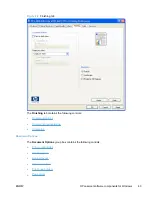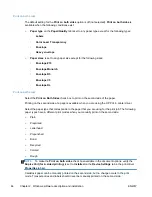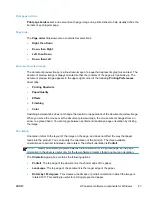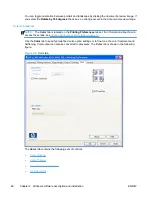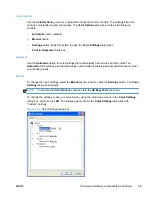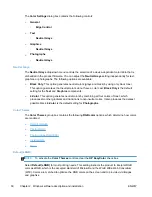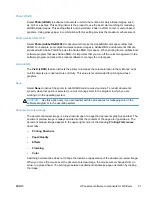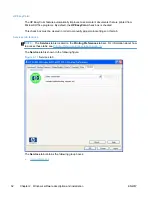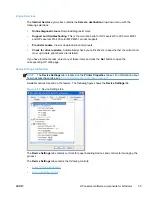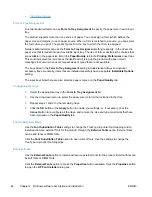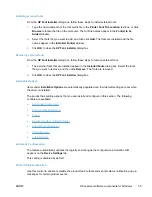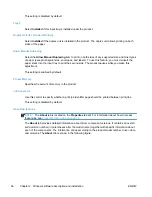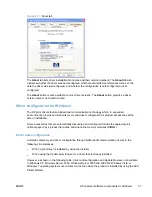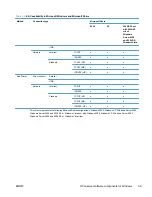To print a multiple-page document, follow these steps:
1.
Select the
Print on both sides
check box.
2.
Click the
OK
button.
Flip Pages Up
Use the
Flip pages up
check box to specify the duplex-binding option. By default, the
Flip pages up
check box is not available. It is available only when
Print on both sides
is selected. The following
table demonstrates the results of selecting this check box, depending on the paper orientation
selected on the
Finishing
tab.
Table 2-2
Page orientation
Orientation (Finishing tab)
Flip pages up selected
Flip pages up not selected
Portrait
Short-edge binding
Long-edge binding
Landscape
Long-edge binding
Short-edge binding
When
Print on both sides
is selected, the document preview image changes to show a spiral
binding along either the left edge or the top edge of the page. In addition, a folded-over corner
appears in the lower-right portion of the preview image, indicating that printing occurs on the back
side. An arrow on the folded-over corner points in the direction that the pages would be flipped if they
were bound together.
Short-side binding is for print jobs with pages that read by flipping over like the pages of a calendar.
Long-side binding is for print jobs with pages that read by turning like the pages of a book.
Booklet layout
The
Booklet layout
drop-down menu, visible when
Print on both sides
is selected, offers choices
that are based on the current paper size. The default setting for the
Booklet layout
drop-down menu
is
Off
. The other settings have the following format, where
[paper size]
depends on the paper size
that is set on the
Paper/Quality
tab:
●
Left binding
●
Right binding
When you select
Left binding
or
Right binding
, the document preview image changes to show the
location of the binding. If the
Pages per sheet
setting is on the default setting of 1, it automatically
changes to
2 pages per sheet
. If you change the
Pages per sheet
setting manually to 4, 6, 9, or 16
pages per sheet, the booklet setting is disabled.
Book and Booklet Printing
The HP LaserJet Pro 300 color M351 and HP LaserJet Pro 400 color MFP M451 support book and
booklet printing.
A book is a print job consisting of at least two pages. It can have a different paper type for the front
cover, first page, other pages, last page, or back cover. Use the
Covers
and
Print pages on
ENWW
HP LaserJet software components for Windows
45
Summary of Contents for LaserJet Pro 300
Page 1: ...LASERJET PRO 300 COLOR LASERJET PRO 400 COLOR Software Technical Reference M351 M451 ...
Page 2: ......
Page 10: ...viii ENWW ...
Page 12: ...x ENWW ...
Page 17: ...1 Document and product basics Purpose and scope Software availability and localization ENWW 1 ...
Page 164: ...148 Chapter 3 Mac software and utilities ENWW ...
Page 165: ...4 Linux and Unix Linux information Unix information ENWW 149 ...
Page 168: ...152 Chapter 4 Linux and Unix ENWW ...
Page 188: ...172 Chapter 5 Engineering details ENWW ...
Page 194: ...178 Index ENWW ...
Page 195: ......
Page 196: ... 2012 Hewlett Packard Development Company L P www hp com ...