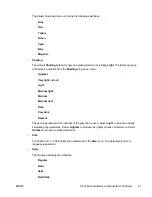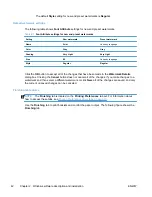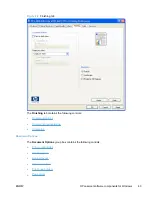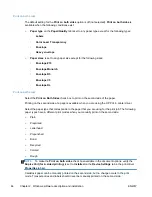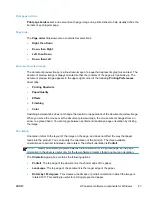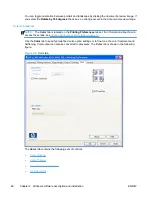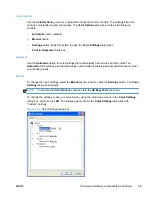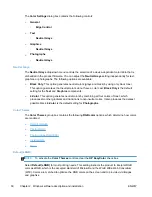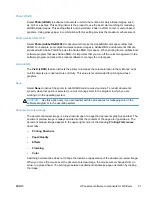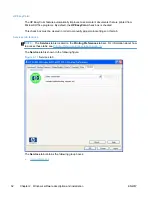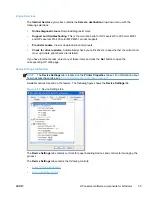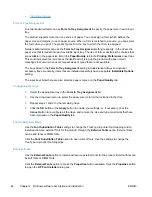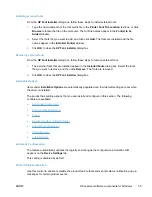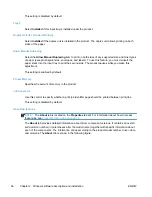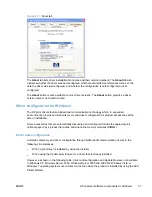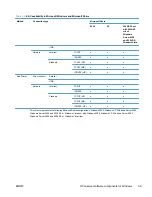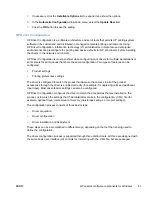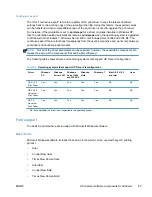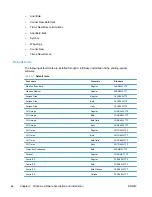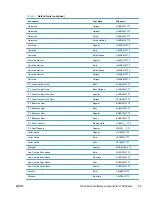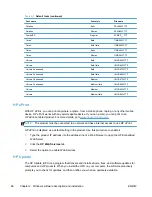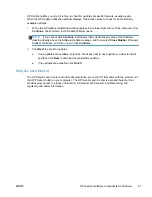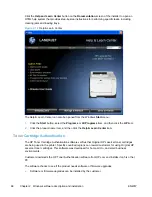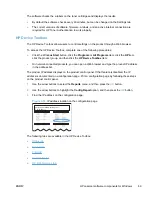●
Installable Options
Form to Tray Assignment
A network administrator can use
Form to Tray Assignment
to specify the paper size in each input
tray.
The product supports more than one source of paper. You can assign a form (which defines the
paper size and margins) to each paper source. When a form is matched to a source, you can select
the form when you print. The product prints from the tray to which that form is assigned.
Network administrators can use the
Form to Tray Assignment
setting to specify, in the driver, the
paper size that is loaded into each available input tray. The use of forms constrains the choices that
are available in the paper-size list on the
Paper/Quality
tab in the
Printing Preferences
driver tabs.
This constraint prevents (or reduces the likelihood of) tying up the product with paper-mount
messages that occur when users request sizes or types that are not available.
The trays listed in the
Form to Tray Assignment
setting include standard trays and optional
accessory trays. Generally, items that are installed separately have a separate
Installable Options
setting.
The input trays listed here are also listed as paper sources on the
Paper/Quality
tab.
Configuring the trays
1.
Select the appropriate tray in the
Form to Tray Assignment
list.
2.
Use the drop-down menu to select the paper size (or form) that is loaded in that tray.
3.
Repeat steps 1 and 2 for the remaining trays.
4.
Click the
OK
button or the
Apply
button to enable your settings, or, if necessary, click the
Cancel
button to reconfigure all the trays, and remove the size and type constraints that have
been imposed on the
Paper/Quality
tab.
Font Substitution Table
Use the
Font Substitution Table
settings to change the TrueType to printer font mapping and to
install and remove external fonts for the product through the
External Fonts
option. External fonts
can be soft fonts or DIMM fonts.
Click the
Font Substitution Table
option to open a list of fonts. Use the settings to change the
TrueType-to-product font mappings.
External Fonts
Use the
External Fonts
option to install and remove external fonts for the product. External fonts can
be soft fonts or DIMM fonts.
Click the
External Fonts
option to make the
Properties
button available. Click the
Properties
button
to open the
HP Font Installer
dialog box..
54
Chapter 2 Windows software description and installation
ENWW
Summary of Contents for LaserJet Pro 300
Page 1: ...LASERJET PRO 300 COLOR LASERJET PRO 400 COLOR Software Technical Reference M351 M451 ...
Page 2: ......
Page 10: ...viii ENWW ...
Page 12: ...x ENWW ...
Page 17: ...1 Document and product basics Purpose and scope Software availability and localization ENWW 1 ...
Page 164: ...148 Chapter 3 Mac software and utilities ENWW ...
Page 165: ...4 Linux and Unix Linux information Unix information ENWW 149 ...
Page 168: ...152 Chapter 4 Linux and Unix ENWW ...
Page 188: ...172 Chapter 5 Engineering details ENWW ...
Page 194: ...178 Index ENWW ...
Page 195: ......
Page 196: ... 2012 Hewlett Packard Development Company L P www hp com ...