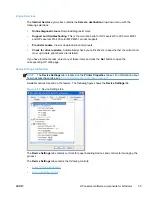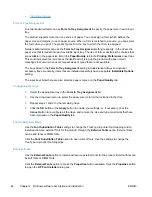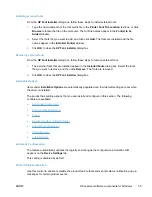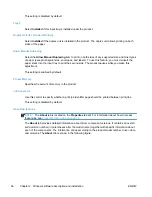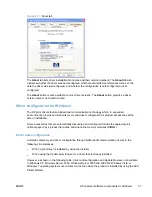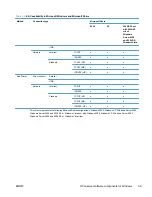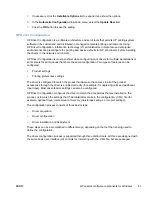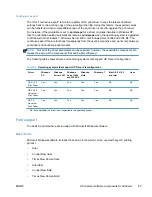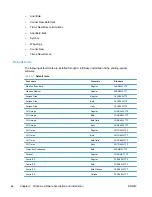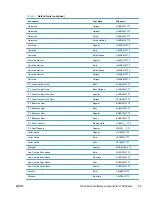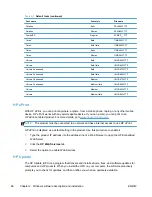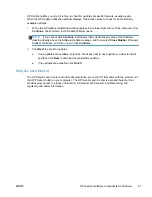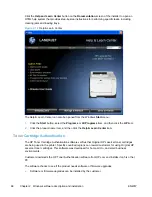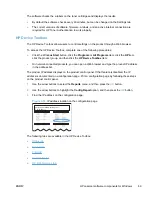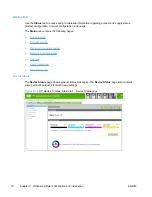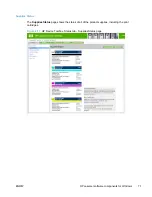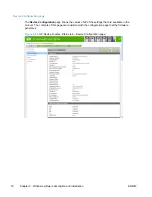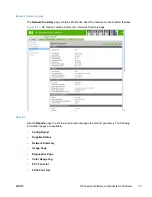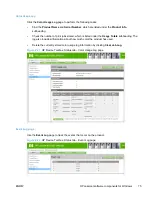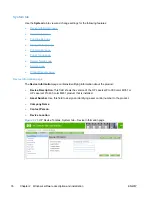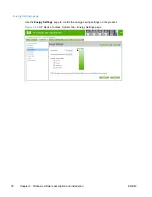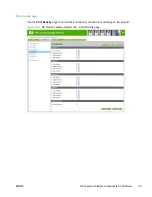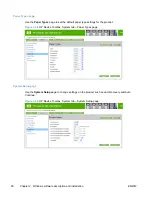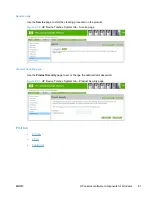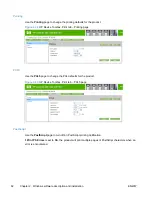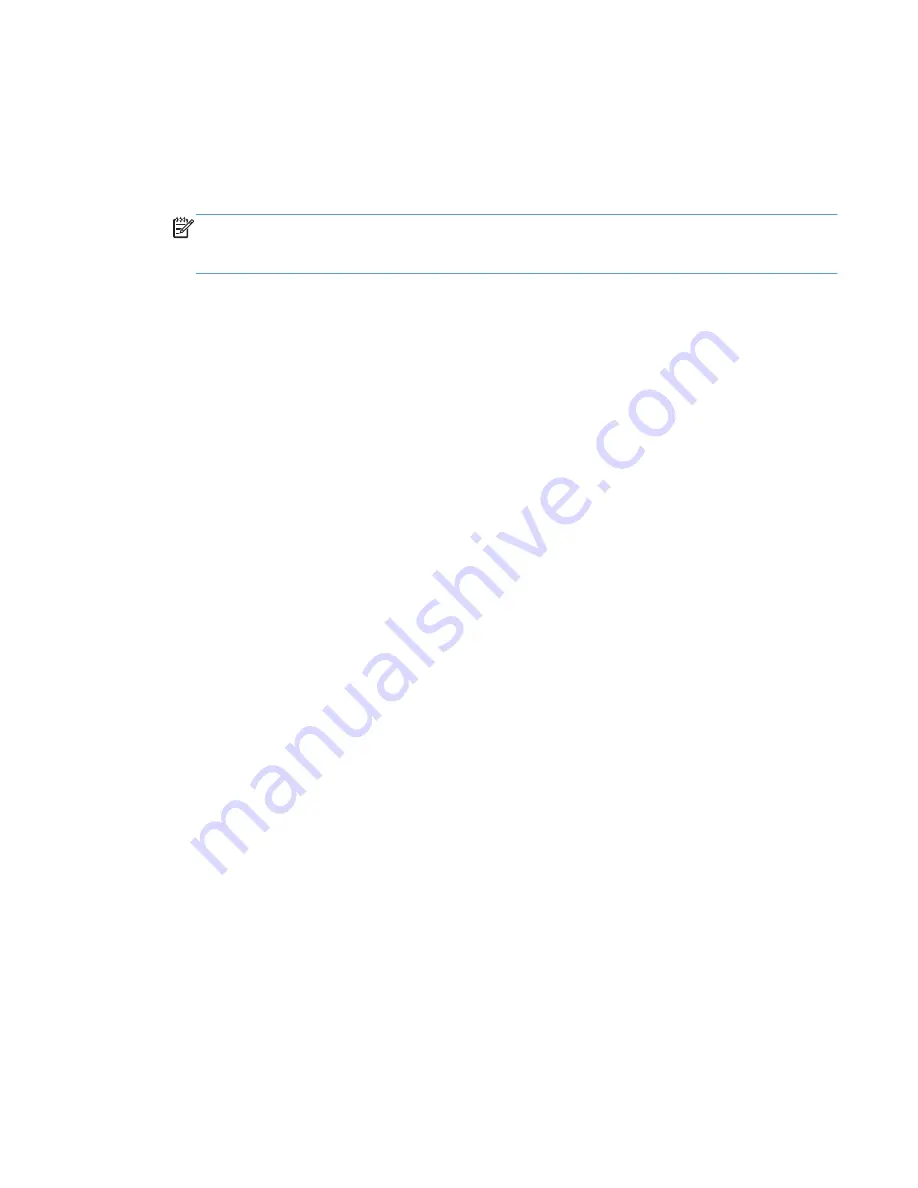
HP Update notifies you when it is time to check for updates at specific intervals, usually weekly.
When the HP Update notification window displays, follow these steps to check for and install any
available updates:
1.
When the HP Update notification window displays in the lower-right corner of the computer, click
Continue
. The Welcome to HP Update Window opens.
NOTE:
If you cannot click
Continue
in Windows Vista, right-click any area of the Windows
desktop directly above the Software Update message, and then select
Close Sidebar
. Windows
Sidebar minimizes, and then you can click
Continue
.
2.
Click
Next
to check for updates.
●
If new updates are available, select the check box next to each update you want to install,
and then click
Next
to download and install the updates.
●
If no updates are available, click
Finish
.
Help & Learn Center
The HP Help & Learn Center and other documentation are on the CD that came with the product or in
the HP Program folder on your computer. The HP Help & Learn Center is a product help tool that
provides easy access to product information, HP product Web support, troubleshooting, and
regulatory and safety information.
ENWW
HP LaserJet software components for Windows
67
Summary of Contents for LaserJet Pro 300
Page 1: ...LASERJET PRO 300 COLOR LASERJET PRO 400 COLOR Software Technical Reference M351 M451 ...
Page 2: ......
Page 10: ...viii ENWW ...
Page 12: ...x ENWW ...
Page 17: ...1 Document and product basics Purpose and scope Software availability and localization ENWW 1 ...
Page 164: ...148 Chapter 3 Mac software and utilities ENWW ...
Page 165: ...4 Linux and Unix Linux information Unix information ENWW 149 ...
Page 168: ...152 Chapter 4 Linux and Unix ENWW ...
Page 188: ...172 Chapter 5 Engineering details ENWW ...
Page 194: ...178 Index ENWW ...
Page 195: ......
Page 196: ... 2012 Hewlett Packard Development Company L P www hp com ...