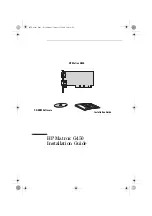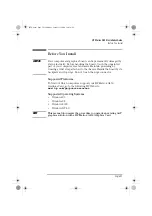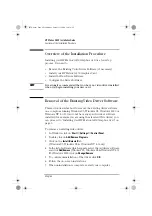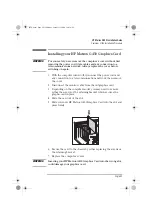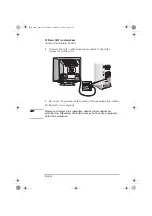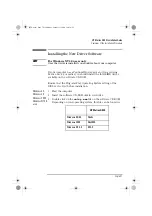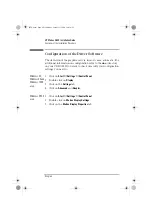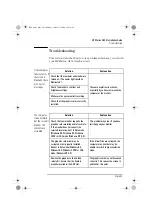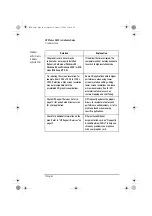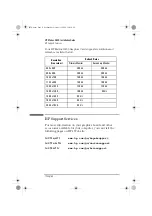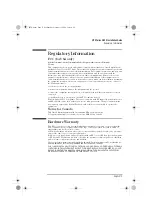English 5
HP Matrox G450 Installation Guide
Overview of the Installation Procedure
Installing your HP Matrox G450 Graphics Card
WARNING
For your safety, never remove the comptuer’s cover without first
removing the power cord, data cables and any connection to a
telecommunications network. Always replace the cover before
switching on again.
1
With the computer turned off, disconnect the power cord and
any connection to a telecommunications network, then remove
the cover.
2
Disconnect the monitor cable from the old graphics card.
3
Depending on the computer model, you may need to remove
either the screws or the retaining bracket which secures the
graphic card in place.
4
Slide the card out of the slot.
5
Slide your new HP Matrox G450 Graphics Card into the slot and
press firmly.
6
Secure the card to the chassis by either replacing the screws or
the retaining bracket.
7
Replace the computer’s cover.
WARNING
Inserting your HP Matrox G450 Graphics Card into the wrong slot,
could damage your graphics card.
g450-us.fm Page 5 Wednesday, October 11, 2000 10:41 AM