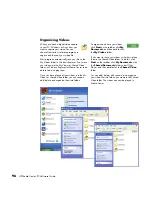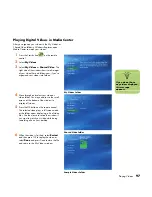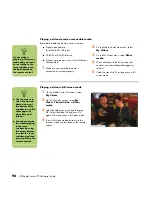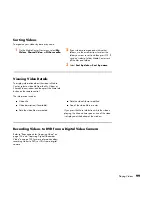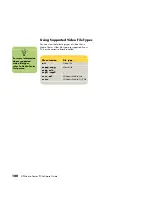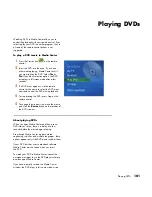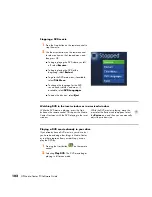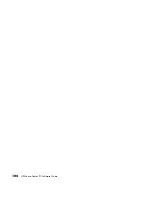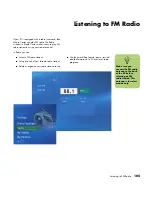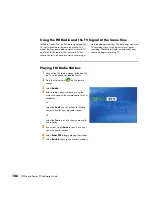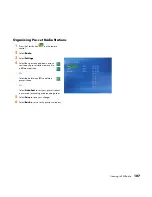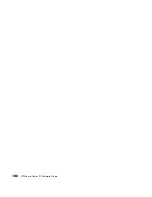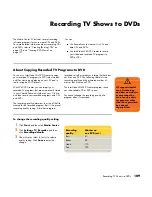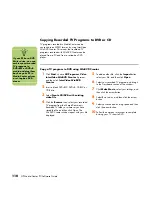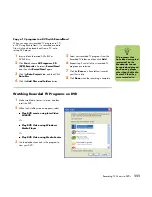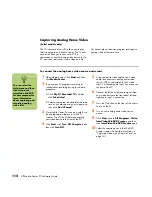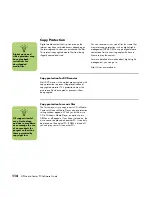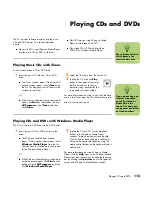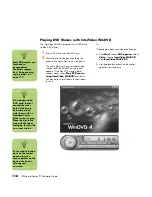110
HP Media Center PC Software Guide
Copying Recorded TV Programs to DVD or CD
TV programs recorded in Media Center can be
converted to an MPEG format, by using InterVideo
WinDVD Creator. This means that recorded TV
programs recorded with WinDVD Creator can be
played from a PC and from a set-top box DVD
player.
Copy a TV program to DVD using WinDVD Creator
1
Click
Start
, choose
All Programs
,
Video
,
InterVideo WinDVD Creator
if present,
and then click
InterVideo WinDVD
Creator
.
2
Insert a blank DVD+RW, DVD+R, CD-RW, or
CD-R disc.
3
Select
Create CD/DVD with existing
video file
.
4
Click the
Browse
icon, select your recorded
TV program from the Shared Documents,
Recorded TV folder, or wherever you have
stored the file, and then click Open. The
WinDVD Creator window opens with your file
displayed.
5
To add another file, click the
Import
button,
select your file, and then click
Open
.
6
Select your recorded TV program and drag it
to the Storyboard section of the window.
7
Click
Make Movie
, select your settings, and
then click the arrow button.
8
Select Burn to disc, and then click the arrow
button.
9
Select your drive and burning speed and then
click the arrow button.
10
Follow the onscreen instructions to complete
burning your TV show to DVD.
n
If your PC has a DVD
Writer drive, you can
archive your recorded
TV programs to
DVD+RW or DVD+R
media and play them
back on your PC in
Media Center or from
a set-top box DVD
player.
Summary of Contents for Media Center m1000 - Desktop PC
Page 1: ...HP Media Center PC Software Guide ...
Page 26: ...22 HP Media Center PC Software Guide ...
Page 36: ...32 HP Media Center PC Software Guide ...
Page 78: ...74 HP Media Center PC Software Guide ...
Page 98: ...94 HP Media Center PC Software Guide ...
Page 108: ...104 HP Media Center PC Software Guide ...
Page 112: ...108 HP Media Center PC Software Guide ...
Page 140: ...136 HP Media Center PC Software Guide ...