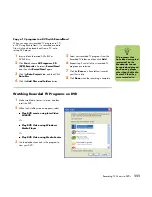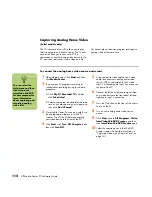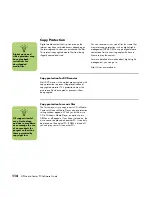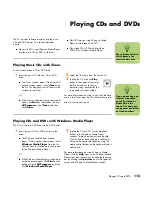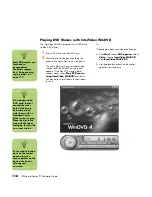Creating (Burning) CDs
125
About Removing Files in RecordNow!
When removing files in RecordNow!, it is important
to note:
■
When you remove a recorded file from a data
DVD+R or CD-R, the disc space is lost and
can’t be used for new recordings.
■
You can’t remove music files from previously
recorded music CDs, but you can remove
music files from the file selection window in
RecordNow! before you record the files to
your disc.
■
You must use a blank CD to create a
music CD.
■
If you delete files from the file selection
window in RecordNow! before the disc is
recorded, available disc space is not affected.
If you remove a file from a DVD+R or CD-R
after the disc is recorded, available disc
space is lost.
Removing Files from a Recorded Data Disc
RecordNow! can’t erase files from recordable
(record once) DVDs or CDs, but files that have been
previously recorded can be removed. When you
remove a recorded file from a data DVD+R or CD-R,
the disc space is lost and can’t be used for new
recordings.
To remove data files from a recorded DVD or CD:
1
Click
Start
, choose
All Programs
,
CD
(DVD) Recorder
,
RecordNow!
, and then
click
RecordNow!
again.
2
Select the
Data Projects
tab.
3
Insert the disc from which you
want to remove files. If an Auto Play window
opens, click
Cancel
.
4
Click
Data Disc
.
5
You must have at least one file on
your data disc to re-record it. Select
the file you want to remove, and
then click the
Remove
icon in the
upper-right corner.
6
Click
Yes
.
7
Click the
Burn
icon to save your
data disc without the files you
removed.
8
Click
Done
when the recording is
complete.
Summary of Contents for Media Center m1000 - Desktop PC
Page 1: ...HP Media Center PC Software Guide ...
Page 26: ...22 HP Media Center PC Software Guide ...
Page 36: ...32 HP Media Center PC Software Guide ...
Page 78: ...74 HP Media Center PC Software Guide ...
Page 98: ...94 HP Media Center PC Software Guide ...
Page 108: ...104 HP Media Center PC Software Guide ...
Page 112: ...108 HP Media Center PC Software Guide ...
Page 140: ...136 HP Media Center PC Software Guide ...