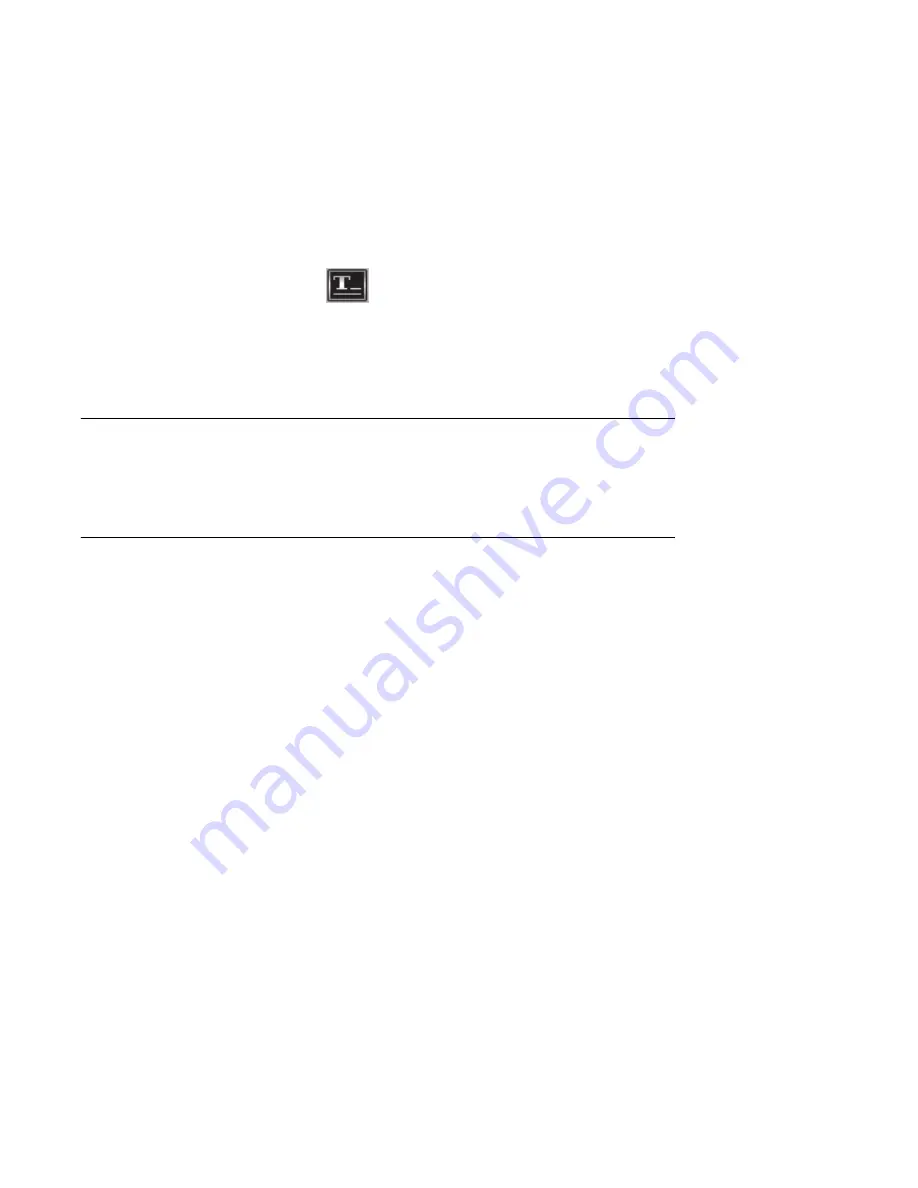
Creating DVD Movies
143
Adding title effects
1
Click the
Title
Effects
icon.
2
Drag and drop a title effect either
between video files or to a video file on the
Storyboard.
3
Type the text you would like to appear on your
title screen.
4
If you inserted the title effect between video
clips, click the
Image Setting
icon to adjust
the length of time you want the title clip to
appear.
5
A capital T appears in the bottom-right corner
of the title clip on the Storyboard.
Adding video filters
1
Click the
Video
Filters
icon (select
models only).
2
Drag and drop a video filter to the video of
your choice.
Authoring Your DVD
The Author (or Add Menu) section turns your project
interactive. It creates a menu theme and breaks your
project into chapters. The menu theme can be your
own images and music or a custom theme that
comes with WinDVD Creator.
1
If your project is already open, click the
Author
(or
Add Menu
) button.
2
Click
Start
, choose
All Programs
,
Video
,
InterVideo WinDVD Creator
, and then
click
InterVideo WinDVD Creator
again.
3
Select the
Open existing project
button
and select your project.
4
Click the
Author
(or
Add Menu
) button.
Summary of Contents for Media Center m1000 - Desktop PC
Page 1: ...HP Media Center PC Software Guide ...
Page 26: ...22 HP Media Center PC Software Guide ...
Page 36: ...32 HP Media Center PC Software Guide ...
Page 78: ...74 HP Media Center PC Software Guide ...
Page 98: ...94 HP Media Center PC Software Guide ...
Page 108: ...104 HP Media Center PC Software Guide ...
Page 112: ...108 HP Media Center PC Software Guide ...
Page 140: ...136 HP Media Center PC Software Guide ...
















































