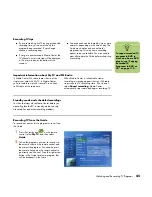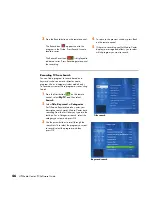Watching and Recording TV Programs
37
Using the Television Program Guide
In the Guide, you can scroll through a list of the
current television programs and channels available
from your television service provider. The Guide
displays the channel and network, as well as the
program title, scheduled time block, and a brief
description of the program. The number of days
displayed depends on your television service
provider. By selecting a program title, a detailed
description of the program appears at the bottom of
the window.
Important information about the Television Program Guide
Television Program Guide data may not be
available in your country or region. If there is no
Guide data available when you try to download or
search for Program Guide information, the following
messages may appear:
■
Download Incomplete: We were unable to
locate any Program Guide information for the
following reason: Guide data is not available
for the country or region setting you selected
in the Control Panel Settings.
■
Search in My TV is unavailable because there
is no Guide information.
■
The current lineup and/or location selected for
the Guide is not supported.
■
The Guide information is either missing or
corrupt.
■
No data available.
■
Channel information is currently not available.
If you receive any of these messages, then the Guide
data is not available in your country or region, and
you cannot use Television Program Guide features.
Check back periodically to see if Guide data has
been provided.
Recording TV without a Television Program Guide
You do not need the Television Program Guide to
record TV. To record TV, set the recording manually:
1
Press the Start button on the remote control,
select
My TV
,
Recorded TV
, and then select
Add Recording
.
2
Select
Channel and time
.
3
Enter the channel number using the numeric
keypad on the remote control.
4
Select the (
+
) or (
–
) buttons and then press OK
on the remote control to scroll through choices
and enter the recording frequency, date, start
and stop times, and storage and quality
options.
5
To set the recording and return to the Settings
window, select
Record
in the window, and
then press OK on the remote control.
6
To return to the previous window, press Back
on the remote control.
n
The number of
channels and
calendar days of TV
listings depends on
your television
service provider
.
Summary of Contents for Media Center m1000 - Desktop PC
Page 1: ...HP Media Center PC Software Guide ...
Page 26: ...22 HP Media Center PC Software Guide ...
Page 36: ...32 HP Media Center PC Software Guide ...
Page 78: ...74 HP Media Center PC Software Guide ...
Page 98: ...94 HP Media Center PC Software Guide ...
Page 108: ...104 HP Media Center PC Software Guide ...
Page 112: ...108 HP Media Center PC Software Guide ...
Page 140: ...136 HP Media Center PC Software Guide ...