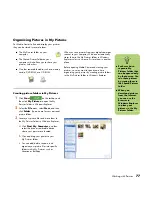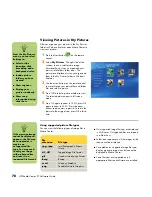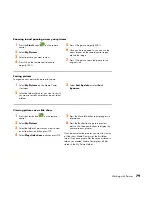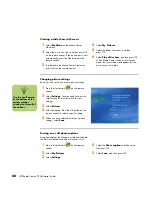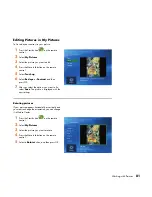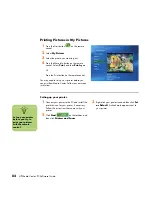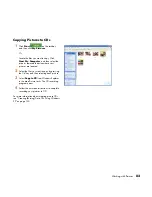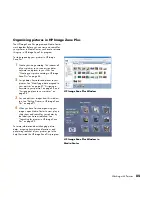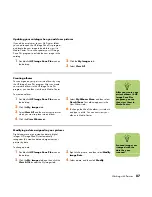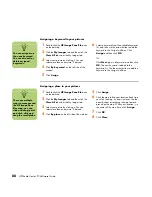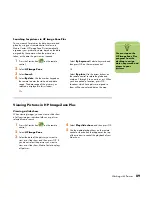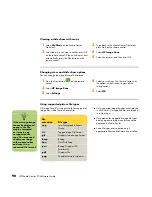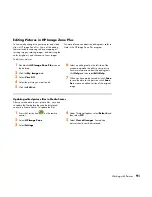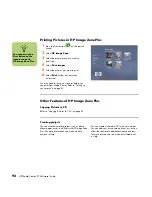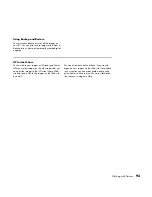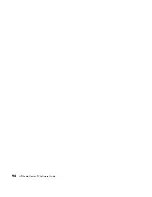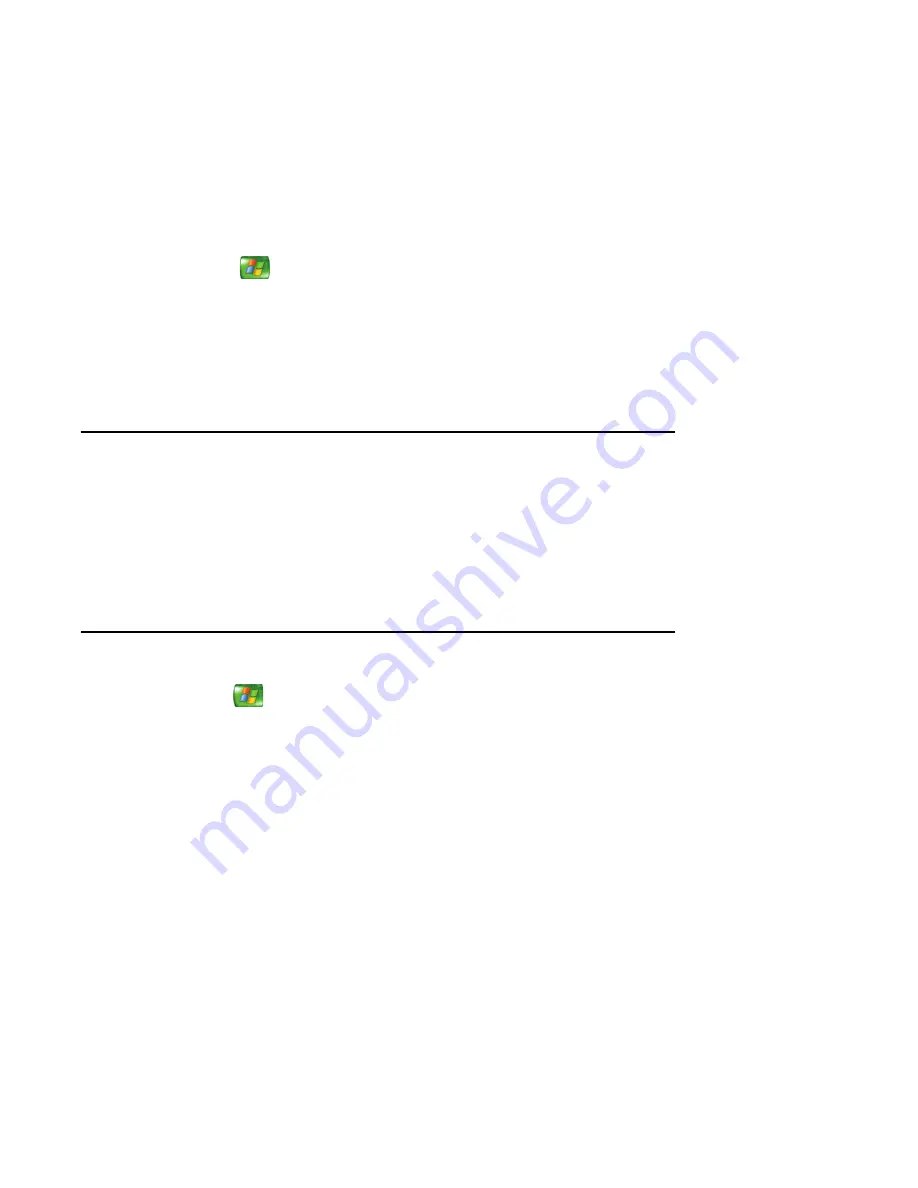
Working with Pictures
79
Zooming in and panning across your pictures
1
Press the
Start
button
on the remote
control.
2
Select
My Pictures
.
3
Select a picture you want to view.
4
Press OK on the remote control once to
magnify 150%.
5
Press OK again to magnify 225%.
6
Once you have zoomed in, you can use the
arrow buttons on the remote control to pan
around the image.
7
Press OK again to return the picture to the
original size.
Sorting pictures
To organize your pictures by date or by name:
1
Select
My Pictures
on the Media Center
Start menu.
2
Select the folder of pictures you want to sort. If
you want to sort all your pictures, do not select
a folder.
3
Select
Sort by date
or select
Sort
by name
.
Viewing pictures as a slide show
1
Press the Start button
on the remote
control.
2
Select
My Pictures
.
3
Select the folder of pictures you want to view
as a slide show, and then press OK.
4
Select
Play slide show
,
and then press OK.
5
Press the More Info button to display picture
information.
6
Press the Back button to go to a previous
picture. Use the arrow buttons to display the
next or previous pictures.
If you do not select the pictures you want to view as
a slide show, Media Center uses the first folder
listed. If you have picture files that are not stored in
folders you created, Media Center plays all files
stored in the My Pictures folder.
Summary of Contents for Media Center m1000 - Desktop PC
Page 1: ...HP Media Center PC Software Guide ...
Page 26: ...22 HP Media Center PC Software Guide ...
Page 36: ...32 HP Media Center PC Software Guide ...
Page 78: ...74 HP Media Center PC Software Guide ...
Page 98: ...94 HP Media Center PC Software Guide ...
Page 108: ...104 HP Media Center PC Software Guide ...
Page 112: ...108 HP Media Center PC Software Guide ...
Page 140: ...136 HP Media Center PC Software Guide ...