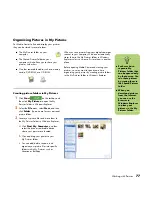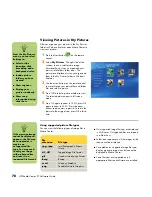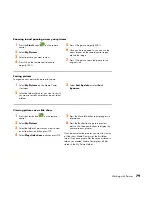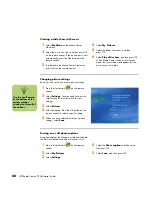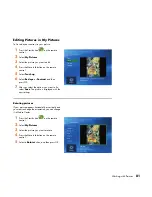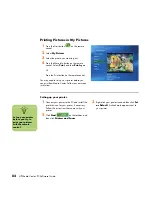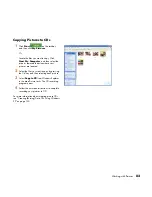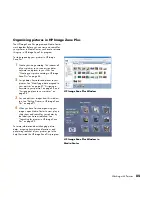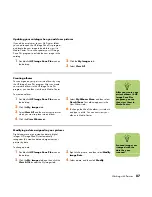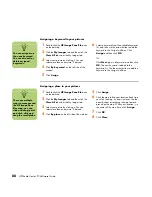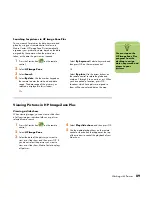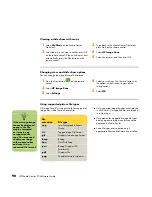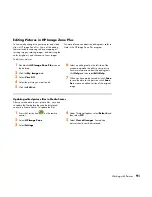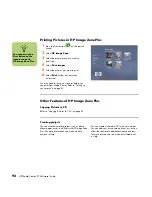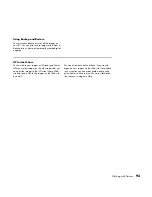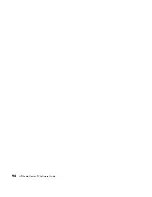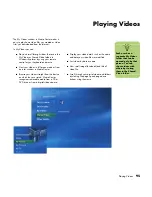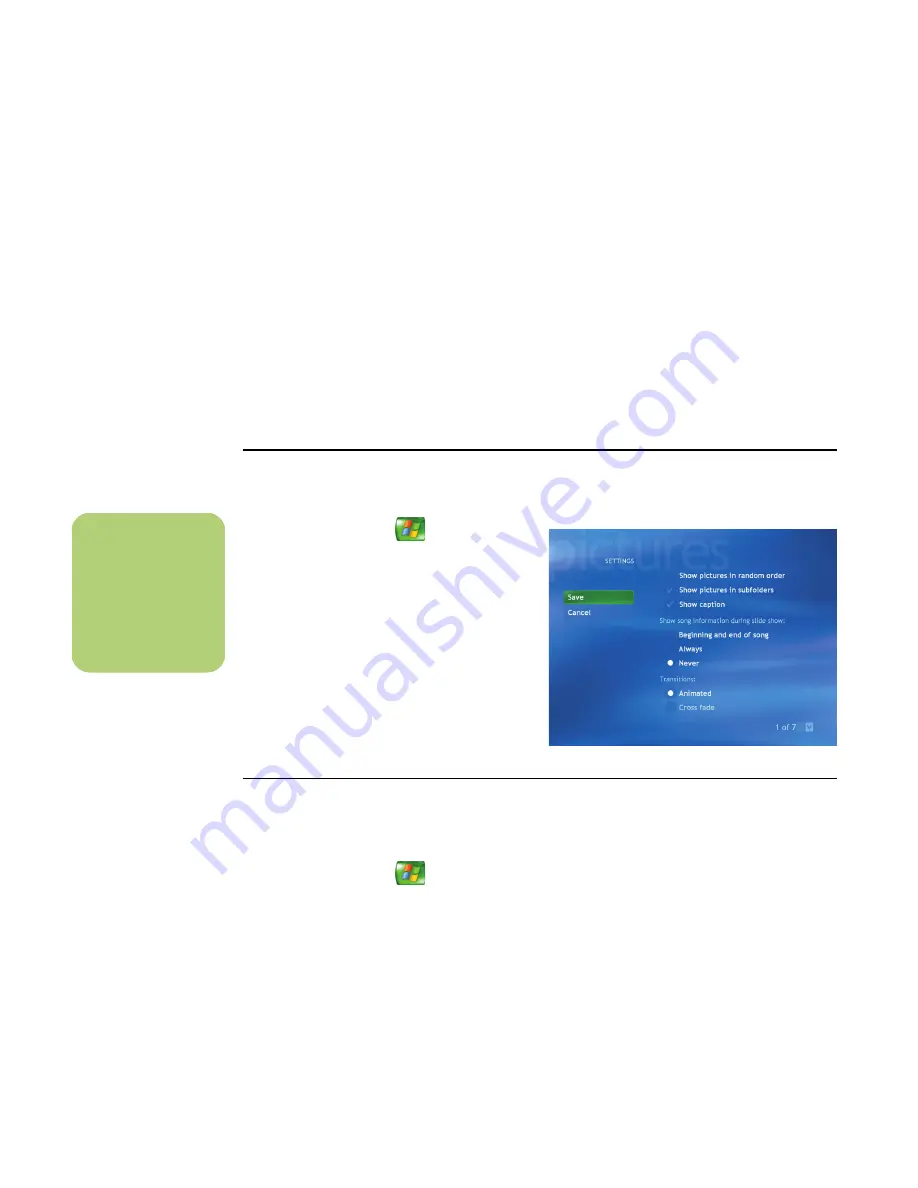
80
HP Media Center PC Software Guide
Viewing a slide show with music
1
Select
My Music
on the Media Center
Start menu.
2
Select the music you want, and then press OK
on the remote control. If the music doesn’t start
automatically, press the Play button on the
remote control.
3
To go back to the Media Center Start menu,
press Start on the remote control.
4
Select
My Pictures
.
5
Select the folder of pictures, and then
press OK.
6
Select
Play slide show
, and then press OK.
When Media Center switches to full-screen
mode, the inset window disappears but the
music continues to play.
Changing picture settings
Each user can set his or her own picture settings.
1
Press the Start button
on the remote
control.
2
Select
Settings
. You may need to select the
scroll arrows on the Start menu to view
Settings.
3
Select
Pictures
.
4
Select an option. Press the OK button on the
remote control to select a specific setting.
5
When you have selected all of your picture
settings, select
Save
.
Turning on or off photo captions
A caption displays the file name or title and the date
the file was created or edited, whichever is first.
1
Press the Start button
on the remote
control.
2
Select
My Pictures
.
3
Select
Settings
.
4
Select the
Show caption
check box and
then press OK.
5
Select
Save
, and then press OK.
n
Use the scroll arrows
at the bottom of the
picture settings
window to view all of
the options.
Summary of Contents for Media Center m1000 - Desktop PC
Page 1: ...HP Media Center PC Software Guide ...
Page 26: ...22 HP Media Center PC Software Guide ...
Page 36: ...32 HP Media Center PC Software Guide ...
Page 78: ...74 HP Media Center PC Software Guide ...
Page 98: ...94 HP Media Center PC Software Guide ...
Page 108: ...104 HP Media Center PC Software Guide ...
Page 112: ...108 HP Media Center PC Software Guide ...
Page 140: ...136 HP Media Center PC Software Guide ...