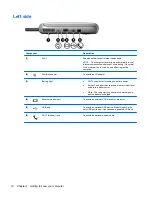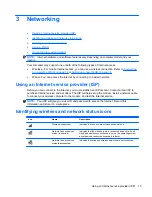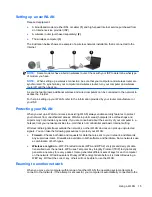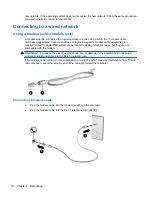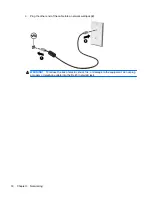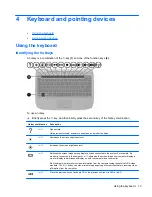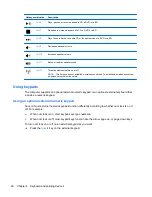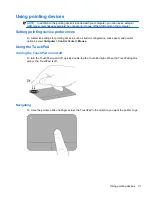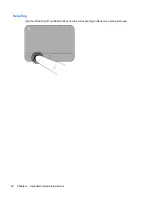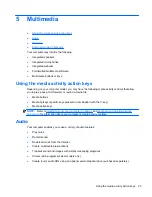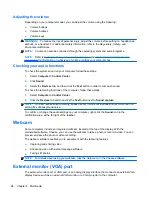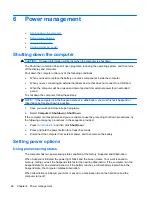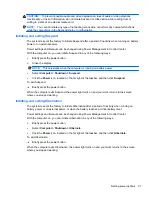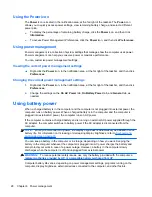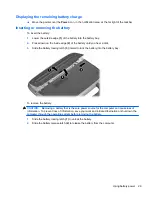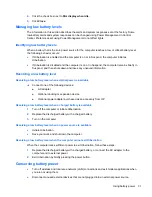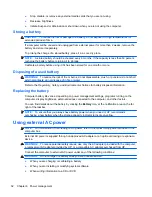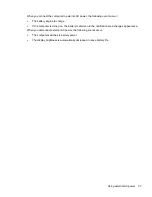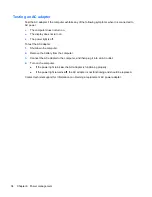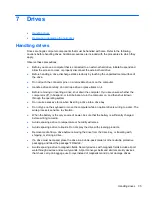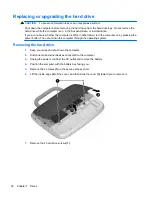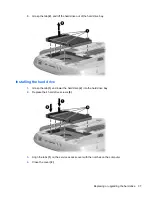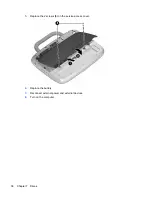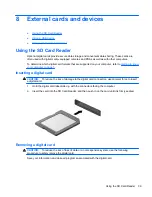Adjusting the volume
Depending on your computer model, you can adjust the volume using the following:
●
Volume buttons
●
Volume hotkeys
●
Volume keys
WARNING!
To reduce the risk of personal injury, adjust the volume before putting on headphones,
earbuds, or a headset. For additional safety information, refer to the
Regulatory, Safety, and
Environmental Notices
.
NOTE:
Volume can also be controlled through the operating system and some programs.
NOTE:
Refer to
Getting to know your computer on page 3
and
Keyboard and pointing devices
on page 19
for information on what type of volume controls your computer has.
Checking your audio functions
To check the system sound on your computer, follow these steps:
1.
Select
Computer
>
Control Center
.
2.
Click
Sound
.
3.
Select the
Devices
tab, and then click the
Test
button in order to test each sound.
To check the recording functions of the computer, follow these steps:
1.
Select
Computer
>
Control Center
.
2.
Click the
Devices
tab and then click the
Test
button next to
Sound capture
.
NOTE:
For best results when recording, speak directly into the microphone and record sound in a
setting free of background noise.
To confirm or change the audio settings on your computer, right-click the
Sound
icon in the
notification area, at the far right of the taskbar.
Webcam
Some computers include an integrated webcam, located at the top of the display. With the
preinstalled software, Cheese, you can use the webcam to take a photo or record a video. You can
preview and save the photo or video recording.
The webcam software enables you to experiment with the following features:
●
Capturing and sharing video
●
Streaming video with instant message software
●
Taking still photos
NOTE:
For details about using your webcam, click the Help menu in the Cheese software.
External monitor (VGA) port
The external monitor port, or VGA port, is an analog display interface that connects an external VGA
display device such as an external VGA monitor or a VGA projector to the computer.
24
Chapter 5 Multimedia
Summary of Contents for Mini 100e
Page 1: ...HP Mini User Guide ...
Page 4: ...iv Safety warning notice ...