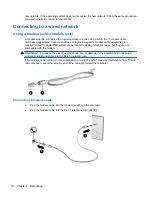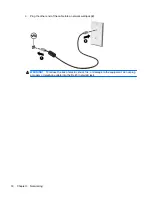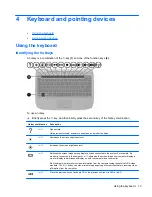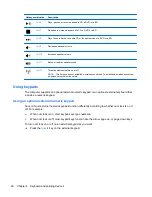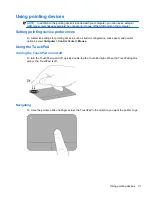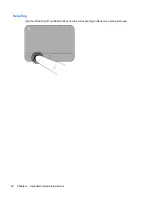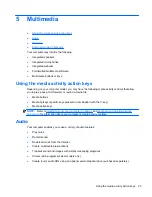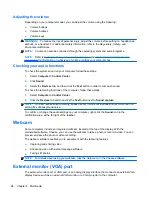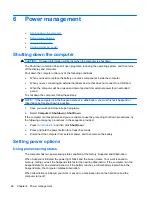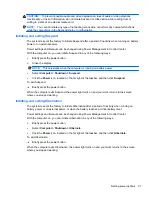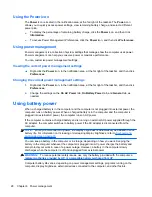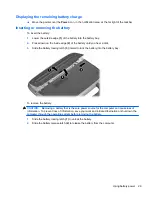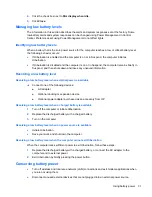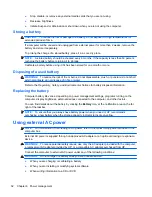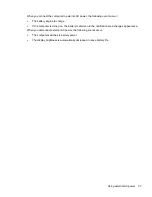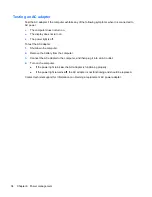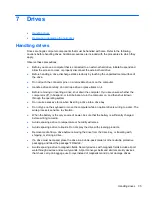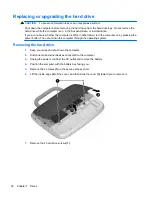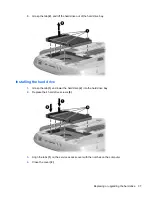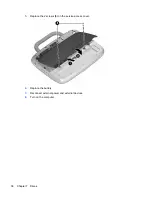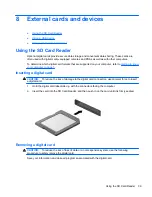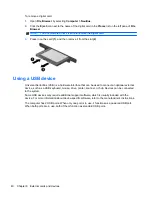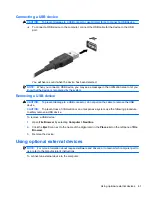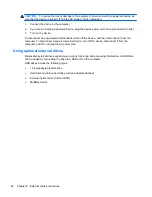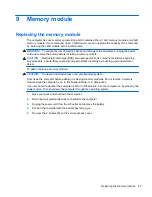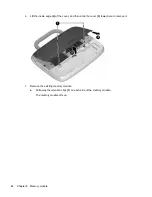3.
Lift the inner edge
(3)
of the battery, and remove the battery from the computer.
Charging a battery
WARNING!
Do not charge the computer battery while you are onboard aircraft.
The battery charges whenever the computer is plugged into external power through an AC adapter or
an optional power adapter.
The battery charges whether the computer is off or in use, but it charges faster when the computer is
off.
Charging may take longer if a battery is new, has been unused for 2 weeks or more, or is much
warmer or cooler than room temperature.
To prolong battery life and optimize the accuracy of battery charge displays, follow these
recommendations:
●
If you are charging a new battery, charge it fully before turning on the computer.
NOTE:
If the computer is on while the battery is charging, the battery meter in the notification
area may show 100 percent charge before the battery is fully charged.
●
Allow the battery to discharge below 5 percent of a full charge through normal use before
charging it.
●
If the battery has been unused for one month or more, calibrate the battery instead of simply
charging it.
Maximizing battery life
To maximize battery life:
1.
Select
Computer
>
Control Center
>
Power Management
.
2.
Under the
On Battery Power
tab, adjust the slider to the right of
Put computer to sleep when
inactive for:
to 30 minutes.
3.
Adjust the slider to the right of
Put display to sleep when inactive for:
to 15 minutes, and
select the check box next to
Reduce backlight brightness
.
30
Chapter 6 Power management
Summary of Contents for Mini 100e
Page 1: ...HP Mini User Guide ...
Page 4: ...iv Safety warning notice ...