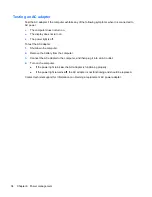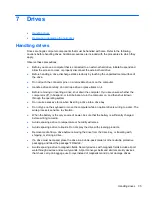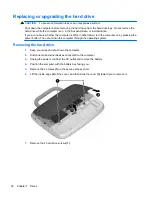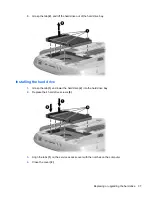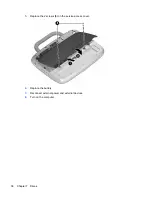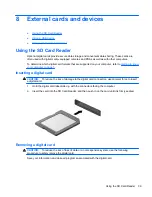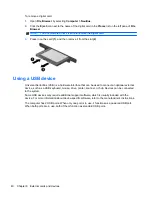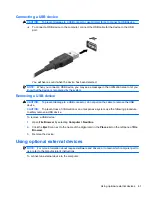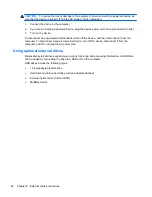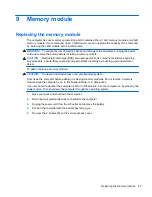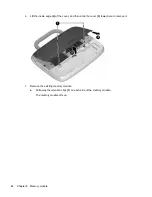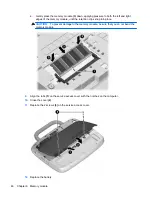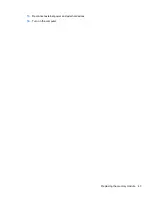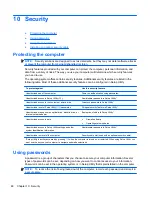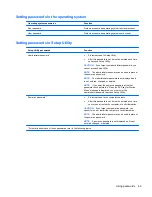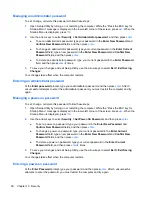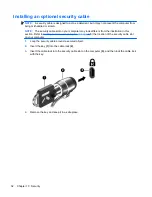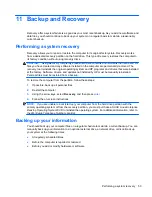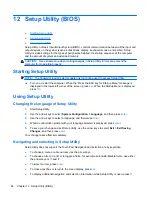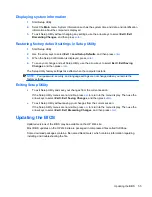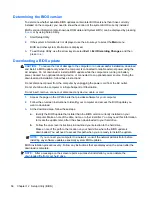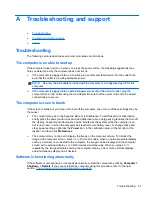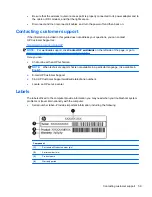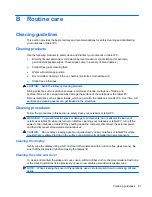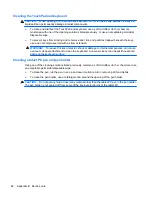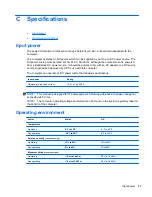10 Security
●
Protecting the computer
●
Using passwords
●
Using firewall software
●
Installing an optional security cable
Protecting the computer
NOTE:
Security solutions are designed to act as deterrents, but they may not deter software attacks
or prevent the computer from being mishandled or stolen.
Security features provided with your computer can protect the computer, personal information, and
data from a variety of risks. The way you use your computer will determine which security features
you need to use.
The operating system offers certain security features. Additional security features are listed in the
following table. Most of these additional security features can be configured in Setup Utility.
To protect against
Use this security feature
Unauthorized use of the computer
Power-on authentication using passwords.
Unauthorized access to Setup Utility (
f10
)
Administrator password in Setup Utility*
Unauthorized access to the contents of a hard drive
DriveLock password in Setup Utility*
Unauthorized reset of Setup Utility (
f10
) passwords
Stringent security feature in Setup Utility*
Unauthorized startup from an optical drive, diskette drive, or
internal network adapter
Boot options feature in Setup Utility*
Unauthorized access to data
●
Firewall software
●
Operating system updates
Unauthorized access to Setup Utility settings and other
system identification information
Administrator password in Setup Utility*
Unauthorized removal of the computer
Security cable slot (used with an optional security cable)
*Setup Utility is a utility accessed by pressing
f10
when the computer is turned on or restarted. When using Setup Utility, you
must use the keys on your computer to navigate and make selections.
Using passwords
A password is a group of characters that you choose to secure your computer information. Several
types of passwords can be set, depending on how you want to control access to your information.
Passwords can be set in the operating system or in Setup Utility that is preinstalled on the computer.
NOTE:
To reduce the risk of being locked out of the computer, record each password and store it in
a secure place.
48
Chapter 10 Security
Summary of Contents for Mini 100e
Page 1: ...HP Mini User Guide ...
Page 4: ...iv Safety warning notice ...