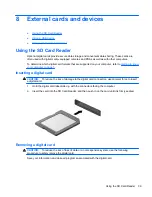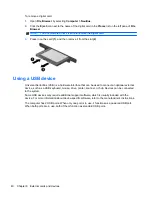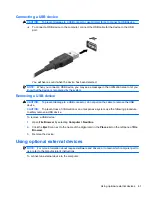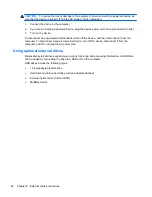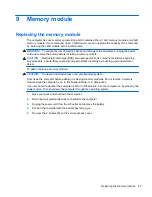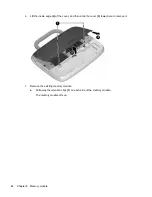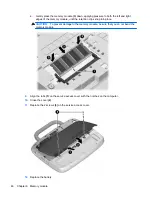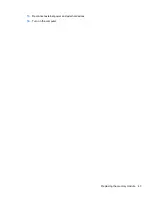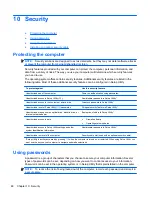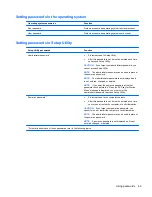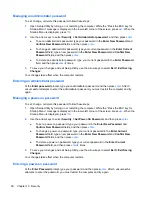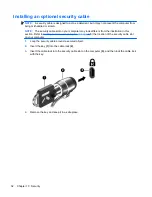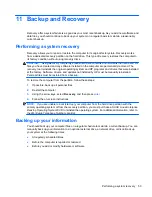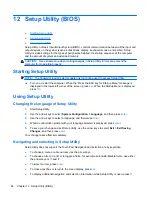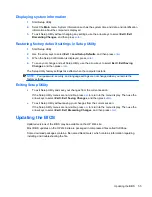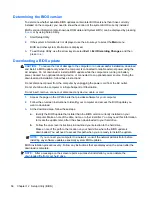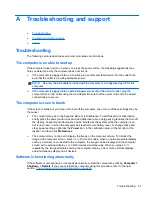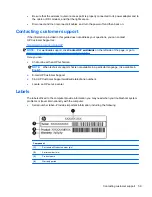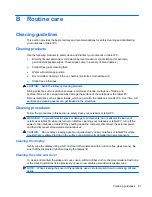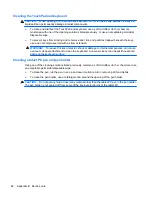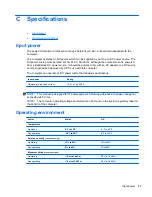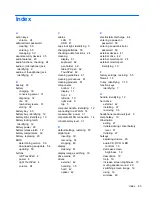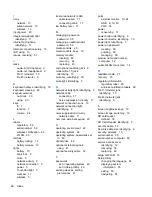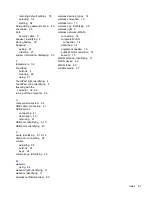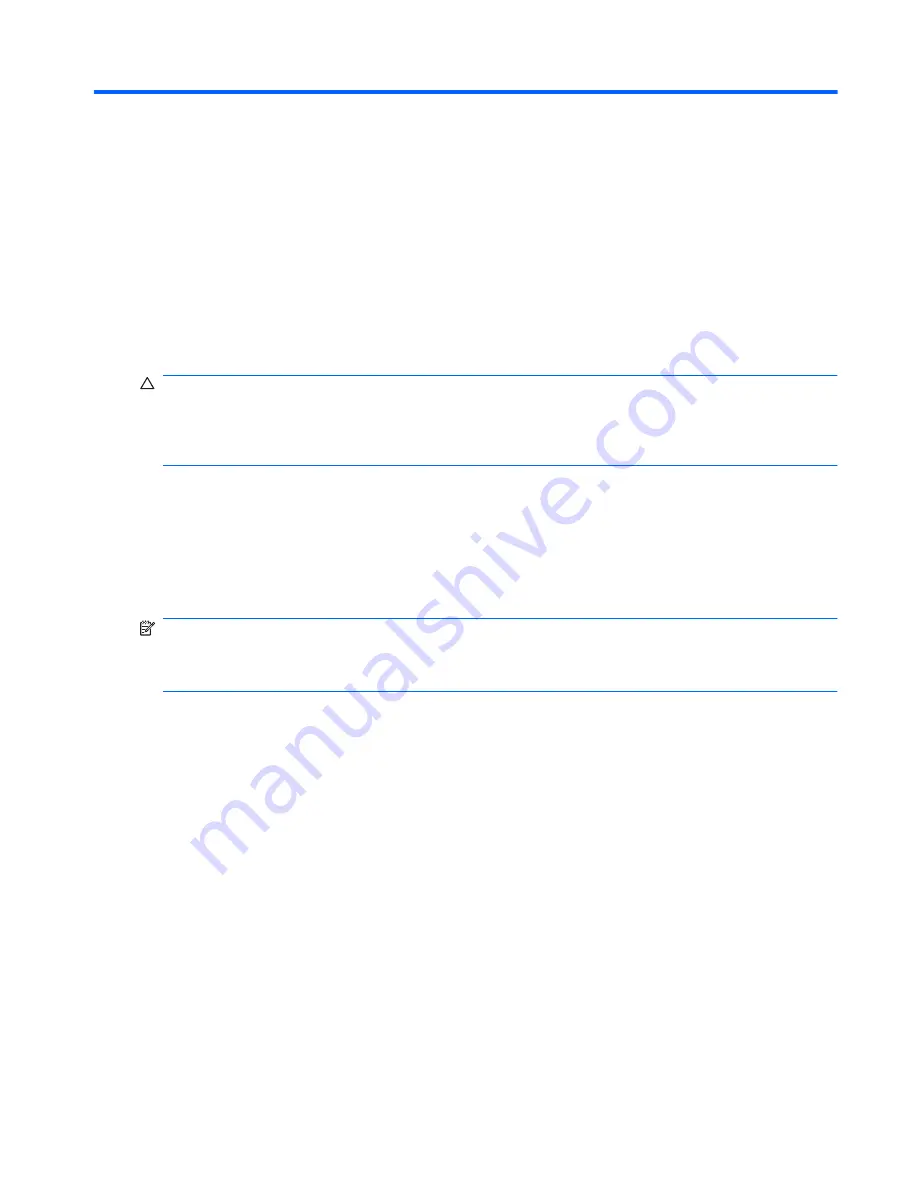
11 Backup and Recovery
Recovery after a system failure is as good as your most recent backup. As you add new software and
data files, you should continue to back up your system on a regular basis to maintain a reasonably
current backup.
Performing a system recovery
Recovery allows you to repair or restore the computer to its original factory state. Recovery works
from a dedicated recovery partition on the hard drive. This type of recovery restores the computer to
its factory condition without using recovery discs.
CAUTION:
Using Recovery completely erases hard drive contents and reformats the hard drive. All
files you have created and any software installed on the computer are permanently removed. The
recovery tool reinstalls the original operating system and HP programs and drivers that were installed
at the factory. Software, drivers, and updates not installed by HP must be manually reinstalled.
Personal files must be restored from a backup.
To restore the computer from the partition, follow these steps:
1.
If possible, back up all personal files.
2.
Restart the computer.
3.
Using the arrow keys, select
Recovery
, and then press
enter
.
4.
Follow the on-screen instructions.
NOTE:
If you are unable to boot (start up) your computer from the hard drive partition with the
primary operating system or from the recovery partition, you must purchase a
SUSE Linux Enterprise
Desktop Operating System
DVD to reinstall the operating system. For additional information, refer to
the
Worldwide Telephone Numbers
booklet.
Backing up your information
You should back up your computer files on a regular schedule to maintain a current backup. You can
manually back up your information to an optional external drive, a network drive, or discs. Back up
your system at the following times:
●
At regularly scheduled times
●
Before the computer is repaired or restored
●
Before you add or modify hardware or software
Performing a system recovery
53
Summary of Contents for Mini 100e
Page 1: ...HP Mini User Guide ...
Page 4: ...iv Safety warning notice ...