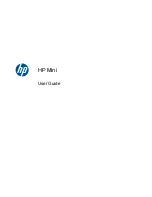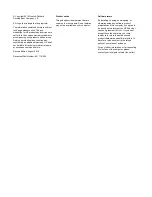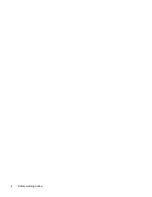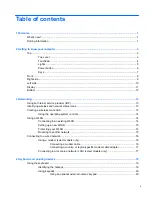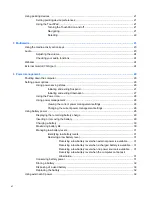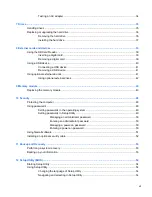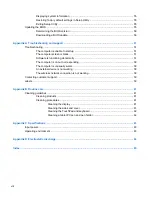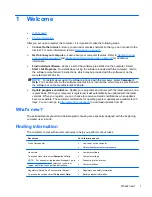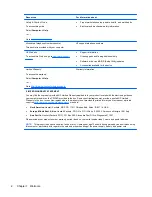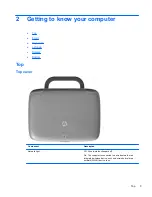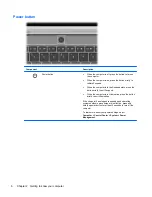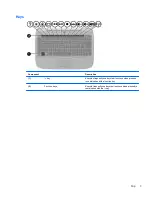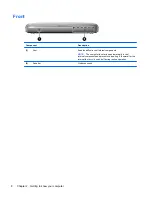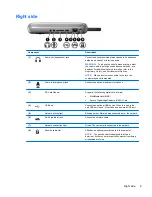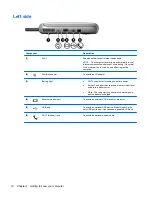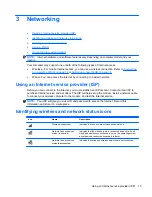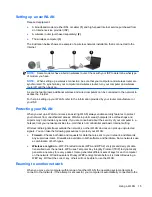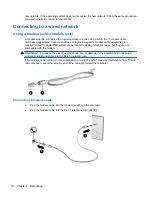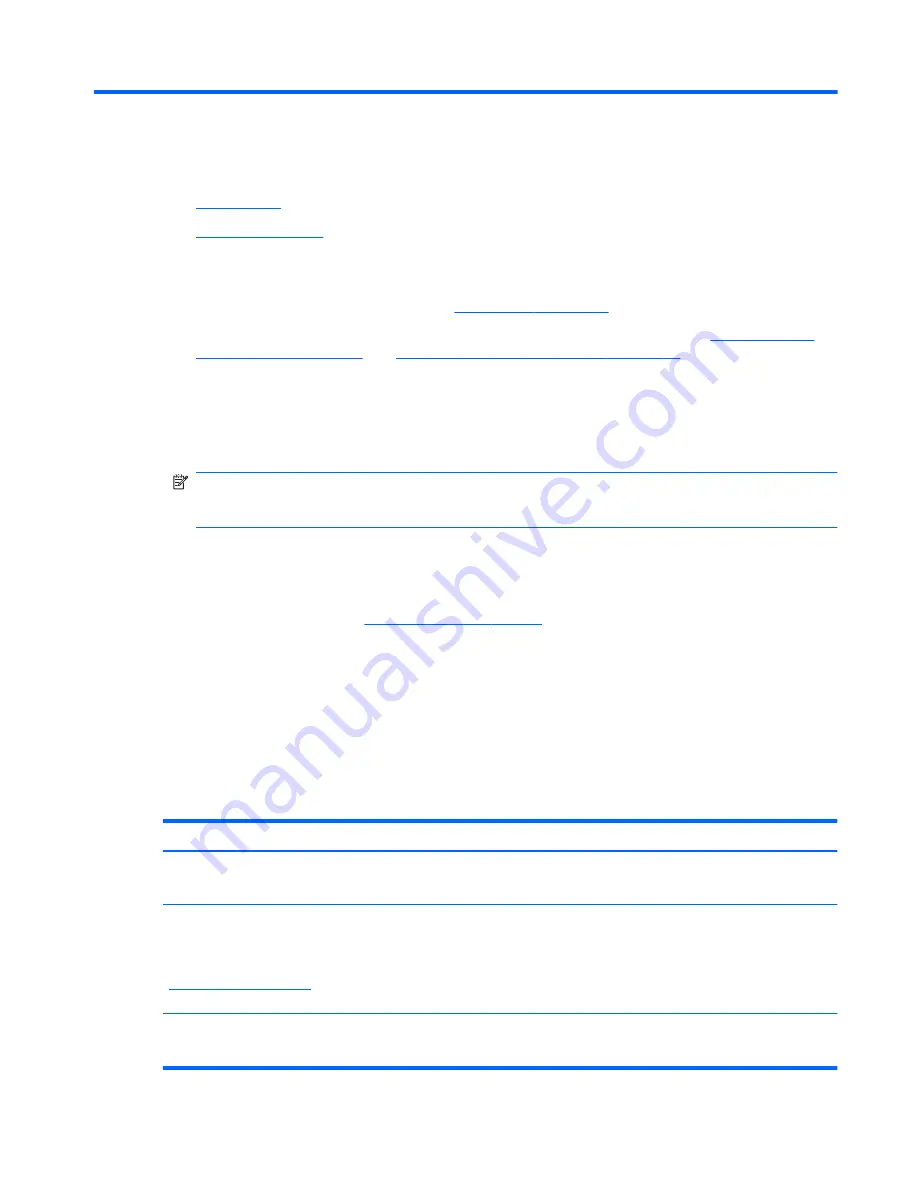
1
Welcome
●
What's new?
●
Finding information
After you set up and register the computer, it is important to take the following steps:
●
Connect to the Internet
—Set up your wired or wireless network so that you can connect to the
Internet. For more information, refer to
Networking on page 13
.
●
Get to know your computer
—Learn about your computer features. Refer to
Getting to know
your computer on page 3
and
Keyboard and pointing devices on page 19
for additional
information.
●
Find installed software
—Access a list of the software preinstalled on the computer. Select
Start
>
All Programs
. For details about using the software included with the computer, refer to
the software manufacturer's instructions, which may be provided with the software or on the
manufacturer's Web site.
NOTE:
For details about using the software included with the computer, select
Computer
>
Help
. You can also refer to the software manufacturer's instructions, which may be provided with
the software or on the manufacturer's Web site.
●
Update programs and drivers
—Update your programs and drivers with the latest versions on a
regular basis. When your computer is registered, it will automatically be updated with the latest
versions. When you register, you can choose to receive automatic notifications when updates
become available. The automatic notifications for operating system updates are available for 90
days. You can also go to
http://www.hp.com/support
to download updates from HP.
What's new?
The spill-resistant keyboard and durable plastic housing are especially designed with the beginning
computer user in mind.
Finding information
The computer comes with several resources to help you perform various tasks.
Resources
For information about
Quick Setup
poster
●
How to set up the computer
●
Help to identify computer components
Linux Help
To access Linux Help, select
Computer
>
Help
.
NOTE:
For country- or region-specific support, go to
http://www.hp.com/support
, select your country or
region, and follow the on-screen instructions.
●
Computer software
●
Computer settings
●
Connecting to the Internet
●
Computer utilities
Regulatory, Safety, and Environmental Notices
To access the notices, select
Computer
>
Help
.
●
Regulatory and safety information
●
Battery disposal information
What's new?
1
Summary of Contents for Mini 100e
Page 1: ...HP Mini User Guide ...
Page 4: ...iv Safety warning notice ...