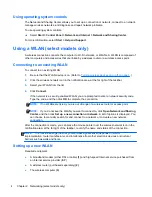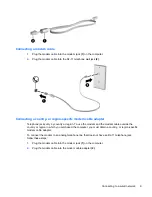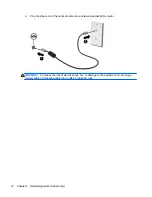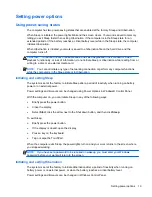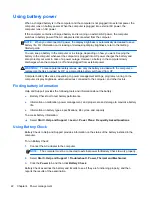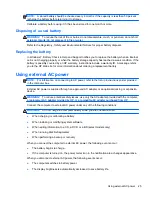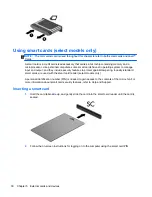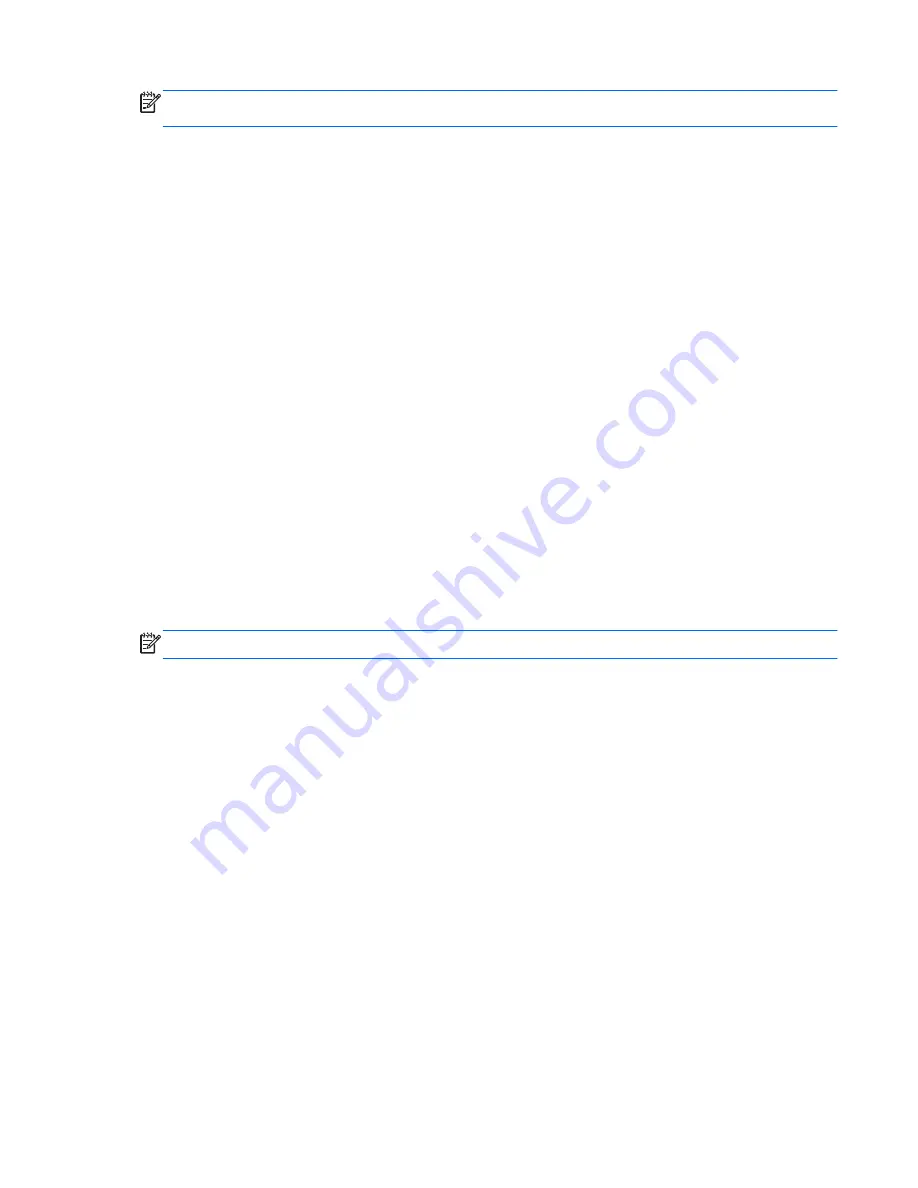
NOTE:
For product-specific instructions on switching the screen image, refer to your
Getting Started
guide.
Configuring audio for HDMI
To configure HDMI audio, first connect an audio or video device, such as a high-definition TV, to the
HDMI port on your computer. Then configure the default audio playback device as follows:
1.
Right-click the
Speakers
icon in the notification area, at the far right of the taskbar, and then
click
Playback devices
.
2.
On the Playback tab, click either
Digital Output
or
Digital Output Device (HDMI)
.
3.
Click
Set Default
, and then click
OK
.
To return audio to the computer speakers, follow these steps:
1.
Right-click the
Speakers
icon in the notification area, at the far right of the taskbar, and then
click
Playback devices
.
2.
On the Playback tab, click
Speakers
.
3.
Click
Set Default
, and then click
OK
.
Intel Wireless Display (select models only)
Intel® Wireless Display allows you to share your computer content wirelessly on your TV. To
experience wireless display, a wireless TV adapter (purchased separately) and an Intel graphics card
are required. Content that asserts output protection, such as Blu-ray discs, will not play on Intel
Wireless Display. For details about using the wireless TV adapter, refer to the manufacturer's
instructions.
NOTE:
Be sure that wireless is enabled on your computer before using the wireless display.
Using CyberLink PowerDVD (select models only)
CyberLink PowerDVD turns your computer into a mobile entertainment center. With CyberLink
PowerDVD, you can enjoy music CDs and DVD and Blu-ray Disc (BD) movies. You can also manage
and edit your photo collections.
▲
To start CyberLink PowerDVD, select
Start
>
All Programs
>
Music, Photos and Videos
, and
then click
CyberLink PowerDVD
.
For more information on using CyberLink PowerDVD, refer to the PowerDVD software Help.
Using CyberLink PowerDVD (select models only)
17
Summary of Contents for Mini 200-4200
Page 1: ...HP Notebook Reference Guide ...
Page 4: ...iv Safety warning notice ...
Page 10: ...x ...
Page 45: ...Using optional external devices 35 ...
Page 74: ......