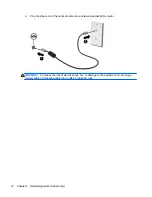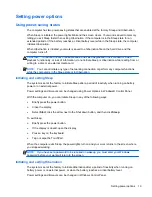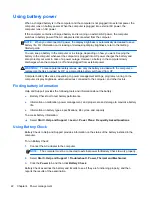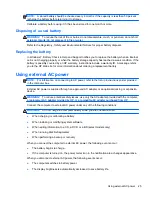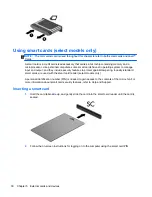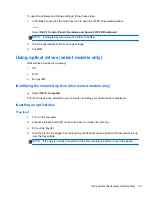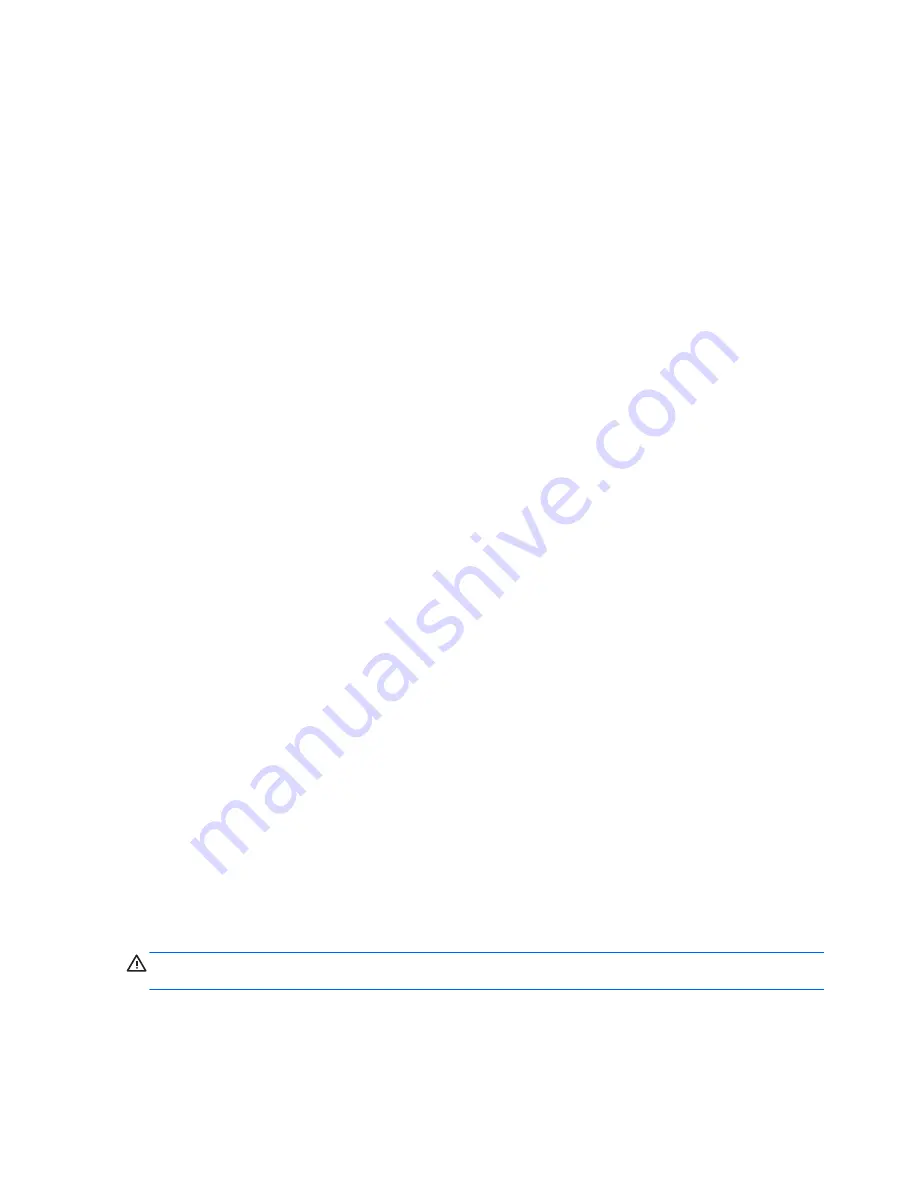
Resolving a low battery level
Resolving a low battery level when external power is available
▲
Connect one of the following devices:
●
AC adapter
●
Optional docking or expansion device
●
Optional power adapter purchased as an accessory from HP
Resolving a low battery level when a charged battery is available
1.
Turn off the computer or initiate Hibernation.
2.
Replace the discharged battery with a charged battery.
3.
Turn on the computer.
Resolving a low battery level when no power source is available
●
Initiate Hibernation.
●
Save your work and shut down the computer.
Resolving a low battery level when the computer cannot exit Hibernation
When the computer lacks sufficient power to exit Hibernation, follow these steps:
1.
Replace the discharged battery with a charged battery, or connect the AC adapter to the
computer and to external power.
2.
Exit Hibernation by pressing the power button.
Conserving battery power
●
Select low power-use settings through Power Options in Windows Control Panel.
●
Turn off wireless and local area network (LAN) connections and exit modem applications when
you are not using them.
●
Disconnect unused external devices that are not plugged into an external power source.
●
Stop, disable, or remove any external media cards that you are not using.
●
Decrease screen brightness.
●
Before you leave your work, initiate Sleep or Hibernation, or shut down the computer.
Storing a battery
CAUTION:
To reduce the risk of damage to a battery, do not expose it to high temperatures for
extended periods of time.
If a computer will be unused and unplugged from external power for more than 2 weeks, remove the
battery and store it separately.
To prolong the charge of a stored battery, place it in a cool, dry place.
24
Chapter 4 Power management
Summary of Contents for Mini 200-4200
Page 1: ...HP Notebook Reference Guide ...
Page 4: ...iv Safety warning notice ...
Page 10: ...x ...
Page 45: ...Using optional external devices 35 ...
Page 74: ......