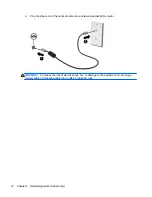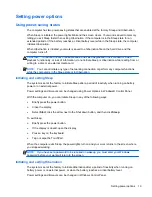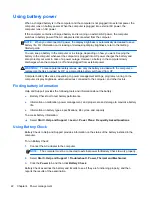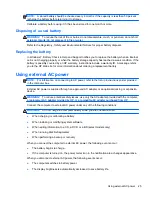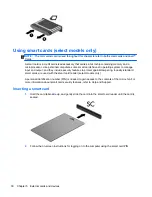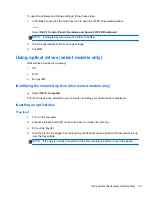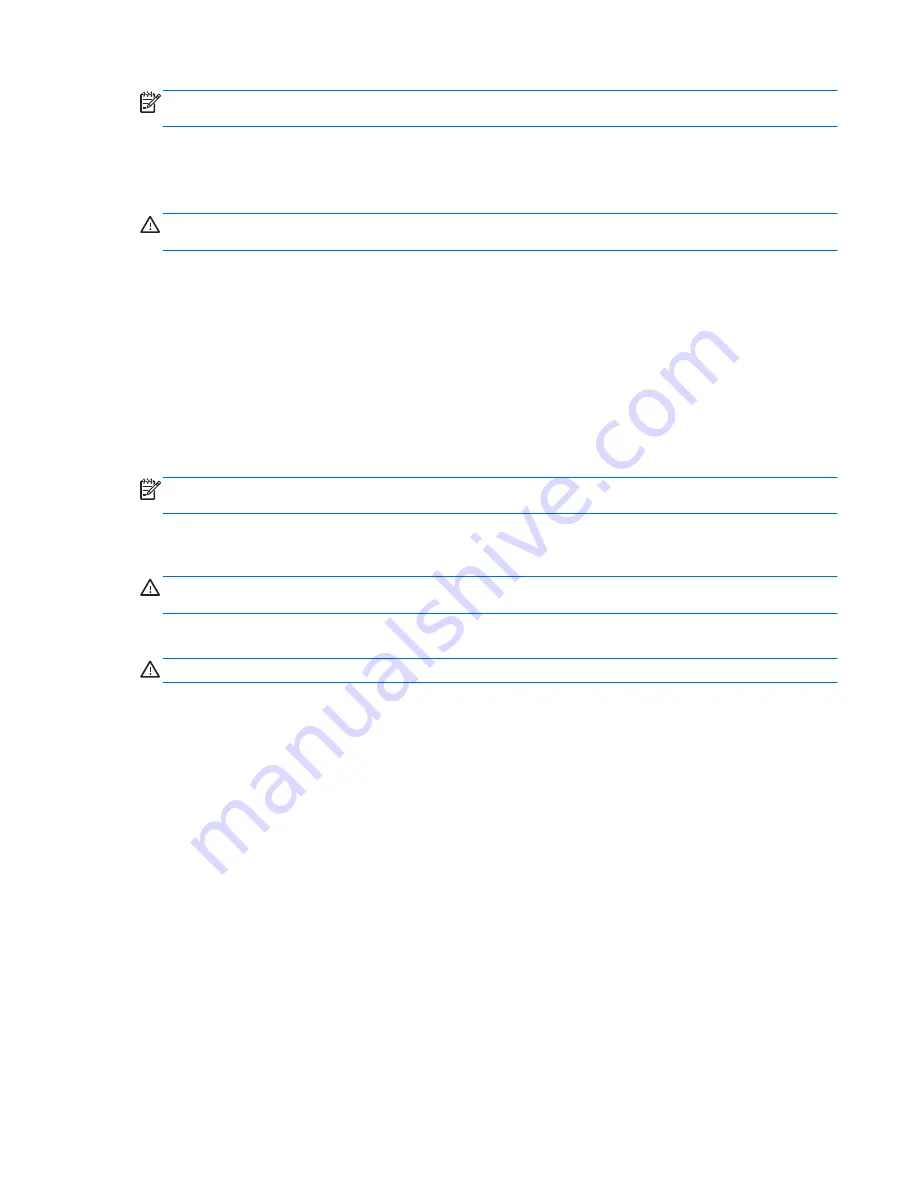
NOTE:
A stored battery should be checked every 6 months. If the capacity is less than 50 percent,
recharge the battery before returning it to storage.
Calibrate a battery before using it if it has been stored for one month or more.
Disposing of a used battery
WARNING!
To reduce the risk of fire or burns, do not disassemble, crush, or puncture; do not short
external contacts; do not dispose of in fire or water.
Refer to the
Regulatory, Safety and Environmental Notices
for proper battery disposal.
Replacing the battery
In Windows 7, Battery Check in Help and Support notifies you to replace the battery when an internal
cell is not charging properly or when the battery storage capacity has reached a weak condition. If the
battery is possibly covered by an HP warranty, instructions include a warranty ID. A message refers
you to the HP Web site for more information about ordering a replacement battery.
Using external AC power
NOTE:
For information on connecting to AC power, refer to the
Setup Instructions
poster provided
in the computer box.
External AC power is supplied through an approved AC adapter or an optional docking or expansion
device.
WARNING!
To reduce potential safety issues, use only the AC adapter provided with the computer,
a replacement AC adapter provided by HP, or a compatible AC adapter purchased from HP.
Connect the computer to external AC power under any of the following conditions:
WARNING!
Do not charge the computer battery while you are onboard aircraft.
●
When charging or calibrating a battery
●
When installing or modifying system software
●
When writing information to a CD, a DVD, or a BD (select models only)
●
When running Disk Defragmenter
●
When performing a backup or recovery
When you connect the computer to external AC power, the following events occur:
●
The battery begins to charge.
●
If the computer is turned on, the power meter icon in the notification area changes appearance.
When you disconnect external AC power, the following events occur:
●
The computer switches to battery power.
●
The display brightness is automatically decreased to save battery life.
Using external AC power
25
Summary of Contents for Mini 200-4200
Page 1: ...HP Notebook Reference Guide ...
Page 4: ...iv Safety warning notice ...
Page 10: ...x ...
Page 45: ...Using optional external devices 35 ...
Page 74: ......