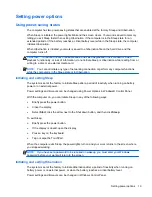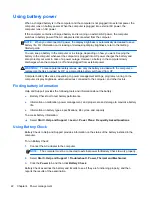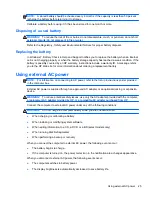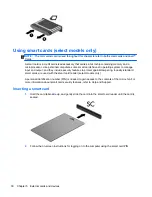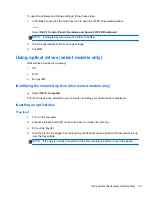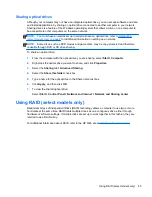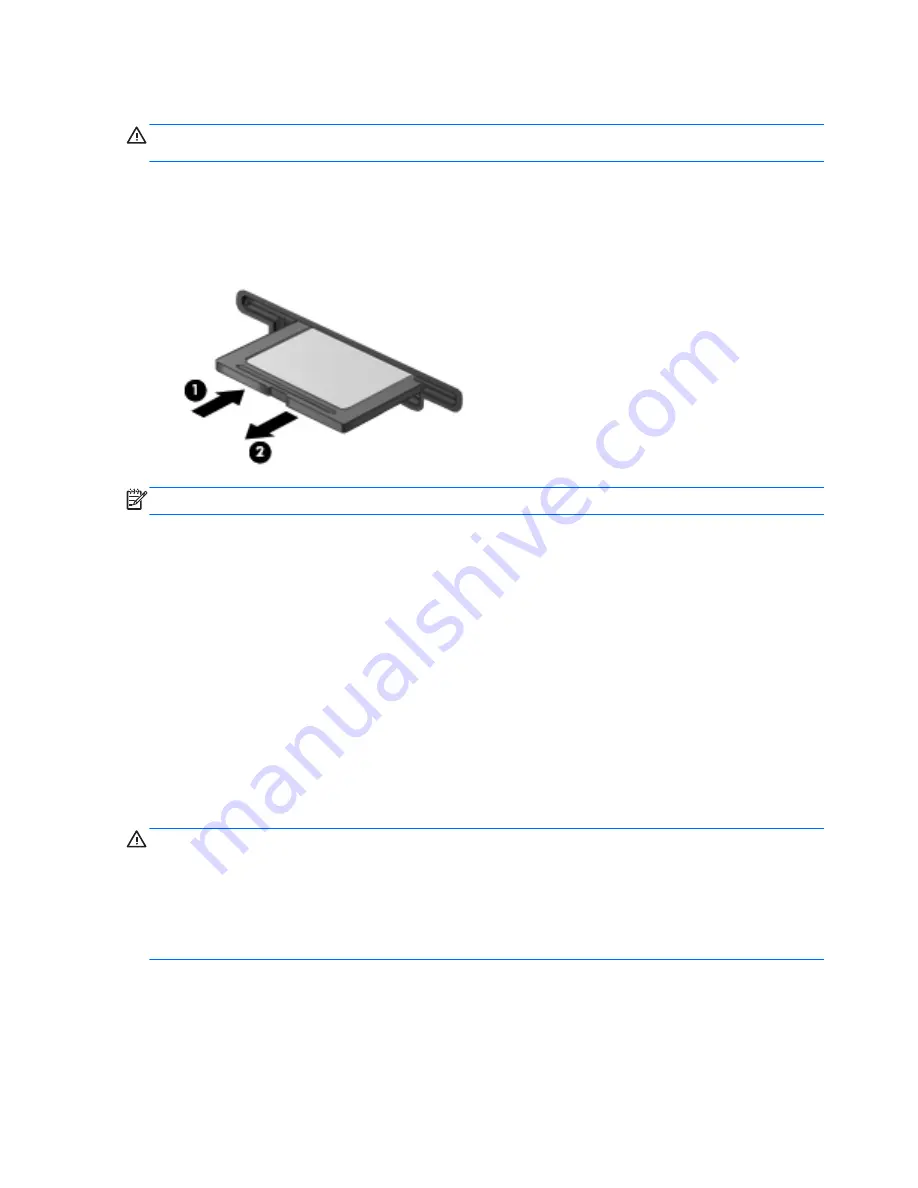
Removing a digital card
CAUTION:
To reduce the risk of loss of data or an unresponsive system, use the following
procedure to safely remove the digital card.
1.
Save your information and close all programs associated with the digital card.
2.
Click the remove hardware icon in the notification area, at the far right of the taskbar. Then
follow the on-screen instructions.
3.
Press in on the card
(1)
, and then remove it from the slot
(2)
.
NOTE:
If the card does not eject, pull the card out of the slot.
Using ExpressCards (select models only)
An ExpressCard is a high-performance PC Card that is inserted into the ExpressCard slot.
Configuring an ExpressCard
Install only the software required for the card. If you are instructed by the ExpressCard manufacturer
to install device drivers:
●
Install only the device drivers for your operating system.
●
Do not install additional software, such as card services, socket services, or enablers, that are
supplied by the ExpressCard manufacturer.
Inserting an ExpressCard
CAUTION:
To prevent damage to the computer and external media cards, do not insert a PC Card
into an ExpressCard slot.
CAUTION:
To reduce the risk of damage to the connectors:
Use minimal force when inserting an ExpressCard.
Do not move or transport the computer when an ExpressCard is in use.
The ExpressCard slot may contain a protective insert. To remove the insert:
1.
Press in on the insert
(1)
to unlock it.
28
Chapter 5 External cards and devices
Summary of Contents for Mini 200-4200
Page 1: ...HP Notebook Reference Guide ...
Page 4: ...iv Safety warning notice ...
Page 10: ...x ...
Page 45: ...Using optional external devices 35 ...
Page 74: ......