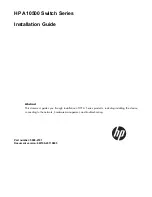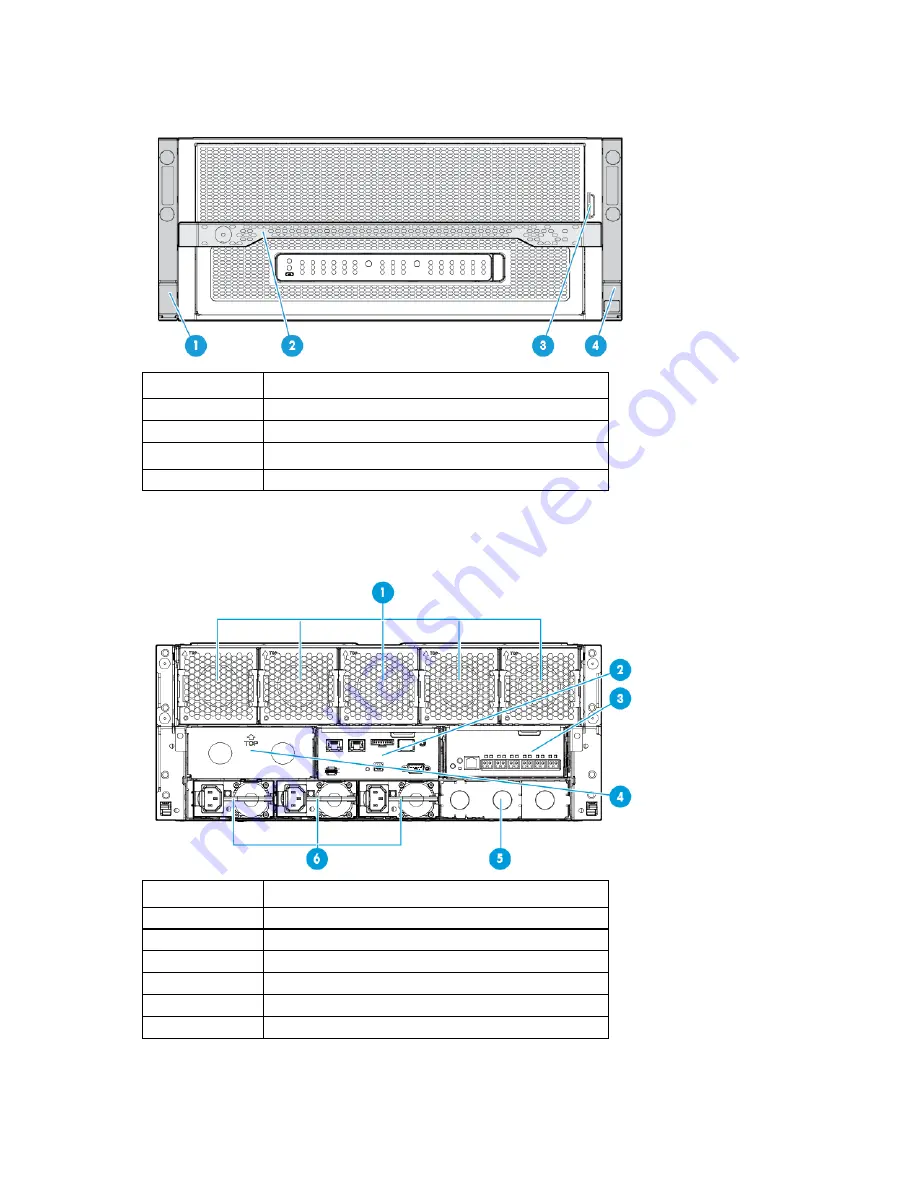
Component and LED identification 61
Chassis front panel components
Item
Description
1
Bezel ear
2
Backplane assembly release lever
3
Serial label pull tab
4
Bezel ear
Chassis rear panel components
Item
Description
1
Fans (5)
2
Moonshot 1500 CM module
3
Uplink module A
4
Uplink module B (blank installed)
5
Power supply blank
6
Power supplies
Summary of Contents for Moonshot 1500
Page 12: ...Customer self repair 12 ...
Page 13: ...Customer self repair 13 ...
Page 14: ...Customer self repair 14 ...