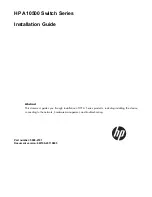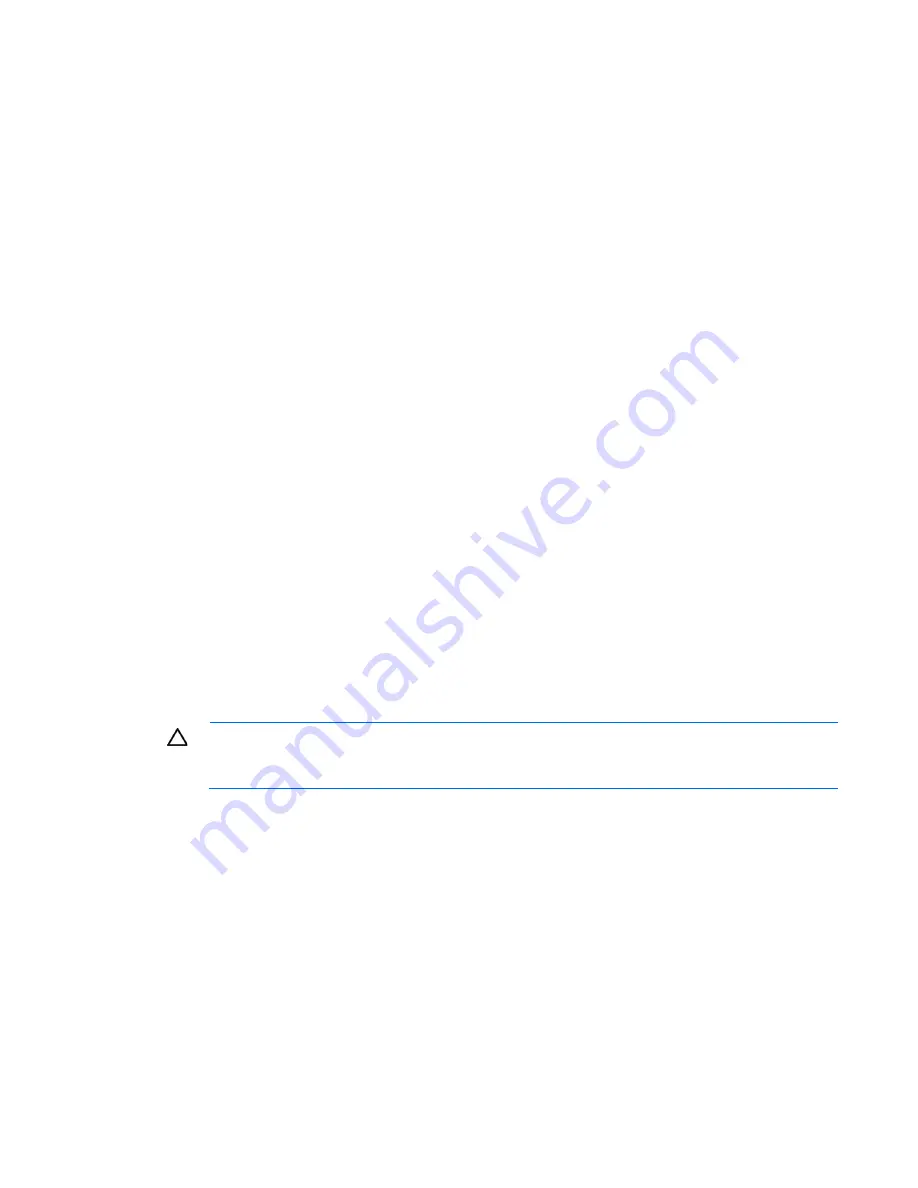
Configuring the HP Moonshot System 43
enable password {password}
Updating the switch firmware using the switch console
Use TFTP, SFTP, or SCP to update the switch firmware using the switch console.
1.
Connect to the switch console.
2.
Log in to the switch.
3.
Enter privileged exec mode:
enable
4.
Verify the version of the current switch image:
show bootvar
5.
Verify connectivity by pinging the file server:
ping x.x.x.x
6.
Copy the firmware image from the file server to the alternate firmware bank of the switch:
copy tftp://x.x.x.x/<path_to_file> alternate
If using SFTP or SCP:
copy {sftp:|scp:}//username@x.x.x.x/<path_to_file> alternate
7.
Verify the version of the new switch image:
show bootvar
8.
Configure the switch to boot from the alternate flash file system:
boot system alternate
9.
Reset the switch to boot from the new image:
reload
Traffic is halted on the associated switch. The switch boots from the alternate flash file system. The
image is loaded and runs in the primary flash file system.
10.
Verify the firmware update was successful:
show bootvar
11.
Update the boot loader on the switch:
update bootcode
12.
Update the CPLDs on the switch:
NOTICE:
The CPLD update halts network traffic on the associated switch. Once initiated, do not
interrupt the CPLD update. Permanent damage will occur to the switch. CPLD updates may last up
to 10 minutes.
update cpld
The CPLD update reloads the switch and completes when the switch returns to an operational state. If no
CPLD update is found, the update is not performed.
13.
(Optional) Make a backup of the image:
copy primary alternate
This step overwrites the previous firmware version. Before committing, be sure no plans exist to
downgrade switch firmware.
For more information on updating switch firmware, see the
Switch Module Administrator's Guide
and the
Switch Module CLI Command Reference
in the HP Moonshot Information Library
Summary of Contents for Moonshot 1500
Page 57: ...Support and other resources 57 ...