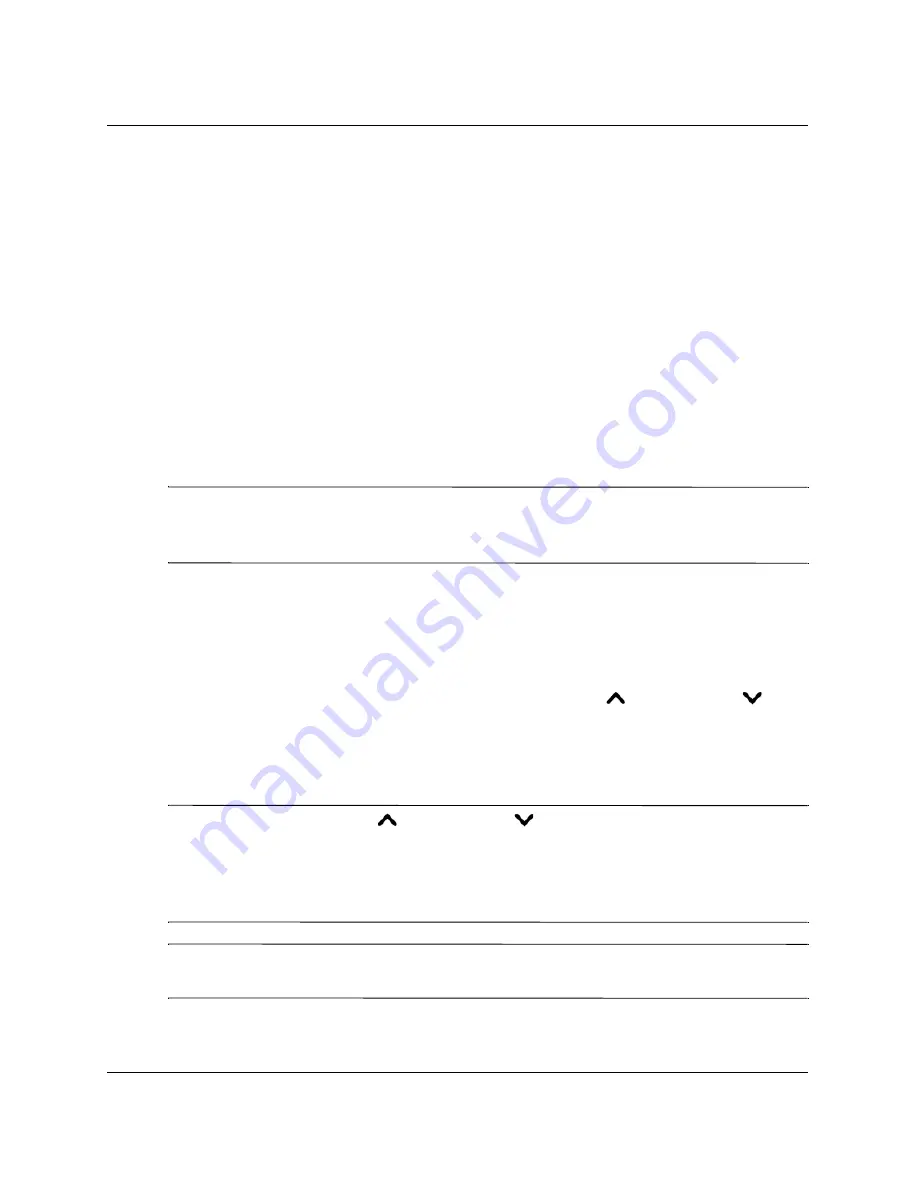
User’s Guide
33
Giving Presentations
Showing Presentations
This section describes several things you can do during presentations.
■
“To present from a computer” on page 33
■
“To change the source” on page 34
■
“To hide or show the display” on page 34
To present from a computer
1. Be sure the computer is connected to the projector. See “To connect a computer”
on page 20 for more information.
2. Be sure the computer and the projector are on. See “To turn the projector on” on
page 27 for more information.
✎
If the computer display is not projected on the screen, you might have to press a
function key (such as
Fn + F4
or
Fn + F5
) to turn on the computer’s video port. See
the video port card shipped with the projector for more information.
3. If you want to adjust the projected image, see “Adjusting the Picture and Sound”
on page 35.
4. You can use the remote control to enhance your presentation. For more
information, see “Using the Remote Control” on page 31.
❏
To page through a presentation, press the page-up
or page-down
buttons.
❏
To move the mouse pointer, tilt the mouse button.
❏
To turn on the laser pointer, hold down the laser ring.
✎
For the mouse and page-up
or page-down
operations, aim the remote control
at the side of the projector from within a distance of 9 m (30 ft). If you are facing more
toward the front or back of the projector, you might have to be as close as 2 m (6 ft).
These operations require a USB connection from the projector to the computer.
Å
WARNING:
To reduce the risk of injury to the eyes, do
not
look directly into the
remote control laser light, and do
not
point the laser light into anyone’s eyes.
Summary of Contents for mp3130
Page 1: ...1 hp mp3130 digital projector user s guide ...
Page 6: ...6 User s Guide Contents ...
Page 46: ...46 User s Guide Adjusting the Projector ...
Page 52: ...52 User s Guide Maintaining the Projector ...
Page 58: ...58 User s Guide Installing Permanently ...
Page 68: ...68 User s Guide Fixing Problems ...
Page 78: ...78 User s Guide Reference Japan Korea ...
Page 80: ...80 User s Guide Reference ...
Page 84: ...Index 84 User s Guide Index ...
















































