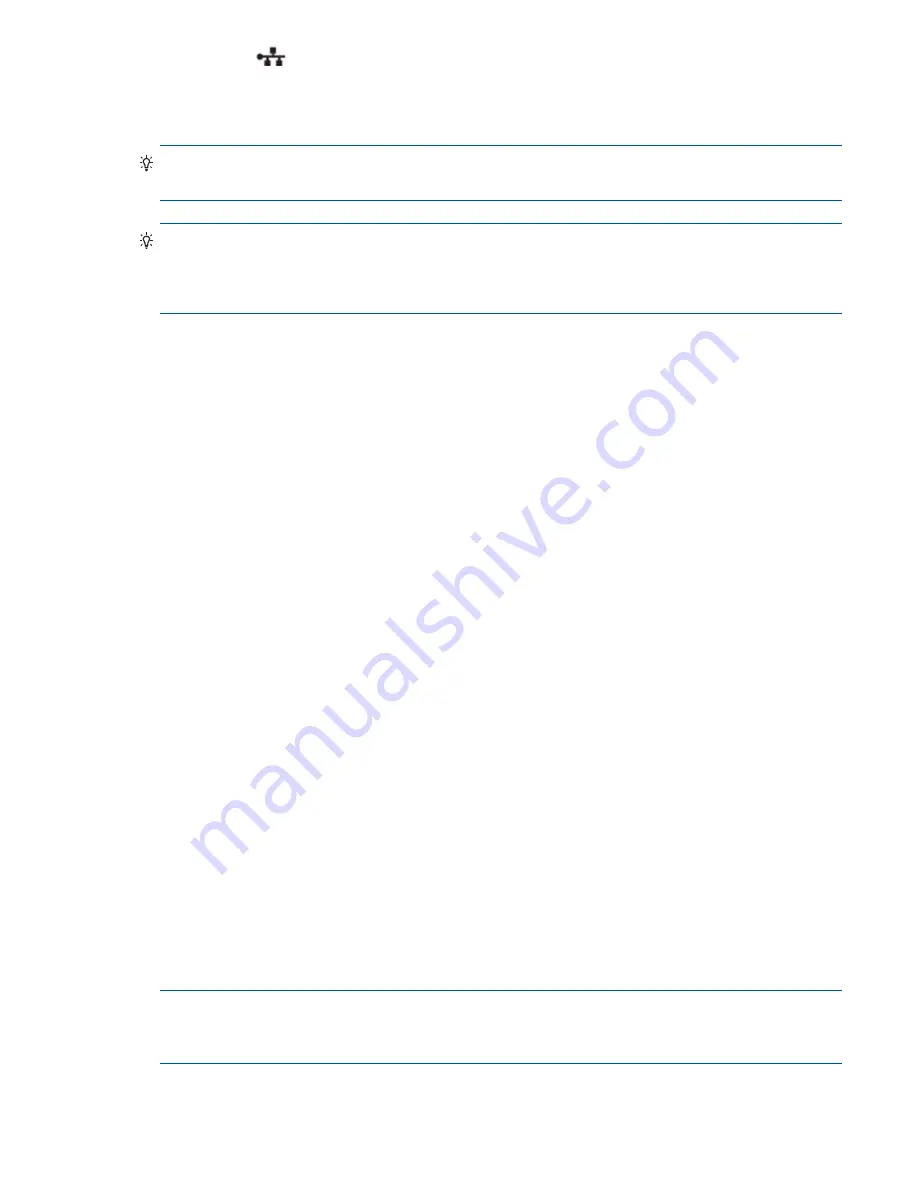
Connecting the enclosure to data hosts
35
1 Gb iSCSI protocol
The MSA 2040 SAN controller enclosures support one or two controller modules using the Internet SCSI
interface protocol for host port connection. Each controller module provides four iSCSI host ports
configured with an RJ-45 SFP supporting data rates up to 1 Gbit/s, using either one-way or mutual CHAP.
TIP:
See the “Configuring CHAP” topic in the SMU Reference Guide. Also see the admonition about
CHAP preceding the “Using the Replication Setup Wizard” procedure within that guide.
TIP:
Use the SMU Configuration Wizard to set iSCSI port options. Within the SMU Reference Guide, see
“Using the Configuration Wizard” and scroll to iSCSI port options. Use the CLI command
set
host-parameters
to set iSCSI port options, and use the
show ports
command to view information
about host ports.
The 1 Gb iSCSI ports are used in either of two capacities:
•
To connect two storage systems through a switch for use of Remote Snap replication.
•
For attachment to 1 Gb iSCSI hosts directly, or through a switch used for the 1 Gb iSCSI traffic.
The first usage option requires valid licensing for the Remote Snap replication feature, whereas the second
option requires that the host computer supports Ethernet, iSCSI, and optionally, multipath I/O.
MSA 2040 SAS
MSA 2040 SAS controller enclosures support one or two controller modules using the Serial Attached SCSI
(Small Computer System Interface) interface protocol for host connection. Each controller module provides
four HD mini-SAS host ports supporting data rates up to 12 Gbit/s. HD mini-SAS host ports connect to hosts
or switches; they are not used for replication.
Connecting direct attach configurations
The MSA 2040 controller enclosures support up to eight direct-connect server connections, four per
controller module. Connect appropriate cables from the server HBAs to the controller host ports as
described below, and shown in the following illustrations.
To connect the MSA 2040 SAN controller to a server or switch—using FC SFPs in controller ports—select
Fibre Channel cables supporting 4/8/16 Gb data rates, that are compatible with the host port SFP
connector (see the QuickSpecs). Such cables are also used for connecting a local storage system to a
remote storage system via a switch, to facilitate use of the optional Remote Snap replication feature.
To connect the MSA 2040 SAN controller to a server or switch—using 10GbE iSCSI SFPs in controller
ports—select the appropriate qualified 10GbE SFP option (see the QuickSpecs). Such cables are also used
for connecting a local storage system to a remote storage system via a switch, to facilitate use of the
optional Remote Snap replication feature.
To connect the MSA 2040 SAN controller to a server or switch—using the 1 Gb SFPs in controller
ports—select the appropriate qualified RJ-45 SFP option (see the QuickSpecs). Such cables are also used
for connecting a local storage system to a remote storage system via a switch, to facilitate use of the
optional Remote Snap replication feature.
To connect the MSA 2040 SAS controller to a server or switch—using the SFF-8644 dual HD mini-SAS
ports—select the appropriate qualified HD mini-SAS cable option (see the QuickSpecs). A qualified
SFF-8644 to SFF-8644 cable option is used for connecting to a 12 Gbit/s enabled host; whereas a
qualified SFF-8644 to SFF-8088 cable option is used for connecting to a 6 Gbit/s host.
NOTE:
The MSA 2040 SAN diagrams that follow use a single representation for each cabling example.
This is due to the fact that the port locations and labeling are identical for each of the three possible
interchangeable SFPs supported by the system.
Within each cabling connection category, the MSA 2040 SAS model is shown beneath the MSA 2040
SAN model.
Summary of Contents for MSA 2040
Page 8: ...8 Figures ...
Page 10: ...10 Tables ...
Page 32: ...32 Installing the enclosures ...
Page 44: ...44 Connecting hosts ...
Page 50: ...50 Connecting to the controller CLI port ...
Page 52: ...52 Basic operation ...
Page 70: ...70 Troubleshooting ...
Page 74: ...74 Support and other resources ...
Page 76: ...76 Documentation feedback ...
Page 88: ...88 LED descriptions ...
Page 94: ...94 Electrostatic discharge ...
Page 100: ...100 Index ...







































