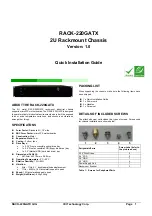Using the CLI port and cable—known issues on Windows
49
Using the CLI port and cable—known issues on Windows
When using the CLI port and cable for setting controller IP addresses, be aware of the following known
issues on Microsoft Windows platforms.
Problem
On Windows operating systems, the USB CLI port may encounter issues preventing the terminal emulator
from reconnecting to storage after the Management Controller (MC) restarts or the USB cable is unplugged
and reconnected.
Workaround
Follow these steps when using the mini-USB cable and USB Type B CLI port to communicate out-of-band
between the host and controller module for setting network port IP addresses.
To create a new connection or open an existing connection (HyperTerminal):
1.
From the Windows Control Panel, select Device Manager.
2.
Connect using the USB COM port and Detect Carrier Loss option.
a.
Select
Connect To
>
Connect using:
> pick a COM port from the list.
b.
Select the
Detect Carrier Loss
check box.
The Device Manager page should show “Ports (COM & LPT)” with an entry entitled “Disk Array USB
Port (COM
n
)”—where
n
is your system’s COM port number.
3.
Set network port IP addresses using the CLI (see procedure on
To restore a hung connection when the MC is restarted (any supported terminal emulator):
1.
If the connection hangs, disconnect and quit the terminal emulator program.
a.
Using Device Manager, locate the COM
n
port assigned to the Disk Array Port.
b.
Right-click on the hung
Disk Array USB Port
(
COM
n
), and select
Disable
.
c.
Wait for the port to disable.
2.
Right-click on the previously hung—now disabled—
Disk Array USB Port
(
COM
n
), and select
Enable
.
3.
Start the terminal emulator and connect to the COM port.
4.
Set network port IP addresses using the CLI (see procedure on
Summary of Contents for MSA 2040
Page 8: ...8 Figures ...
Page 10: ...10 Tables ...
Page 32: ...32 Installing the enclosures ...
Page 44: ...44 Connecting hosts ...
Page 50: ...50 Connecting to the controller CLI port ...
Page 52: ...52 Basic operation ...
Page 70: ...70 Troubleshooting ...
Page 74: ...74 Support and other resources ...
Page 76: ...76 Documentation feedback ...
Page 88: ...88 LED descriptions ...
Page 94: ...94 Electrostatic discharge ...
Page 100: ...100 Index ...