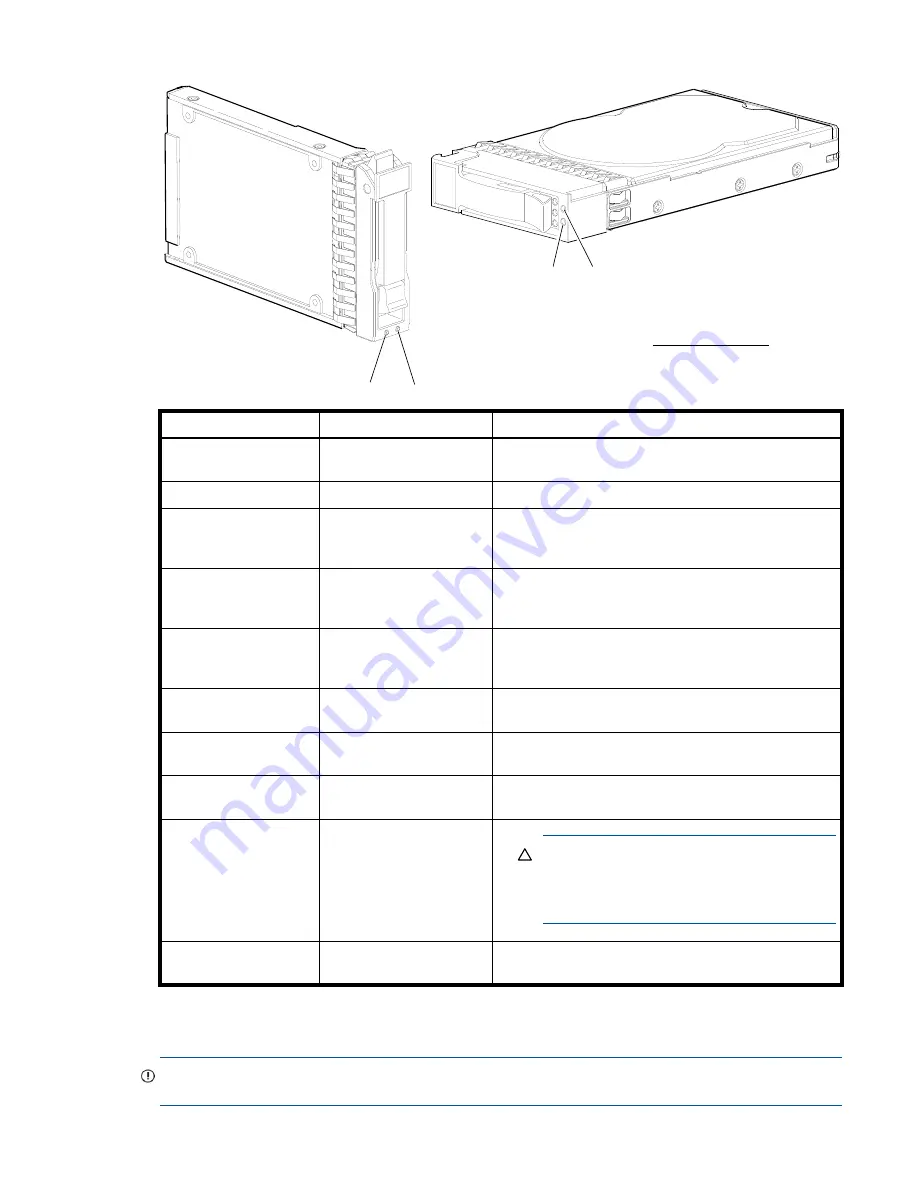
Front panel LEDs
81
Disk drive LEDs
1
This Fault/UID state can indicate that the disk is a leftover. The fault may involve metadata on the disk rather than the disk itself.
See the Clearing disk metadata topic in the SMU Reference Guide or online help.
Figure 33
LEDs: Disk drive combinations — enclosure front panel
IMPORTANT:
For information about self-encrypting disk (SED) drives, see
"FDE considerations" (page 19)
and the SMU Reference Guide or online help.
Online/Activity (green)
Fault/UID (amber/blue)
Description
On
Off
Normal operation. The disk drive is online, but it is not
currently active.
Blinking irregularly
Off
The disk drive is active and operating normally.
Off
Amber; blinking regularly
(1 Hz)
Offline: the disk is not being accessed. A predictive failure
alert may have been received for this device. Further
investigation is required.
On
Amber; blinking regularly
(1 Hz)
Online: possible I/O activity. A predictive failure alert may
have been received for this device. Further investigation is
required.
Blinking irregularly
Amber; blinking regularly
(1 Hz)
The disk drive is active, but a predictive failure alert may
have been received for this disk. Further investigation is
required.
Off
Amber; solid
1
Offline: no activity. A failure or critical fault condition has
been identified for this disk.
Off
Blue; solid
Offline: the disk drive has been selected by a
management application such as the SMU.
On or blinking
Blue; solid
The controller is driving I/O to the disk, and it has been
selected by a management application such as the SMU.
Blinking regularly (1 Hz)
Off
CAUTION:
Do not remove the disk drive.
Removing a disk may terminate the current
operation and cause data loss. The disk is
reconstructing.
Off
Off
Either there is no power, the drive is offline, or the drive is
not configured.
1
2
1
2
3.5" LFF disk drive
2.5" SFF disk drive
= Fault/UID (amber/blue)
1
= Online/Activity (green)
2
Disk drive LED key:
(sled grate is not shown)
Summary of Contents for MSA 2040
Page 8: ...8 Figures ...
Page 10: ...10 Tables ...
Page 32: ...32 Installing the enclosures ...
Page 44: ...44 Connecting hosts ...
Page 50: ...50 Connecting to the controller CLI port ...
Page 52: ...52 Basic operation ...
Page 70: ...70 Troubleshooting ...
Page 74: ...74 Support and other resources ...
Page 76: ...76 Documentation feedback ...
Page 88: ...88 LED descriptions ...
Page 94: ...94 Electrostatic discharge ...
Page 100: ...100 Index ...









































