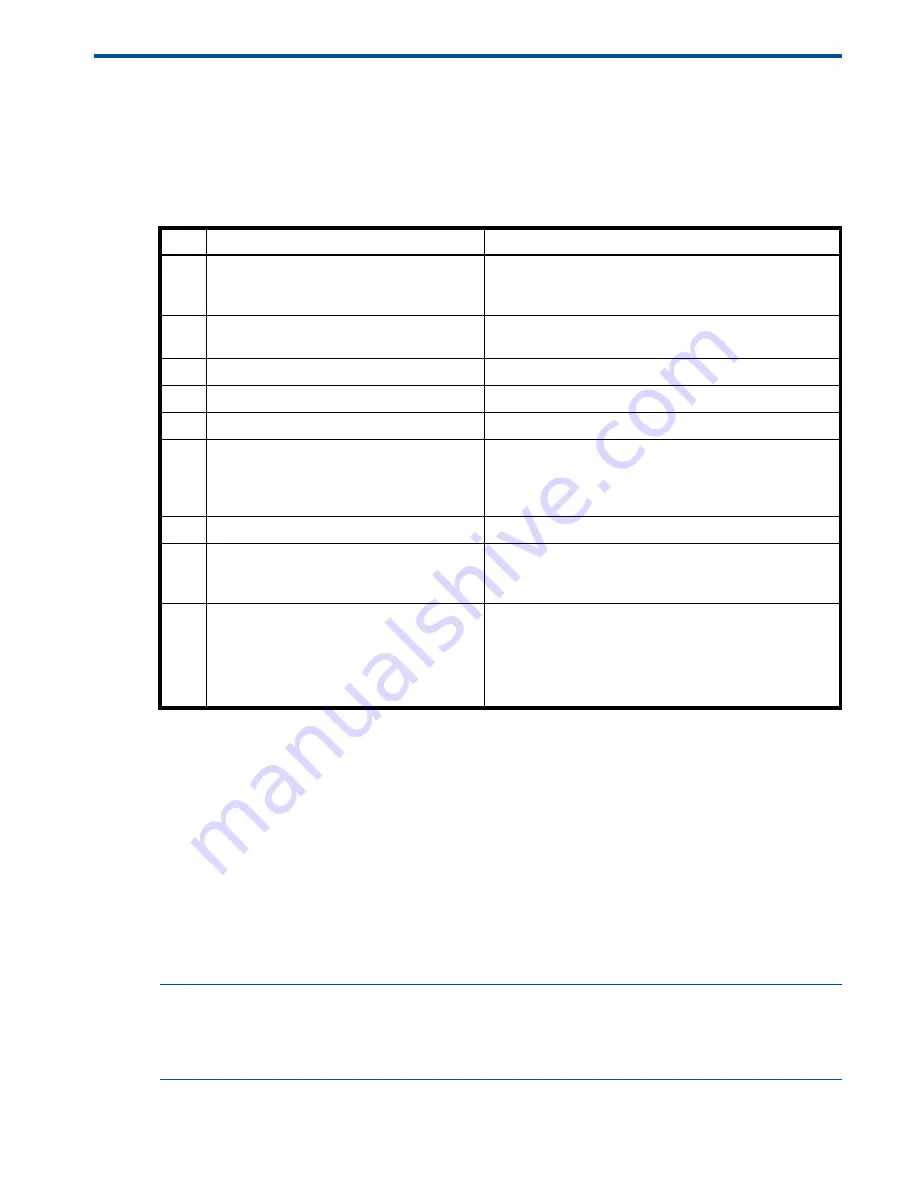
Installation checklist
19
3
Installing the enclosures
Installation checklist
The following table outlines the steps required to install the enclosures and initially configure the system. To
ensure a successful installation, perform the tasks in the order they are presented.
1
The SMU is introduced in
. See the SMU Reference Guide or online help for additional information.
2
If the systems are cabled for replication and licensed to use the Remote Snap feature, you can use the Replication Setup Wizard to
prepare to replicate an existing volume to another vdisk. See the SMU Reference Guide for additional information.
FDE considerations
The Full Disk Encryption feature available via the management interfaces requires use of self-encrypting
drives (SED) which are also referred to as FDE-capable disk drive modules. When installing FDE-capable
disk drive modules, follow the same procedures for installing disks that do not support FDE. The exception
occurs when you move FDE-capable disk drive modules for one or more disk groups to a different system,
which requires additional steps.
The procedures for using the FDE feature, such as securing the system, viewing disk FDE status, and
clearing and importing keys are performed using the SMU or CLI commands (see the SMU Reference
Guide or CLI Reference Guide for more information).
NOTE:
When moving FDE-capable disk drive modules for a disk group, stop I/O to any volumes in the
disk group before removing the disk drive modules. Follow the “Removing the failed drive” and “Installing
the replacement drive” procedures within the
HP MSA Drive Module Replacement Instructions
. Import the
keys for the disks so that the disk content becomes available.
Table 1
Installation checklist
Step
Task
Where to find procedure
1.
Install the controller enclosure and optional
drive enclosures in the rack, and attach ear
caps.
See the racking instructions poster.
2.
Connect the controller enclosure and LFF/SFF
drive enclosures.
See
"Connecting controller and drive enclosures"
.
3.
Connect power cords.
See the quick start instructions.
4.
Test enclosure connections.
"Testing enclosure connections" (page 28)
5.
Install required host software.
See
"Host system requirements" (page 33)
6.
Connect data hosts.
See
"Connecting the enclosure to data hosts" (page 33)
If using the optional Remote Snap feature, also see
"Connecting two storage systems to replicate volumes"
.
7.
Connect remote management hosts.
See
"Connecting remote management hosts" (page 38)
.
8.
Obtain IP values and set management port IP
properties on the controller enclosure.
See
"Obtaining IP values" (page 45)
See Connecting to the controller CLI port; with Linux and
Windows topics.
9.
Perform initial configuration tasks
1
:
•
Sign in to the web-based Storage
Management Utility (SMU).
•
Initially configure and provision the
storage system using the SMU.
2
Topics below correspond to bullets at left:
See “Getting Started” in the
HP MSA 2040 SMU Reference
Guide
.
See “Configuring the System” and “Provisioning the
System” topics (SMU Reference Guide or online help).
Summary of Contents for MSA 2040
Page 8: ...8 Figures ...
Page 10: ...10 Tables ...
Page 32: ...32 Installing the enclosures ...
Page 44: ...44 Connecting hosts ...
Page 50: ...50 Connecting to the controller CLI port ...
Page 52: ...52 Basic operation ...
Page 70: ...70 Troubleshooting ...
Page 74: ...74 Support and other resources ...
Page 76: ...76 Documentation feedback ...
Page 88: ...88 LED descriptions ...
Page 94: ...94 Electrostatic discharge ...
Page 100: ...100 Index ...




































