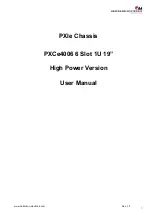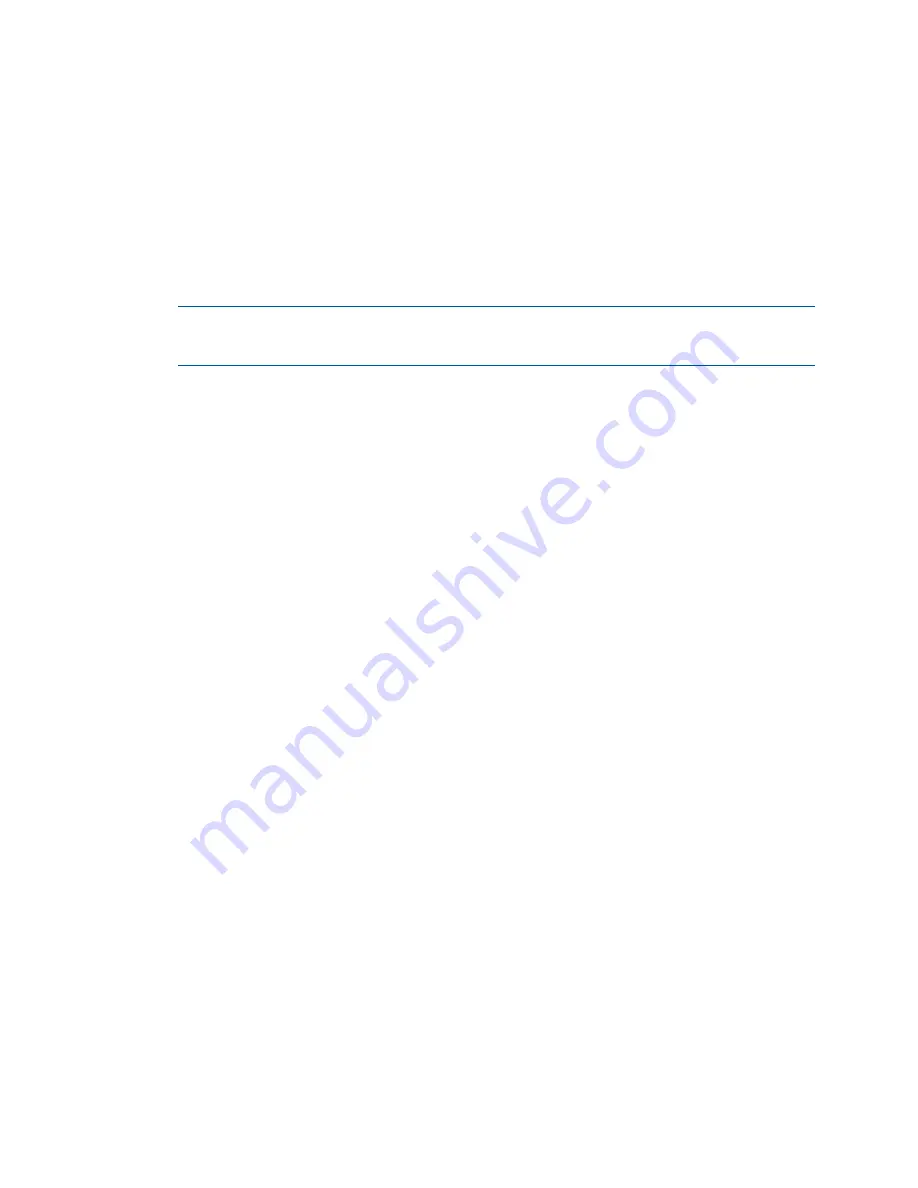
20
Installing the enclosures
While replacing or installing FDE-capable disk drive modules, consider the following:
•
If you are installing FDE-capable disk drive modules that do not have keys into a secure system, the
system will automatically secure the disks after installation. Your system will associate its existing key
with the disks, and you can transparently use the newly-secured disks.
•
If the FDE-capable disk drive modules originate from another secure system, and contain that system’s
key, the new disks will have the Secure, Locked status. The data will be unavailable until you enter the
passphrase for the other system to import its key. Your system will then recognize the metadata of the
disk groups and incorporate it. The disks will have the status of Secure, Unlocked and their contents will
be available.
• To view the FDE status of disks, use the SMU or the
show fde-state
CLI command.
• To import a key and incorporate the foreign disks, use the SMU or the
set fde-import-key
CLI
command.
NOTE:
If the FDE-capable disks contain multiple keys, you will need to perform the key importing
process for each key to make the content associated with each key become available.
•
If you do not want to retain the disks’ data, you can repurpose the disks. Repurposing disks deletes all
disk data, including lock keys, and associates the current system’s lock key with the disks.
To repurpose disks, use the SMU or the
set disk
CLI command.
•
You need not secure your system to use FDE-capable disks. If you install all FDE-capable disks into a
system that is not secure, they will function exactly like disks that do not support FDE. As such, the data
they contain will not be encrypted. If you decide later that you want to secure the system, all of the disks
must be FDE-capable.
•
If you install a disk module that does not support FDE into a secure system, the disk will have the
Unusable status and will be unavailable for use.
If you are re-installing your FDE-capable disk drive modules as part of the process to replace the chassis
FRU, you must insert the original disks and re-enter their FDE passprhase.
Connecting controller and drive enclosures
MSA 2040 controller enclosures support up to eight enclosures (including the controller enclosure). You
can cable drive enclosures of the same type or of mixed LFF/SFF model type.
The firmware supports both straight-through and fault-tolerant SAS cabling. Fault-tolerant cabling allows
any drive enclosure to fail—or be removed—while maintaining access to other enclosures. Fault tolerance
and performance requirements determine whether to optimize the configuration for high availability or
high performance when cabling. MSA 2040 controller enclosures support 6 Gbit/s internal disk drive
speeds, together with 6 Gbit/s (SAS2.0) expander link speeds. When connecting multiple drive
enclosures, use fault-tolerant cabling to ensure the highest level of fault tolerance.
For example, the illustration on the left in
(page 23) shows controller module 1A connected to
expansion module 2A, with a chain of connections cascading down (blue). Controller module 1B is
connected to the lower expansion module (5B) of the last drive enclosure, with connections moving in
the opposite direction (green).
Connecting the MSA 2040 controller to the SFF drive enclosure
The SFF D2700 25-drive enclosure, supporting 6 Gb internal disk drive and expander link speeds, can be
attached to an MSA 2040 controller enclosure using supported mini-SAS to mini-SAS cables of 0.5 m
(1.64') to 2 m (6.56') length [see
Connecting the MSA 2040 controller to the LFF drive enclosure
The LFF MSA 2040 6 Gb 3.5"12-drive enclosure, supporting 6 Gb internal disk drive and expander link
speeds, can be attached to an MSA 2040 controller enclosure using supported mini-SAS to mini-SAS
cables of 0.5 m (1.64') to 2 m (6.56') length [see
Summary of Contents for MSA 2040
Page 8: ...8 Figures ...
Page 10: ...10 Tables ...
Page 32: ...32 Installing the enclosures ...
Page 44: ...44 Connecting hosts ...
Page 50: ...50 Connecting to the controller CLI port ...
Page 52: ...52 Basic operation ...
Page 70: ...70 Troubleshooting ...
Page 74: ...74 Support and other resources ...
Page 76: ...76 Documentation feedback ...
Page 88: ...88 LED descriptions ...
Page 94: ...94 Electrostatic discharge ...
Page 100: ...100 Index ...