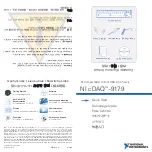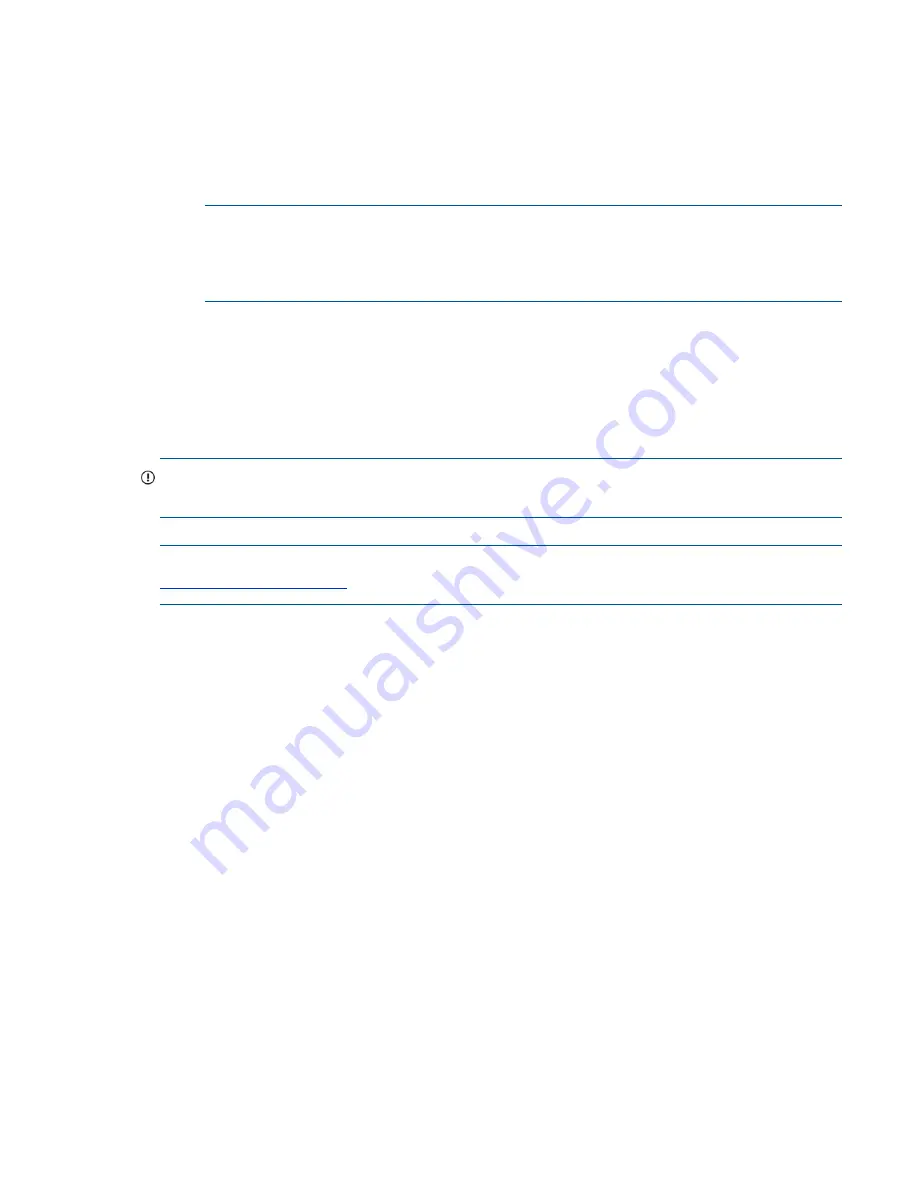
Updating firmware
43
Updating firmware
After installing the hardware and powering on the storage system components for the first time, verify that
the controller modules, expansion modules, and disk drives are using the current firmware release.
•
If using the SMU v3, in the
System
topic, select
Action
>
Update Firmware
.
The Update Firmware panel opens. The Update Controller Modules tab shows versions of firmware
components currently installed in each controller.
NOTE:
The SMU v3 does
not
provide a check-box for enabling or disabling Partner Firmware Update
for the partner controller. To enable or disable the setting, use the
set advanced-settings
command, and set the
partner-firmware-upgrade
parameter. See the CLI Reference Guide
for more information about command parameter syntax.
•
If using the SMU v2, right-click the system in the Configuration View panel, and select
Tools
Update
>
Firmware
.
The Update Firmware panel displays the currently installed firmware versions, and enables you to
update them.
Optionally, you can update firmware using FTP (File Transfer Protocol) as described in the
MSA 2040 SMU
Reference Guide
.
IMPORTANT:
See the “About firmware update” and “Updating firmware” topics within the
MSA 2040
SMU Reference Guide
before performing a firmware update.
NOTE:
To locate and download the latest software and firmware updates for your product, go to
http://www.hp.com/support
.
Summary of Contents for MSA 2040
Page 8: ...8 Figures ...
Page 10: ...10 Tables ...
Page 32: ...32 Installing the enclosures ...
Page 44: ...44 Connecting hosts ...
Page 50: ...50 Connecting to the controller CLI port ...
Page 52: ...52 Basic operation ...
Page 70: ...70 Troubleshooting ...
Page 74: ...74 Support and other resources ...
Page 76: ...76 Documentation feedback ...
Page 88: ...88 LED descriptions ...
Page 94: ...94 Electrostatic discharge ...
Page 100: ...100 Index ...