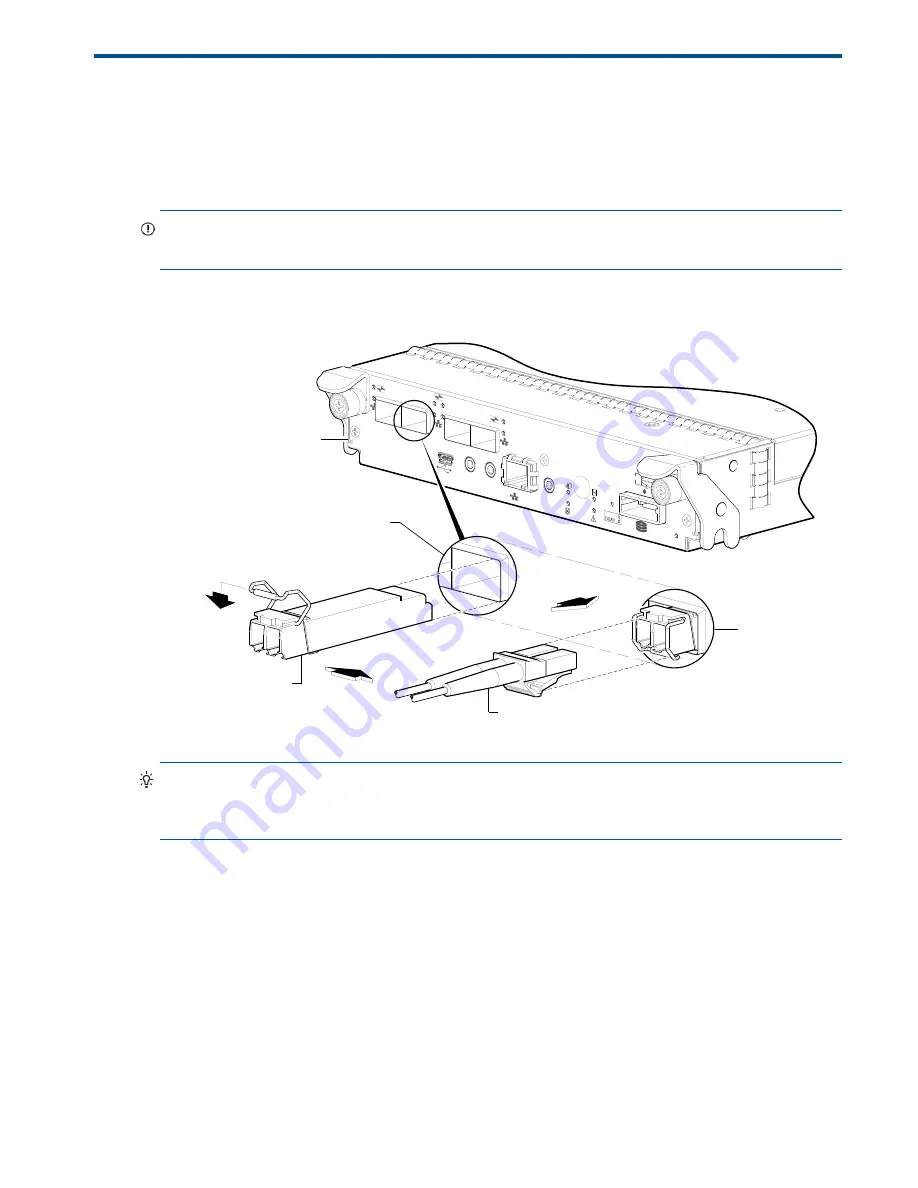
Locate the SFP transceivers
95
E
SFP option for host ports
Locate the SFP transceivers
Locate the qualified SFP options for your MSA 2040 SAN controller module within your product ship kit.
You can also obtain the part numbers using the QuickSpecs.
IMPORTANT:
See the
“HP MSA 2040 SAN Storage array and iSCSI SFPs Read This First”
document for
important information pertaining to iSCSI SFPs.
The SFP transceiver (SFP) should look similar to the generic SFP shown in the figure below. Follow the
guidelines provided in
"Electrostatic discharge" (page 93)
when installing an SFP.
Figure 40
Install a qualified SFP option
TIP:
See the “Configuring host ports” topic within the SMU Reference Guide for information about
configuring MSA 2040 SAN host ports with host interface protocols of the same type or a combination of
types. Also see
"Using the CLI port and cable—known issues on Windows" (page 49)
Install an SFP transceiver
For each target MSA 2040 SAN host port, perform the following procedure to install an SFP. Refer to the
figure above when performing the steps.
1.
Orient the SFP as shown above, and align it for insertion into the target host port.
The SFP should be positioned such that the actuator pivot-hinge is on top.
2.
If the SFP has a plug, remove it before installing the transceiver. Retain the plug.
3.
Flip the actuator open as shown in the figure (near the left detail view).
The actuator on your SFP option may look slightly different than the one shown, and it may not open to
a sweep greater than 90
°
(as shown in the figure).
4.
Slide the SFP into the target host port until it locks into place.
5.
Flip the actuator down, as indicated by the down-arrow next to the open actuator in the figure.
PORT 2
CACHE
LINK
DIRTY
LINK
ACT
CLI
CLI
SERVICE−2
SERVICE−1
PORT 1
PORT 2
PORT 3
PORT 4
PORT 2
6Gb/s
Installed SFP
(actuator closed)
Target host port
Align SFP for installation
(plug removed/actuator open)
Controller module face plate
Fibre-optic interface cable
Summary of Contents for MSA 2040
Page 8: ...8 Figures ...
Page 10: ...10 Tables ...
Page 32: ...32 Installing the enclosures ...
Page 44: ...44 Connecting hosts ...
Page 50: ...50 Connecting to the controller CLI port ...
Page 52: ...52 Basic operation ...
Page 70: ...70 Troubleshooting ...
Page 74: ...74 Support and other resources ...
Page 76: ...76 Documentation feedback ...
Page 88: ...88 LED descriptions ...
Page 94: ...94 Electrostatic discharge ...
Page 100: ...100 Index ...



























