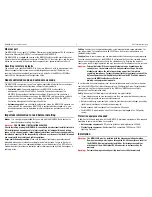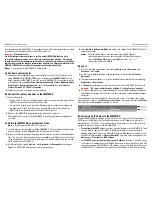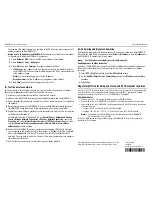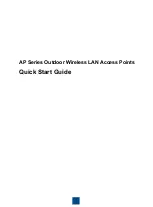MSM320-R Access Point Quickstart
3
HP ProCurve Networking
The MSM320-R is typically interconnected with other equipment as follows (only the
antennas and weatherproof RJ-45 connector are supplied with the MSM320-R):
Warning:
This is a general procedure. It is the installer’s responsibility to perform the
installation according to local electrical code and regulations.
Plan the installation
Identify a suitable install location. The MSM320-R has a NEMA 4 rating and is unsuitable for
installation in a salt fog environment. Local electrical and building codes and regional
regulations will dictate many aspects of your installation. It is recommended that you
perform transmission and reception tests at a proposed location before installing. In some
cases it may be desirable to install remote antennas, off the body of the MSM320-R.
You will have to provide an effective earth ground for the MSM320-R, at least one of its
antenna surge suppressors, and the Ethernet surge suppressor. It is rarely sufficient to use a
metal pole for any equipment grounding. You will also need to decide how to route the
Ethernet cable from the building to the MSM320-R.
Install Cabling
According to your needs and local electrical codes and regulations, run grounding wires and
Ethernet cable to where the MSM320-R will be installed. For the Ethernet cable, allow for an
extra .6 meters (two feet) for connector attachment and drip loops. In addition, allow for an
extra 1.2 meters (four feet) of cable for the Ethernet surge suppressor.
Prepare the weatherproof Ethernet cable
To provide a weatherproof seal, the Ethernet port on the MSM320-R uses a custom
weatherproof cable connector (supplied). You must terminate your Ethernet cable with this
connector as described in the following procedure. Cable length should not exceed 91
meters (300 feet).
Caution:
Ruggedized Ethernet cables must be used for outdoor cable runs.
1.
Carefully unpack the nine quick-disconnect items from the plastic bag, identifying all
parts as illustrated. If any parts are missing, DO NOT proceed until you get a
replacement parts kit.
2.
If your Ethernet cable already has an RJ-45 connector on the end that will connect to the
HP ProCurve equipment, remove the RJ-45 connector by cutting the cable at least 1.2
cm (.5 inch) before the RJ-45 connector. Be sure to make a clean cut with a pair of
sharp angle cutters.
The complete cut (through both the cable sheath and all wires)
must occur in a single cutting motion.
3.
Hold Clamp Ring (C) horizontally, with its fingers to the left. Insert the Seal (B) into the
fingers on the left end so that it is flush with the end of the fingers. Insert the Gasket (D)
into the right end, pushing it against the ridge at the end of the threads. The Gasket is
beveled on one side. The beveled side should face inwards away from the Screw Nut.
4.
Thread the Sealing Nut (A) onto the left end of the Clamp Ring (C). Tighten it only
enough for it to stay attached.
5.
Hold the Screw Nut (E) vertically, with the open threads facing up, and drop the Body (f)
into it, with the RJ-45 connector opening facing up.
6.
Hold the Clamp Ring (C) vertically below the Screw Nut/Body items and screw the Body
into the threads on the Clamp Ring (C). Tighten it only enough to stay attached. Note
that the Screw Nut (E) remains loose on the Body (F).
7.
Remove the white backing paper from one of the RJ-45 Gaskets (H) and press the glued
side onto the Body (F) being
very careful
to align the gasket with the RJ-45 connector
shape on the Body (F).
8.
Remove the backing paper from the second RJ-45 Gasket (H) and press it over the first
one, being sure to maintain alignment.
9.
Tighten the threads between Body (F) and Clamp Ring (C)
by hand. DO NOT tighten
between Clamp Ring (C) and Sealing Nut (A). Do not over tighten. Do not tighten with
tools.
The quick-disconnect assembly should now look like this when held horizontally, with
the Sealing Nut (A) at the left end, and the Screw Nut (E) over the Body (F) on the right.
Sealing
Nut
Seal
Clamp
Ring
Screw
Nut
RJ45
Plug
Gasket
Body
RJ45
Gaskets
A
B
C
D
E
F
G
H
Weatherproof connector parts