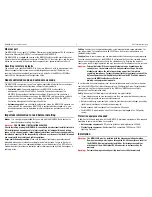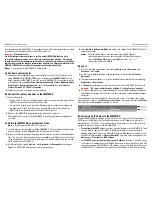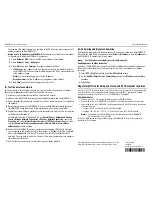MSM320-R Access Point Quickstart
6
HP ProCurve Networking
For example after Step F.4 below, you could go to the DHCP server log to retrieve the IP
address assigned to the MSM320-R.
•
Assign a static IP address to the MSM320-R
. The address must be on the same subnet
as the network to which the MSM320-R will connect.
1.
Select
Network > DNS
, and set the DNS server address. Select
Save
.
2.
Select
Network > Ports
>
Bridge port
.
3.
Select
Static
and then
Configure
. Configure settings as follows:
•
IP address:
Set an address that is on the same subnet as the network to which
the MSM320-R will connect once installed. Respect any DHCP server-mandated
static address ranges.
•
Mask:
Set the corresponding mask for the IP address.
•
Default gateway:
Set
the IP address of the gateway on the network.
4.
Select
Save
. Connection to the management tool is lost.
F.
Test the wireless network
For the purposes of this example, the network must have a DHCP server and an Internet
connection. Broadband routers typically include a DHCP server.
1.
Disconnect your computer from the PoE switch or PoE injector.
2.
Power off the MSM320-R by disconnecting the Ethernet cable from the MSM320-R.
3.
Use a standard Ethernet cable to connect the switch or the data in port of the injector to
the network.
4.
Reconnect and power on the MSM320-R. Use a standard Ethernet cable to reconnect
the MSM320-R to the PoE switch or the data and power out port of the injector.
5.
Enable the wireless network interface for your computer, and verify that it is set to obtain
an IP address automatically.
For example, to do this in Windows Vista, use
Control Panel > Network and Sharing
Center > Manage Network Connections > Wireless Network Connection
, right-click
Properties
and select
Internet Protocol Version 4 (TCP/IPv4) > Properties
, and make
sure that
Obtain an IP address automatically
and
Obtain a DNS server address
automatically
are both enabled.
6.
By default, the MSM320-R creates a wireless network named
HP ProCurve
. Connect
your computer to this wireless network. For example, in Windows Vista from the
Start
menu, select
Connect to
, and then
HP ProCurve
from the list of available wireless
networks. You may have to wait a short time for this wireless network name to appear in
the wireless networks list.
7.
Confirm that you can browse the Internet using the wireless network.
G.
Performing additional configuration
Configure your computer LAN port and connect it to the same network as the MSM320-R.
Re-launch the MSM320-R management tool at
https://<
IP address
>
where
<
IP address
>
is
the MSM320-R IP address from Step E above.
Note:
See the Caution regarding Wireless Security on page 5.
Enabling access to other resources
By default, the MSM320-R only permits traffic that is addressed to the default gateway on
the network (which enables you to connect to the Internet). To enable access to other
resources:
1.
Select
VSC > Profiles
and then select the
HP ProCurve
profile.
2.
On the
Add/Edit Virtual Service Community
page clear the
Wireless security filters
checkbox.
3.
Select
Save
.
Regulatory Notice for European Union and EFTA member countries
As of July 1st 2010, all wireless devices sold in EU countries and any countries that participate in the
EU free market must meet stringent Dynamic Frequency Selection (DFS) requirements for radar
detection and avoidance (EN 301.893 v1.5.1). The MSM320-R is compliant.
Compliance notes
•
Software version 5.3.5 is released for both rev A and rev B MSM320-R APs.
•
On both radios of a rev A MSM320-R, the 5 GHz DFS channels are enabled and can be used.
•
On both radios of a rev B MSM320-R, the following additional 5 GHz DFS channels are disabled
and cannot be used:
•
Channels 52, 56, 60 and 64 in the 5250-5350 MHz band
•
Channels 100, 104, 108, 112, 116, 132, 136 and 140 in the 5470-5725 MHz band.
Note:
Customers will not have to disable these 5 GHz DFS channels on rev A MSM320-R
APs received prior to July 1st, 2010.
For non-EU/EFTA customers using the WW version of the MSM320-R, there is no change to the
availability of DFS channels.
© Copyright 2010 Hewlett-Packard Development Company, L.P. The
information contained herein is subject to change without notice.
February 2010
Printed in
Document part # 5998-0473
*5998-0473*