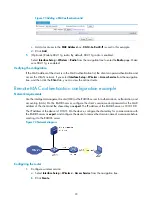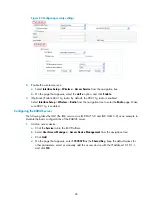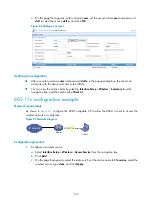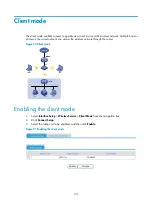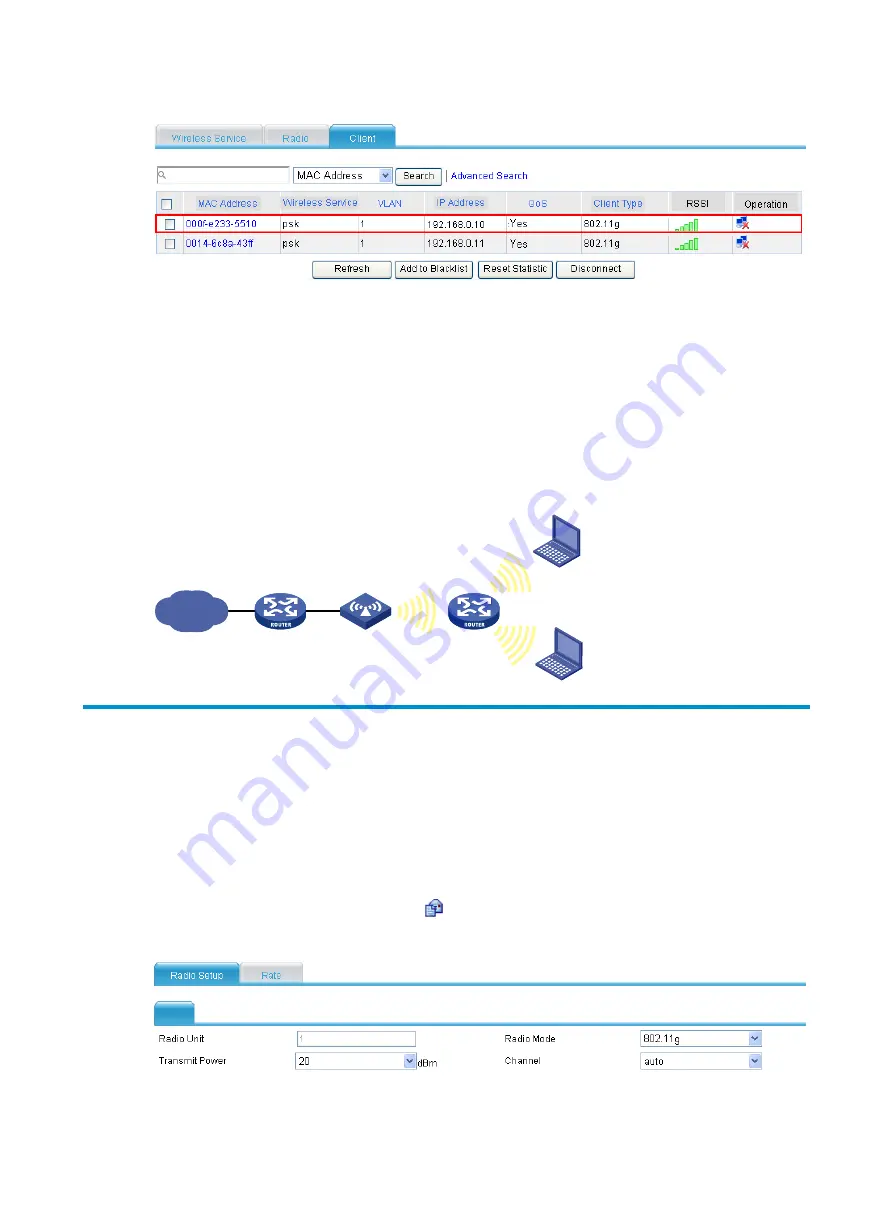
107
Figure 100
Making sure the workgroup bridge is online
•
You can see that the client with MAC address 0014-6c8a-43ff and the router with MAC address
000f-e2333-5510 have been successfully associated with the AP.
•
The wired devices on the right (such as printers and PCs) can access the wireless network through
the router.
Configuration guidelines
As shown in
, if the router uses two radio interfaces at the same time, the client connecting to
radio 2 can access the AP through the router.
Figure 101
Network diagram
Configuring radios
802.11b/g operates in 2.4 GHz band, 802.11a in 5 GHz band, and 802.11n in both 2.4 GHz and 5
GHz bands. Each band can be divided into multiple channels for wireless communication. You can
configure and adjust the channels to achieve optimal performance.
To configure a radio, select
Interface Setup
>
Wireless
>
Radio
from the navigation tree to enter the
Radio
page, select the desired AP, and click the
icon to enter the page for AP radio setup page.
Figure 102
Configuring radio
Internet
Gateway
AP
Client
Radio1
Client
Ra
dio
2
Rad
io2
Summary of Contents for MSR SERIES
Page 17: ...xv Documents 835 Websites 835 Conventions 836 Index 838 ...
Page 20: ...3 Figure 3 Initial page of the Web interface ...
Page 42: ...25 Figure 13 Firefox Web browser setting ...
Page 59: ...42 Figure 27 Checking the basic service configuration ...
Page 73: ...56 Figure 35 Sample interface statistics ...
Page 156: ...139 Figure 139 Rebooting the 3G modem ...
Page 168: ...151 Figure 152 Configuring Web server 2 ...
Page 174: ...157 Figure 158 Configure the URL filtering function ...
Page 242: ...225 Figure 233 Enabling the DHCP client on interface Ethernet 0 1 ...
Page 247: ...230 Figure 236 The page for configuring an advanced IPv4 ACL ...
Page 255: ...238 Figure 241 Advanced limit setting ...
Page 298: ...281 e Click Apply 2 Configure Router B in the same way Router A is configured ...
Page 400: ...383 Figure 387 Verifying the configuration ...
Page 405: ...388 ...
Page 523: ...506 Figure 530 Ping configuration page ...
Page 775: ...758 Figure 785 Configuring a jump node ...