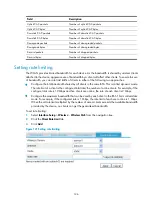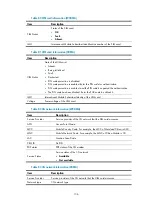127
Table 76
Configuration items
Item Description
Wireless Service
Existing wireless service.
Direction
Inbound or outbound.
•
Inbound
—From clients to the device.
•
Outbound
—From the device to clients.
•
Both
—Includes inbound (from clients to the device) and outbound
(from the device to clients).
Mode
Rate limiting mode, dynamic or static.
•
Dynamic mode.
•
Static mode.
Rate
Set the rate of the clients.
•
If you select the static mode,
static rate
is displayed, and the rate is
the bandwidth of each client.
•
If you select the dynamic mode,
share rate
is displayed, and the rate
is the total bandwidth of all clients.
Wireless QoS configuration example
CAC service configuration example
Network requirements
As shown in
, an AP with WMM enabled accesses the Ethernet. Enable CAC for the AC-VO
and AC-VI queues of the clients of the fat AP. Use the user number-based admission policy to limit the
number of access users to 10, so that the clients using high-priority queues (including the AC-VO and
AC-VI queues) can be guaranteed of enough bandwidth.
Figure 122
Network diagram
Configuration procedure
1.
Configure the access service:
For related configurations, see "
Wireless access service configuration examples
." You can strictly
follow the steps in the related configuration example to configure the wireless service.
2.
Configure wireless QoS:
a.
Select
Interface Setup
>
Wireless
>
Wireless QoS
from the navigation tree.
b.
Click the
QoS Service
tab. Make sure WMM is enabled.
Summary of Contents for MSR SERIES
Page 17: ...xv Documents 835 Websites 835 Conventions 836 Index 838 ...
Page 20: ...3 Figure 3 Initial page of the Web interface ...
Page 42: ...25 Figure 13 Firefox Web browser setting ...
Page 59: ...42 Figure 27 Checking the basic service configuration ...
Page 73: ...56 Figure 35 Sample interface statistics ...
Page 156: ...139 Figure 139 Rebooting the 3G modem ...
Page 168: ...151 Figure 152 Configuring Web server 2 ...
Page 174: ...157 Figure 158 Configure the URL filtering function ...
Page 242: ...225 Figure 233 Enabling the DHCP client on interface Ethernet 0 1 ...
Page 247: ...230 Figure 236 The page for configuring an advanced IPv4 ACL ...
Page 255: ...238 Figure 241 Advanced limit setting ...
Page 298: ...281 e Click Apply 2 Configure Router B in the same way Router A is configured ...
Page 400: ...383 Figure 387 Verifying the configuration ...
Page 405: ...388 ...
Page 523: ...506 Figure 530 Ping configuration page ...
Page 775: ...758 Figure 785 Configuring a jump node ...