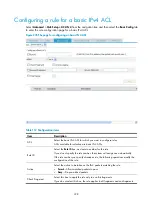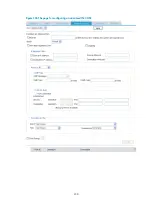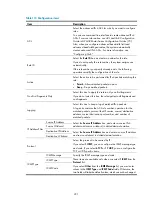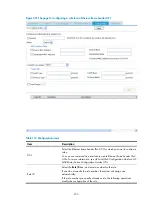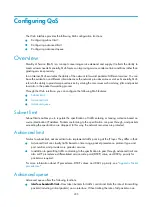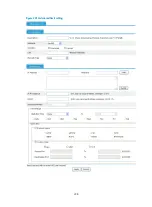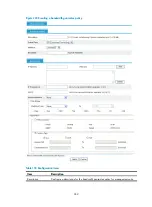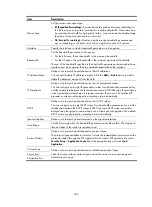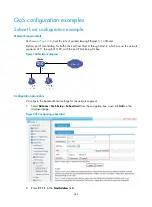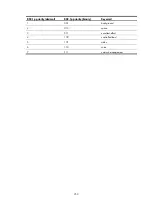241
Item Description
Interface Bandwidth
Set the average traffic rate allowed for the interface.
HP recommends that you configure the interface bandwidth to be smaller than the
actual available bandwidth of a physical interface or logical link.
If you have specified the interface bandwidth, the maximum interface bandwidth
used for bandwidth check when CBQ enqueues packets is 1000000 kbps. If you
have not specified the interface bandwidth, the maximum interface bandwidth
varies by interface type following these rules:
•
If the interface is a physical one, the actual baud rate or rate applies.
•
If the interface is T1/E1, MFR or any other type of logical serial interface
formed by timeslots or multiple links, the total bandwidth of all member
channels/links applies.
•
If the interface is a template interface, such as a VT interface, a dialer
interface, a BRI interface, or a PRI interface, 1000000 kbps applies.
•
If the interface is a virtual interface of any other type, a tunnel interface for
example, 0 kbps applies.
Configuring bandwidth guarantee
Select
Advance
>
QoS Setup
>
Advanced Queue
from the navigation tree to enter the
Advanced Queue
page. In the
Application Bandwidth
area, all bandwidth guarantee policies are displayed. Click
Add
to
enter the page for creating a bandwidth guarantee policy.
Summary of Contents for MSR SERIES
Page 17: ...xv Documents 835 Websites 835 Conventions 836 Index 838 ...
Page 20: ...3 Figure 3 Initial page of the Web interface ...
Page 42: ...25 Figure 13 Firefox Web browser setting ...
Page 59: ...42 Figure 27 Checking the basic service configuration ...
Page 73: ...56 Figure 35 Sample interface statistics ...
Page 156: ...139 Figure 139 Rebooting the 3G modem ...
Page 168: ...151 Figure 152 Configuring Web server 2 ...
Page 174: ...157 Figure 158 Configure the URL filtering function ...
Page 242: ...225 Figure 233 Enabling the DHCP client on interface Ethernet 0 1 ...
Page 247: ...230 Figure 236 The page for configuring an advanced IPv4 ACL ...
Page 255: ...238 Figure 241 Advanced limit setting ...
Page 298: ...281 e Click Apply 2 Configure Router B in the same way Router A is configured ...
Page 400: ...383 Figure 387 Verifying the configuration ...
Page 405: ...388 ...
Page 523: ...506 Figure 530 Ping configuration page ...
Page 775: ...758 Figure 785 Configuring a jump node ...