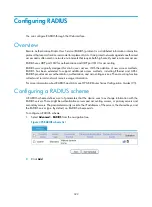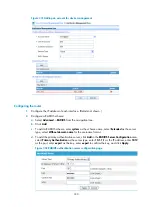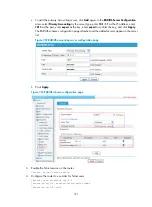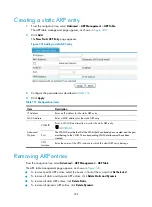328
•
Add an account on the RADIUS server, with the username and password being
hello@bbb
and
abc
.
If the user passes authentication, it is assigned a privilege level of 3.
Figure 329
Network diagram
Configuring the RADIUS server on IMC
This example assumes that the RADIUS server runs on IMC PLAT 5.0.
1.
Add the router to IMC as an access device:
a.
Log in to IMC:
b.
Click the
Service
tab.
c.
Select
Access Service
>
Service Configuration
from the navigation tree.
d.
Click
Add
.
e.
Enter
expert
as the shared key for authentication and accounting.
f.
Enter 1812 and 1813 as the ports for authentication and accounting, respectively.
g.
Select
Device Management Service
as the service type.
h.
Select
HP
as the access device type.
i.
Select the access device from the device list, or manually add the device with the IP address of
10.1.1.2.
The IP address of the access device must be the same as the source IP address of the RADIUS
packets sent from the router. By default, the source IP address of a RADIUS packet is the IP
address of the sending interface.
j.
Click
OK
.
Summary of Contents for MSR SERIES
Page 17: ...xv Documents 835 Websites 835 Conventions 836 Index 838 ...
Page 20: ...3 Figure 3 Initial page of the Web interface ...
Page 42: ...25 Figure 13 Firefox Web browser setting ...
Page 59: ...42 Figure 27 Checking the basic service configuration ...
Page 73: ...56 Figure 35 Sample interface statistics ...
Page 156: ...139 Figure 139 Rebooting the 3G modem ...
Page 168: ...151 Figure 152 Configuring Web server 2 ...
Page 174: ...157 Figure 158 Configure the URL filtering function ...
Page 242: ...225 Figure 233 Enabling the DHCP client on interface Ethernet 0 1 ...
Page 247: ...230 Figure 236 The page for configuring an advanced IPv4 ACL ...
Page 255: ...238 Figure 241 Advanced limit setting ...
Page 298: ...281 e Click Apply 2 Configure Router B in the same way Router A is configured ...
Page 400: ...383 Figure 387 Verifying the configuration ...
Page 405: ...388 ...
Page 523: ...506 Figure 530 Ping configuration page ...
Page 775: ...758 Figure 785 Configuring a jump node ...