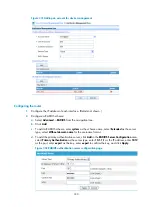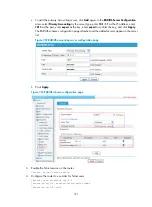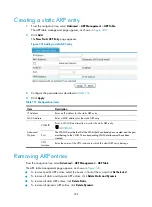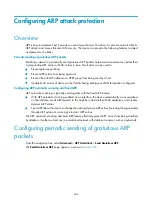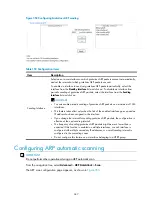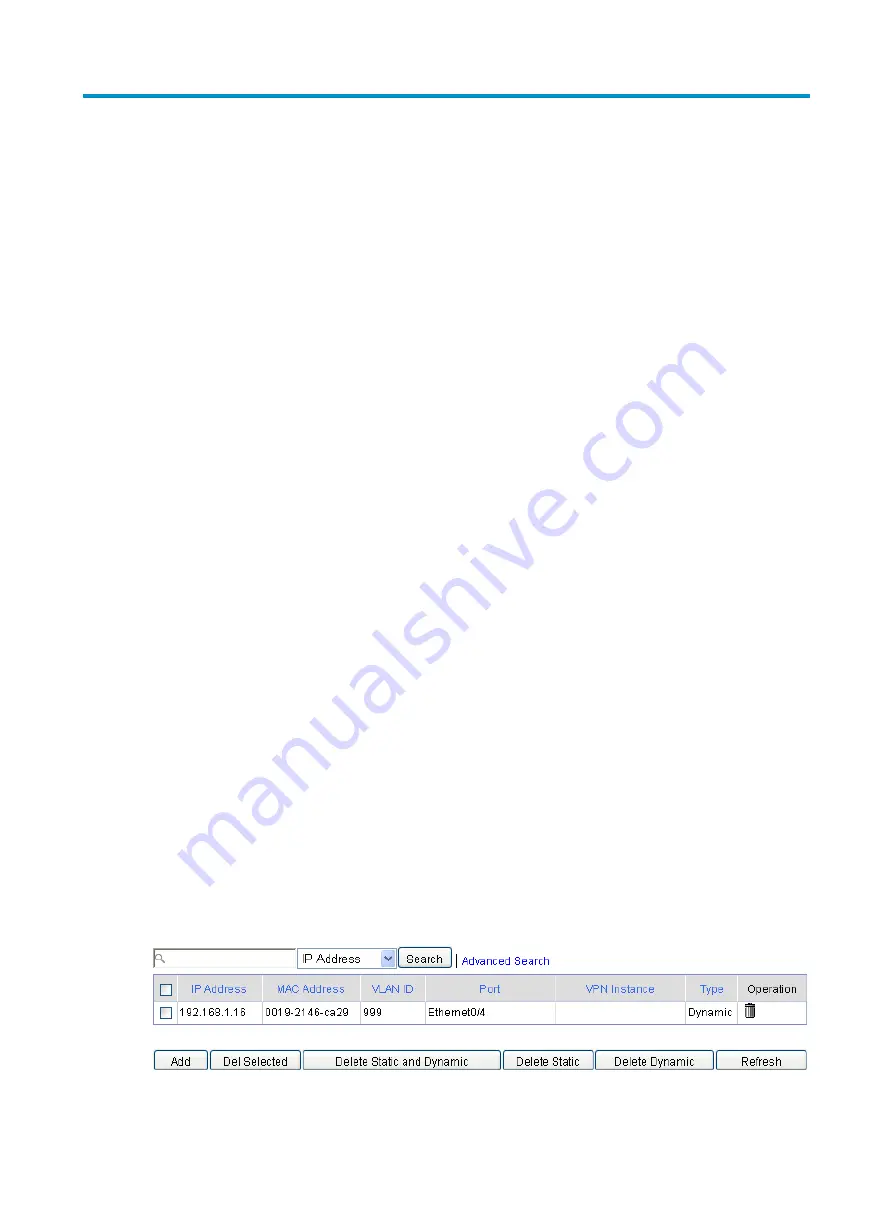
338
Configuring ARP
Overview
The Address Resolution Protocol (ARP) is used to resolve an IP address into a physical address, such as
an Ethernet MAC address.
In an Ethernet LAN, a device uses ARP to resolve the IP address of the next hop to the corresponding
MAC address.
For more information about ARP, see
Layer 3—IP Services Configuration Guide
in
HP MSR Router Series
Configuration Guides (V5)
.
Gratuitous ARP
Gratuitous ARP packets
In a gratuitous ARP packet, the sender IP address and the target IP address are the IP address of the
sending device, the sender MAC address is the MAC address of the sending device, and the target MAC
address is the broadcast address ff:ff:ff:ff:ff:ff.
A device sends a gratuitous ARP packet for either of the following purposes:
•
Determine whether its IP address is already used by another device. If the IP address is already used,
the device is informed of the conflict by an ARP reply.
•
Inform other devices of a change of its MAC address.
Gratuitous ARP packet learning
With this feature enabled, a device, upon receiving a gratuitous ARP packet, adds an ARP entry that
contains the sender IP and MAC addresses in the packet to its ARP table. If the corresponding ARP entry
exists, the device updates the ARP entry.
With this feature disabled, the device uses received gratuitous ARP packets to update existing ARP entries,
but not to create new ARP entries.
Displaying ARP entries
From the navigation tree, select
Advanced
>
ARP Management
>
ARP Table
.
This ARP table management page displays all ARP entries.
Figure 340
Managing ARP Table
Summary of Contents for MSR SERIES
Page 17: ...xv Documents 835 Websites 835 Conventions 836 Index 838 ...
Page 20: ...3 Figure 3 Initial page of the Web interface ...
Page 42: ...25 Figure 13 Firefox Web browser setting ...
Page 59: ...42 Figure 27 Checking the basic service configuration ...
Page 73: ...56 Figure 35 Sample interface statistics ...
Page 156: ...139 Figure 139 Rebooting the 3G modem ...
Page 168: ...151 Figure 152 Configuring Web server 2 ...
Page 174: ...157 Figure 158 Configure the URL filtering function ...
Page 242: ...225 Figure 233 Enabling the DHCP client on interface Ethernet 0 1 ...
Page 247: ...230 Figure 236 The page for configuring an advanced IPv4 ACL ...
Page 255: ...238 Figure 241 Advanced limit setting ...
Page 298: ...281 e Click Apply 2 Configure Router B in the same way Router A is configured ...
Page 400: ...383 Figure 387 Verifying the configuration ...
Page 405: ...388 ...
Page 523: ...506 Figure 530 Ping configuration page ...
Page 775: ...758 Figure 785 Configuring a jump node ...