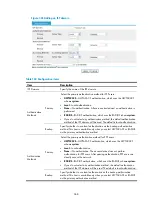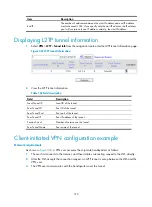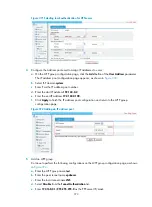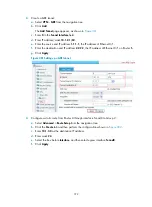374
f.
Select
pool1
from the
User Address
list.
g.
Select
Enable
from the
Assign Address Forcibly
list.
h.
Click
Apply
.
Figure 373
L2TP group configurations
Verifying the configuration
1.
On the user host, initiate an L2TP connection to the LNS. The host will obtain an IP address
(192.168.0.2) and will be able to ping the private address of the LNS (192.168.0.1).
2.
On the LNS, select
VPN
>
L2TP
>
Tunnel Info
from the navigation tree. Information of the
established L2TP tunnel should appears, as shown in
Figure 374
L2TP tunnel information
Summary of Contents for MSR SERIES
Page 17: ...xv Documents 835 Websites 835 Conventions 836 Index 838 ...
Page 20: ...3 Figure 3 Initial page of the Web interface ...
Page 42: ...25 Figure 13 Firefox Web browser setting ...
Page 59: ...42 Figure 27 Checking the basic service configuration ...
Page 73: ...56 Figure 35 Sample interface statistics ...
Page 156: ...139 Figure 139 Rebooting the 3G modem ...
Page 168: ...151 Figure 152 Configuring Web server 2 ...
Page 174: ...157 Figure 158 Configure the URL filtering function ...
Page 242: ...225 Figure 233 Enabling the DHCP client on interface Ethernet 0 1 ...
Page 247: ...230 Figure 236 The page for configuring an advanced IPv4 ACL ...
Page 255: ...238 Figure 241 Advanced limit setting ...
Page 298: ...281 e Click Apply 2 Configure Router B in the same way Router A is configured ...
Page 400: ...383 Figure 387 Verifying the configuration ...
Page 405: ...388 ...
Page 523: ...506 Figure 530 Ping configuration page ...
Page 775: ...758 Figure 785 Configuring a jump node ...